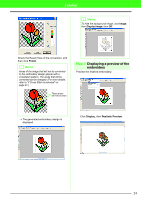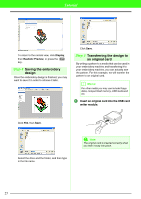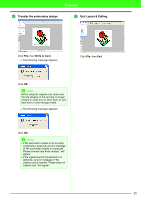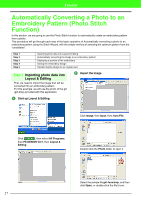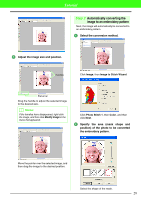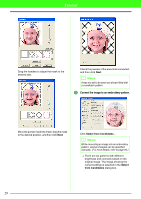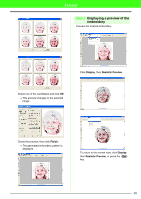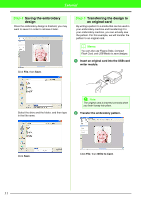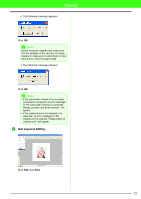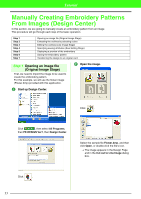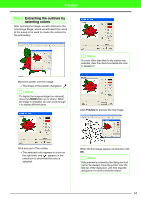Brother International PEDESIGN 7.0 Users Manual - English - Page 35
Convert the image to an embroidery pattern.
 |
View all Brother International PEDESIGN 7.0 manuals
Add to My Manuals
Save this manual to your list of manuals |
Page 35 highlights
Tutorial Drag the handles to adjust the mask to the desired size. Check the preview of the area to be converted, and then click Next. b Memo: Areas not set to be sewn are shown filled with a crosshatch pattern. 3 Convert the image to an embroidery pattern. Move the pointer inside the mask, drag the mask to the desired position, and then click Next. Click Select from Candidates.... b Memo: While converting an image into an embroidery pattern, various changes can be specified manually. (For more details, refer to page 84.) → There are six patterns with different brightness and contrasts based on the original image. The image showing the current settings is selected in the Select from Candidates dialog box. 29
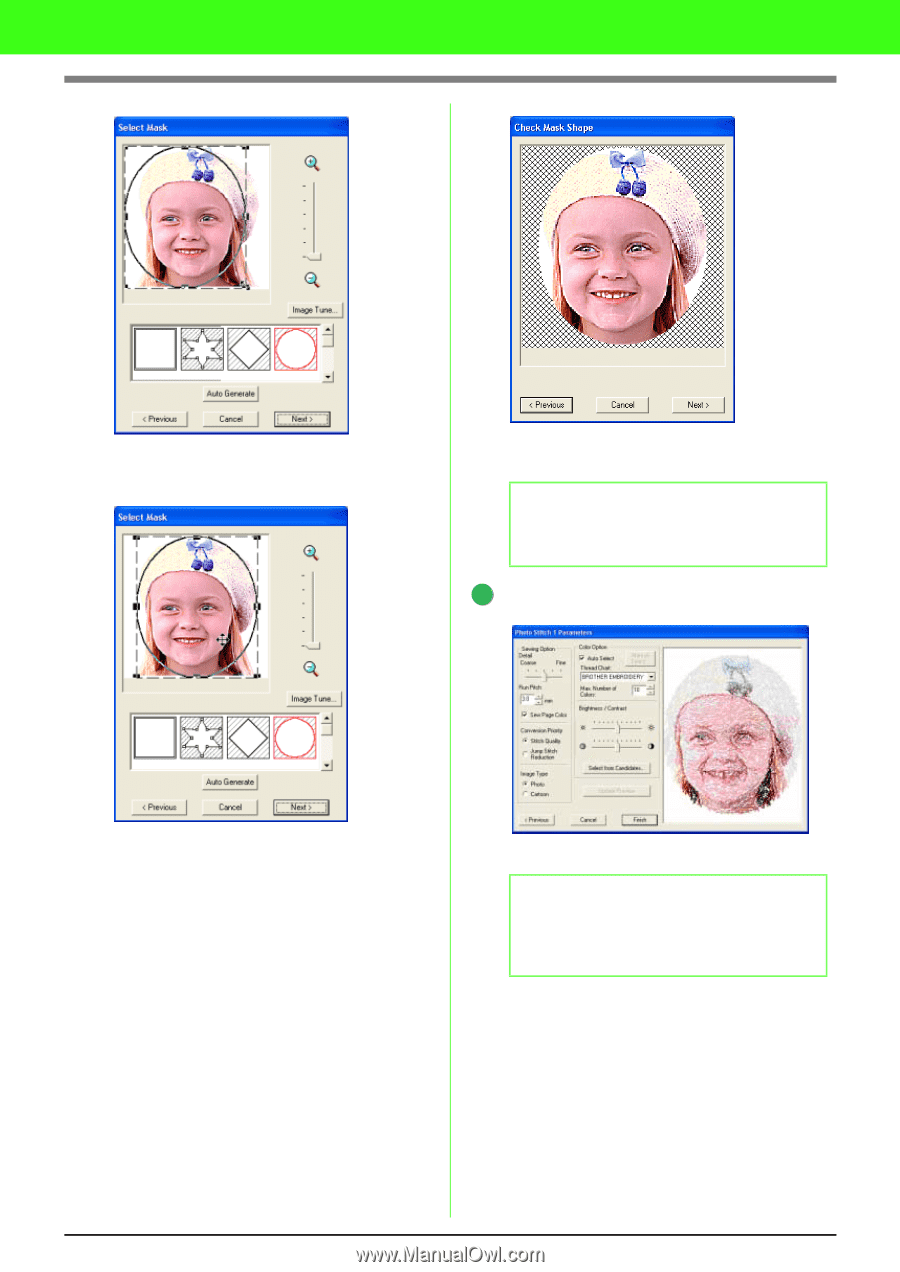
29
Tutorial
Drag the handles to adjust the mask to the
desired size.
Move the pointer inside the mask, drag the mask
to the desired position, and then click
Next
.
Check the preview of the area to be converted,
and then click
Next
.
Convert the image to an embroidery pattern.
Click
Select from Candidates
....
→
There are six patterns with different
brightness and contrasts based on the
original image. The image showing the
current settings is selected in the
Select
from Candidates
dialog box.
b
Memo:
Areas not set to be sewn are shown filled with
a crosshatch pattern.
b
Memo:
While converting an image into an embroidery
pattern, various changes can be specified
manually. (For more details, refer to page 84.)
3