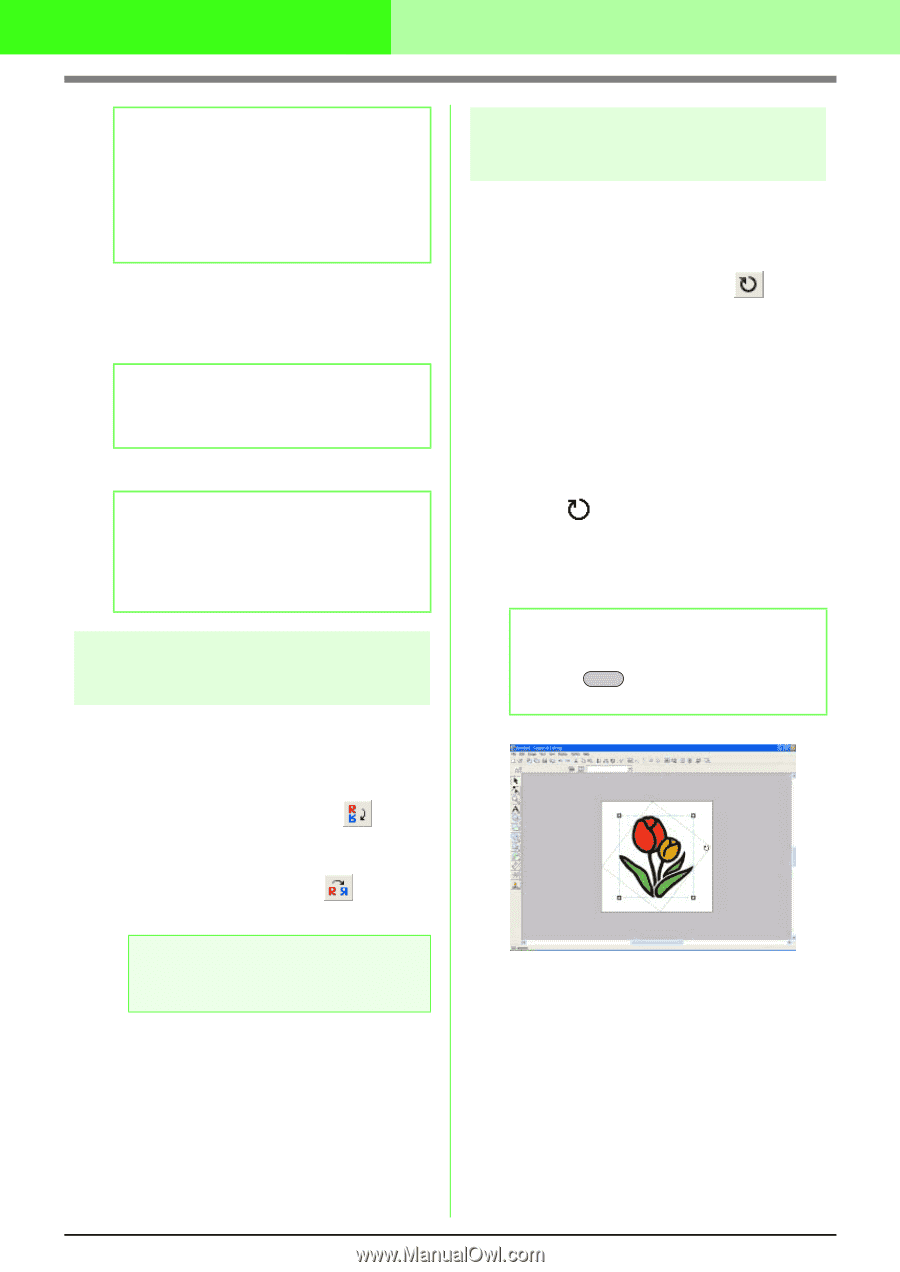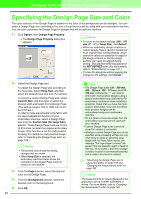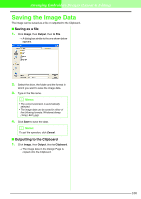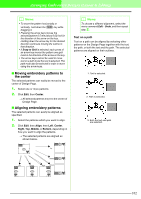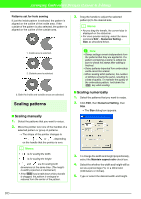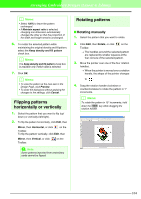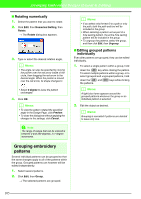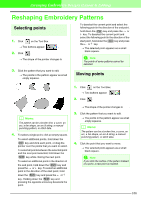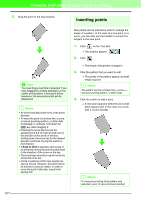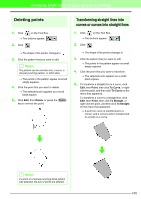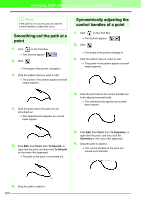Brother International PEDESIGN 7.0 Users Manual - English - Page 110
Flipping patterns, horizontally or vertically, Rotating patterns
 |
View all Brother International PEDESIGN 7.0 manuals
Add to My Manuals
Save this manual to your list of manuals |
Page 110 highlights
Arranging Embroidery Designs (Layout & Editing) b Memo: • Select 100% to leave the pattern unchanged. • If Maintain aspect ratio is selected, changing one dimension automatically changes the other so that the proportion of the width and height remains unchanged. 6. To resize the selected pattern while maintaining the original density and fill pattern, select the Keep density and fill pattern check box. b Memo: The Keep density and fill pattern check box is available only if stitch data is selected. 7. Click OK. b Memo: • To view the pattern at the new size in the Design Page, click Preview. • To close the dialog box without applying the changes to the settings, click Cancel. Flipping patterns horizontally or vertically 1. Select the pattern that you want to flip (up/ down) or vertically (left/right). 2. To flip the pattern horizontally, click Edit, then Mirror, then Horizontal, or click on the Toolbar. To flip the pattern vertically, click Edit, then Mirror, then Vertical, or click Toolbar. on the a Note: Some patterns imported from embroidery cards cannot be flipped. Rotating patterns I Rotating manually 1. Select the pattern that you want to rotate. 2. Click Edit, then Rotate, or click on the Toolbar. → The handles around the selected pattern are replaced by smaller squares at the four corners of the selected pattern. 3. Move the pointer over one of the four rotation handles. → When the pointer is moved over a rotation handle, the shape of the pointer changes to . 4. Drag the rotation handle clockwise or counterclockwise to rotate the pattern in 1° increments. b Memo: To rotate the pattern in 15° increments, hold down the Shift key while dragging the rotation handle. 104