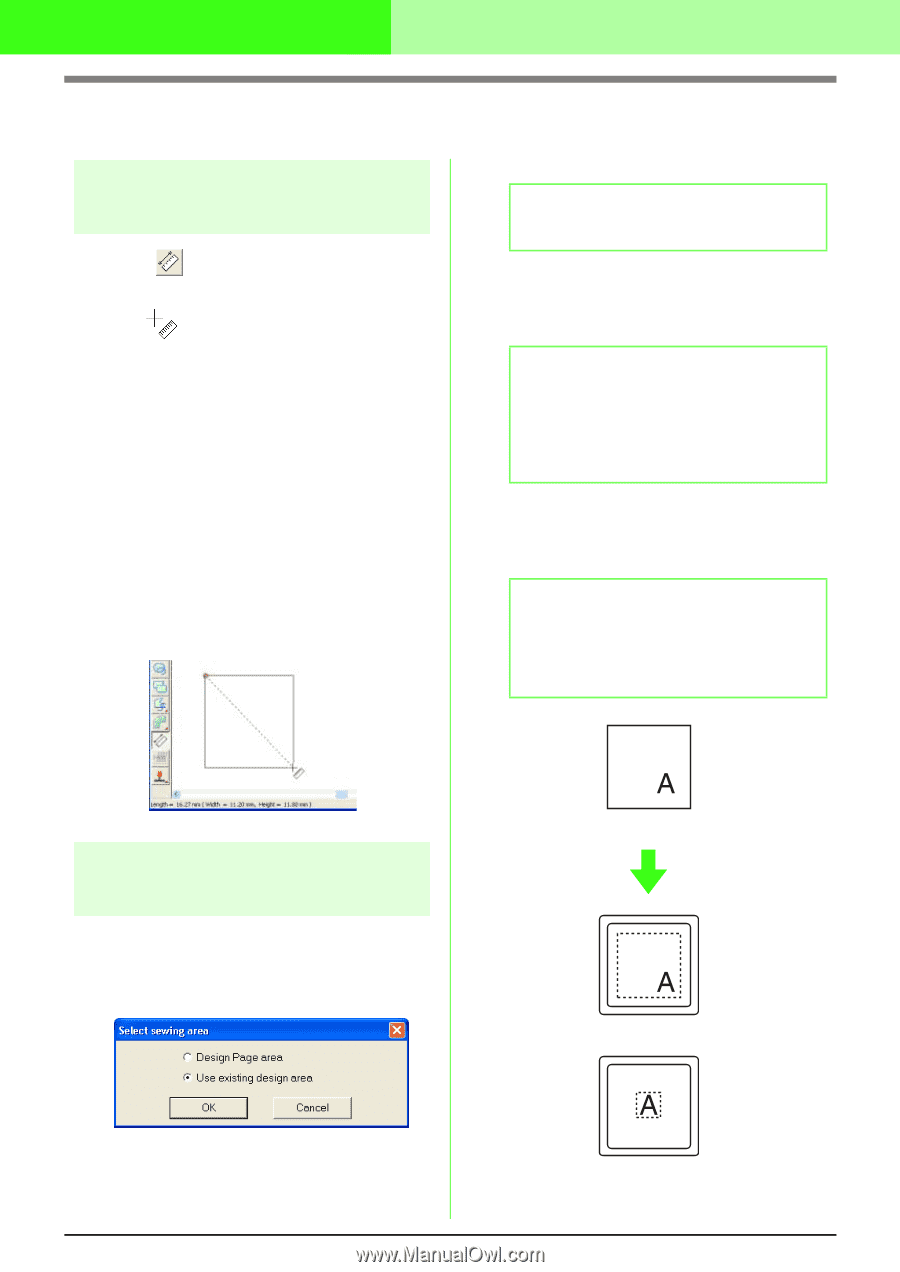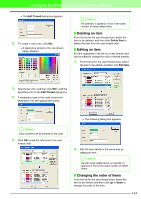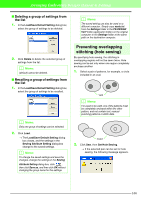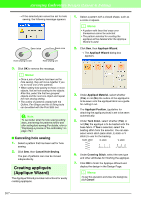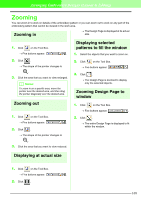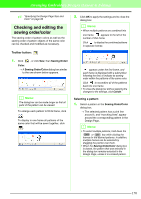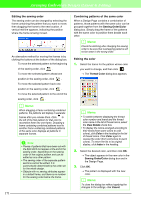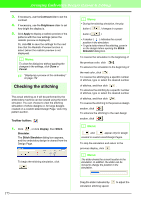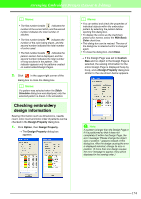Brother International PEDESIGN 7.0 Users Manual - English - Page 175
Checking Embroidery Patterns
 |
View all Brother International PEDESIGN 7.0 manuals
Add to My Manuals
Save this manual to your list of manuals |
Page 175 highlights
Arranging Embroidery Designs (Layout & Editing) Checking Embroidery Patterns Measuring the distance between two points 1. Click on the Tool Box. → The shape of the pointer changes to . 2. Move the pointer to the beginning of the part of the object that you want to measure, and then hold down the mouse button. → A small circle appears, indicating the start point of the measurement. 3. Drag the pointer to view the measurement in the status bar. The value beside Length shows the length along a straight line between the start point and the end point. The value beside Width shows the horizontal distance between the start point and the end point. The value beside Height shows the vertical distance between the start point and the end point. 3. Click OK. b Memo: To quit the operation, click Cancel. → If Design Page area was selected, the patterns will be sewn so that the needle position when you start sewing is aligned with the center of your Design Page. b Memo: When Design Page area is selected, the dimension of the pattern matches the size of the Design Page, therefore reducing the ability to move a pattern around the layout screen of your embroidering machine. → If Use existing design area was selected, the patterns will be sewn so that the needle position when you start sewing is aligned with the center of the actual patterns. b Memo: When Use existing design area is selected, the actual pattern size is maintained, therefore allowing greater mobility when using the layout functions of your embroidering machine. Specifying the sewing area The sewing area can be specified. 1. Click Sew, then Select Sewing Area. → The following dialog box appears. Design Page (on your screen) Sewing area = Design Page area 2. Select the desired sewing area (Design Page area or Use existing design area). 169 Sewing area = Use existing design area