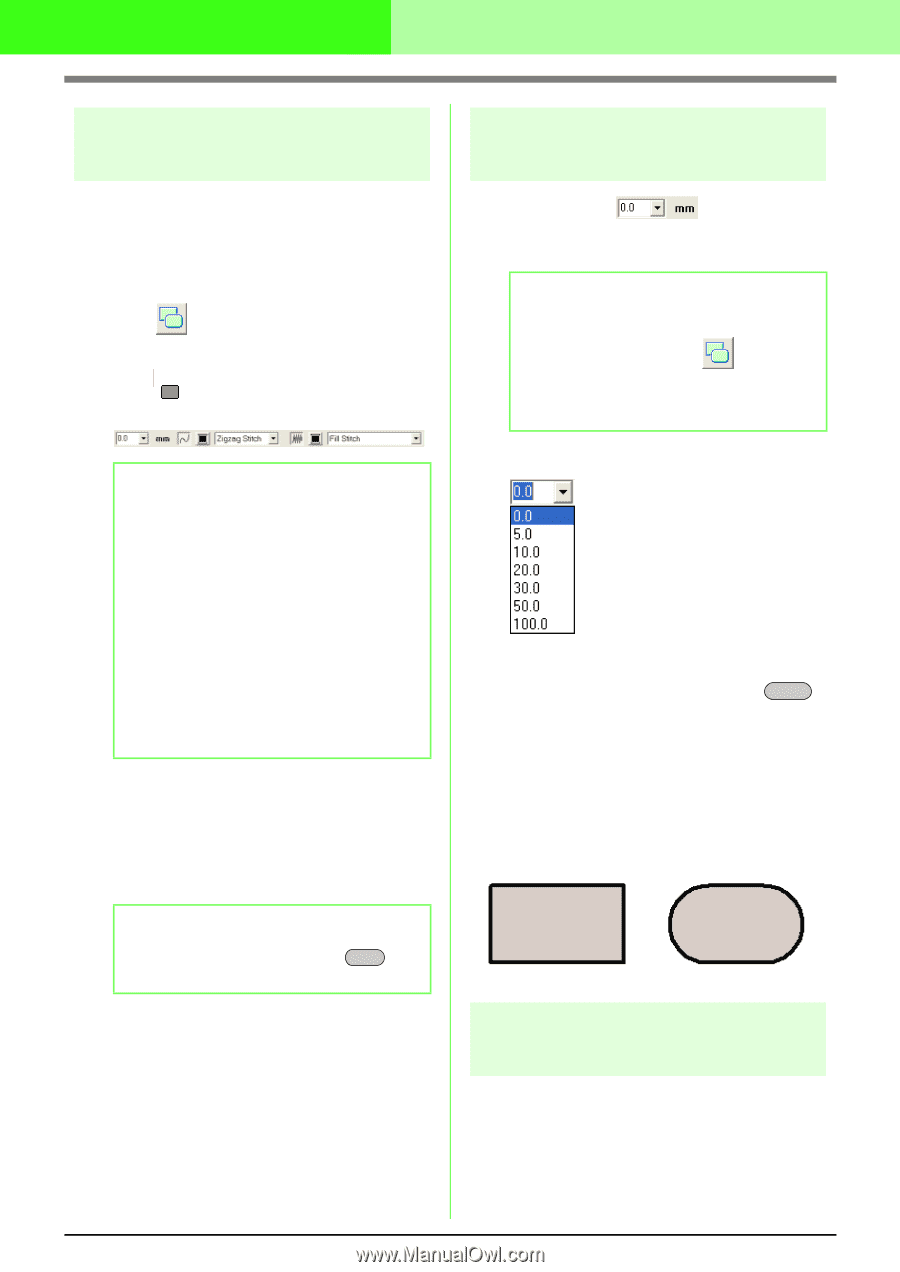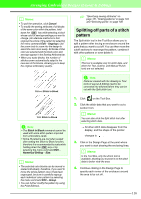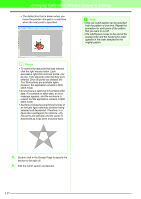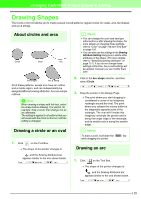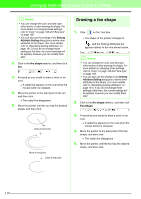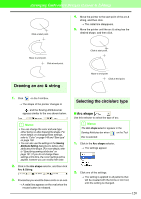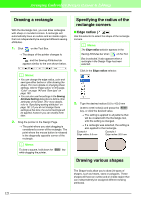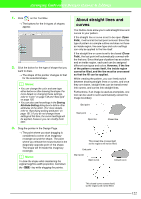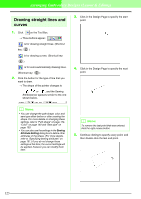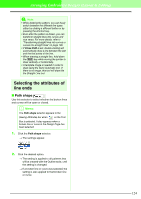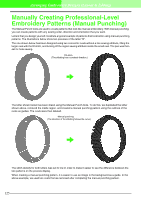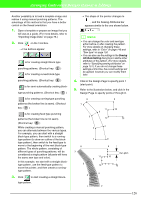Brother International PEDESIGN 7.0 Users Manual - English - Page 127
Drawing a rectangle, Specifying the radius of the, rectangle corners, Drawing various shapes
 |
View all Brother International PEDESIGN 7.0 manuals
Add to My Manuals
Save this manual to your list of manuals |
Page 127 highlights
Arranging Embroidery Designs (Layout & Editing) Drawing a rectangle With the Rectangle tool, you can draw rectangles with sharp or rounded corners. A rectangle will automatically have an outline and an inside region that can independently be assigned different sewing attributes. 1. Click on the Tool Box. → The shape of the pointer changes to , and the Sewing Attributes bar appears similar to the one shown below. b Memo: • You can change the edge radius, color and sew type either before or after drawing the shape. For more details on changing these settings, refer to "Edge radius" on this page, "Color" on page 149 and "Sew type" on page 150. • You can also use the settings in the Sewing Attribute Setting dialog box to define other attributes of the stitch. (For more details, refer to "Specifying sewing attributes" on page 151.) If you do not change these settings at this time, the current settings will be applied, however you can modify them later. 2. Drag the pointer in the Design Page. → The point where you start dragging is considered a corner of the rectangle. The point where the mouse button is released is the diagonally opposite corner of the rectangle. b Memo: To draw a square, hold down the Shift key while dragging the pointer. Specifying the radius of the rectangle corners I Edge radius Use this selector to select the shape of the rectangle corners. b Memo: The Edge radius selector appears in the Sewing Attributes bar when on the Tool Box is selected. It also appears when a rectangle in the Design Page has been selected. 1. Click in the Edge radius selector. 2. Type the desired radius (0.0 to 100.0 mm (0.00 to 3.93 inches)) and press the Enter key, or click the desired value. → The setting is applied to all patterns that will be created with the Rectangle tool, until the setting is changed. → If a rectangle was selected, the setting is also applied to that rectangle. Example 1 Edge radius: 0.0 mm Example 2 Edge radius: 20.0 mm Drawing various shapes The Shape tools allow you to draw 24 types of shapes, such as hearts, stars or polygons. These shapes will have an outline and an inside region that can independently be assigned different sewing attributes. 121