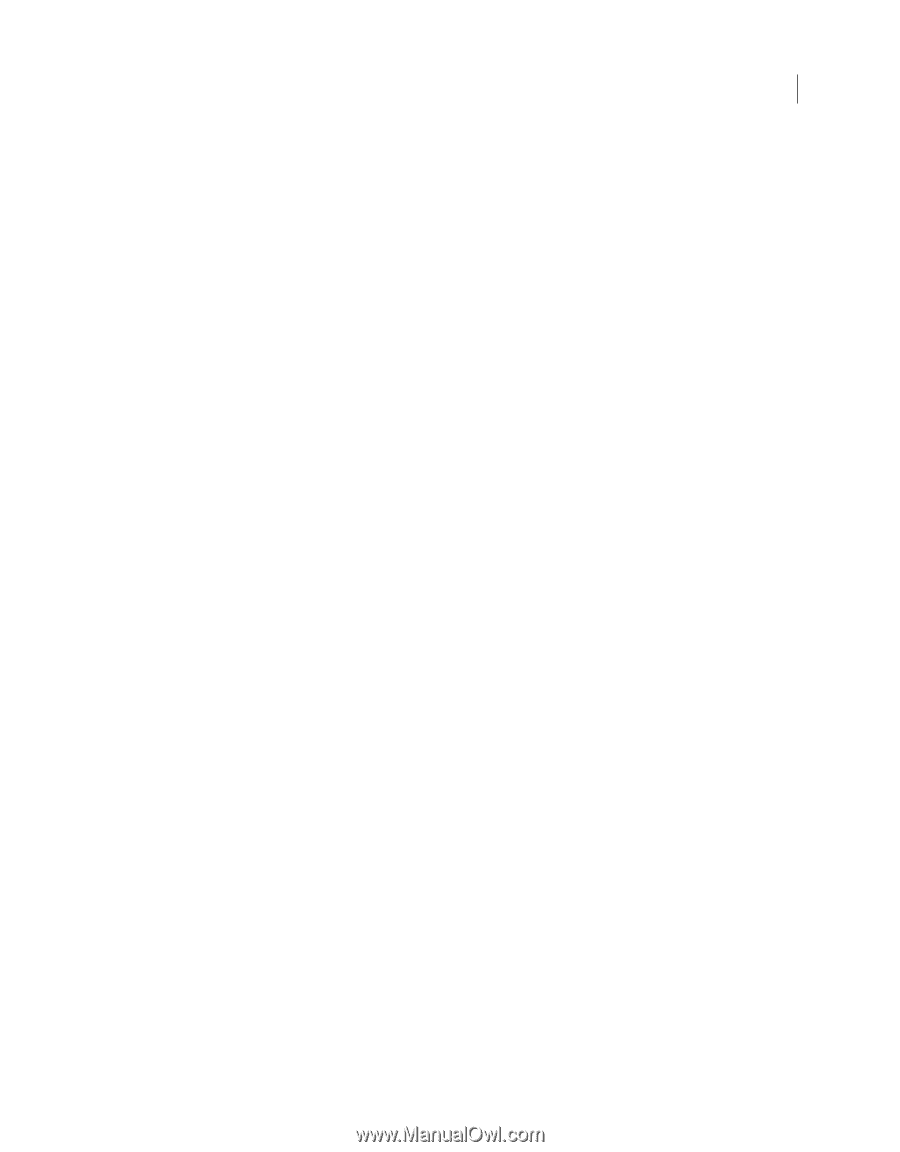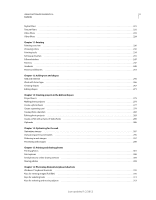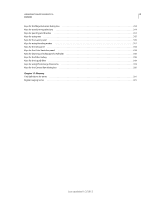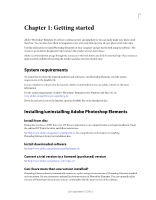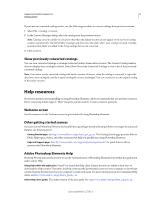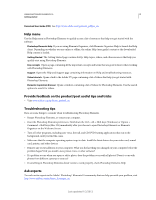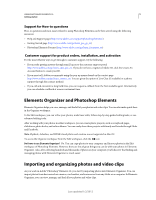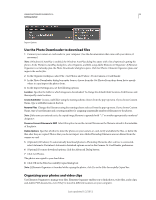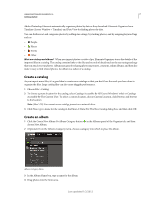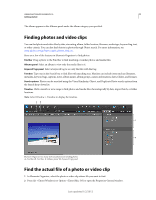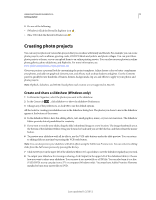Adobe 65045315 Photoshop Elements Manual - Page 10
Help menu, Provide feedback on the product/post useful tips and tricks, Troubleshooting tips - pdf
 |
UPC - 883919176512
View all Adobe 65045315 manuals
Add to My Manuals
Save this manual to your list of manuals |
Page 10 highlights
USING PHOTOSHOP ELEMENTS 10 4 Getting started Download User Guide (PDF) See http://www.adobe.com/go/learn_pdfpse_en. Help menu Use the Help menu in Photoshop Elements to quickly access a list of resources that help you get started with the software. Photoshop Elements Help If you are using Elements Organizer, click Elements Organizer Help to launch the Help client. Depending on whether you are online or offline, the online Help (user guide) content or the downloaded Help content is loaded. Getting Started The Getting Started page contains FAQs, Help topics, videos, and other resources that help you quickly start using Photoshop Elements. Key concepts Opens a page containing all the important concepts and terms that are good to know when working with Photoshop Elements. Support Opens the Help and Support page containing information on Help and troubleshooting resources. Video tutorials Opens a link to the Adobe TV page containing a list of videos that help you get started with Photoshop Elements. Elements Inspiration Browser Opens a window containing a list of videos for Photoshop Elements. Use the search options to search for videos. Provide feedback on the product/post useful tips and tricks • Visit www.adobe.com/go/learn_psefeed_en. Troubleshooting tips Here are some things to consider when troubleshooting Photoshop Elements. • Restart Photoshop Elements, or restart your computer. • Reset the Photoshop Elements preferences. Hold down the Ctrl + Alt + Shift keys (Windows) or Option + Command + Shift keys (Mac OS) immediately after you choose to open Photoshop Elements or Elements Organizer on the Welcome Screen. • Turn off other programs, including anti-virus, firewall, and CD/DVD burning applications that run in the background, until you find the cause. • Make sure that the computer operating system is up-to-date. Install the latest drivers for your video card, sound card, printer, and other devices. • Remove any recent additions to your computer. What was the last thing you changed on your computer before the problem began? Did you install a new printer, font, or other software? • If a problem occurs when you open or edit a photo, does the problem occur with all photos? Does it occur with photos from different cameras or sources? • If something in Photoshop Elements doesn't seem to work properly, check Photoshop Elements Help. Ask experts To reach out to experts in the Adobe® Photoshop® Elements 10 community that can help you with your problem, visit http://www.adobe.com/go/learn_forumpse_en. Last updated 1/2/2012