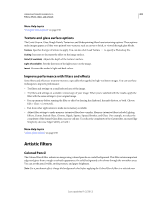Adobe 65045315 Photoshop Elements Manual - Page 211
Texture and glass surface options, Improve performance with filters and effects, Artistic filters
 |
UPC - 883919176512
View all Adobe 65045315 manuals
Add to My Manuals
Save this manual to your list of manuals |
Page 211 highlights
USING PHOTOSHOP ELEMENTS 10 205 Filters, effects, styles, and artwork More Help topics "Using the Effects panel" on page 196 Texture and glass surface options The Conté Crayon, Glass, Rough Pastels, Texturizer, and Underpainting filters have texturizing options. These options make images appear as if they were painted onto textures, such as canvas or brick, or viewed through glass blocks. Texture Specifies the type of texture to apply. You can also click Load Texture to specify a Photoshop file. Scaling Increases or decreases the effect on the image surface. Relief (if available) Adjusts the depth of the texture's surface. Light (if available) Sets the direction of the light source on the image. Invert Reverses the surface's light and dark colors. Improve performance with filters and effects Some filters and effects are memory intensive, especially when applied to high-resolution images. You can use these techniques to improve performance: • Try filters and settings on a small selected area of the image. • Try filters and settings on a smaller, resized copy of your image. When you're satisfied with the results, apply the filter with the same settings to your original image. • Free up memory before running the filter or effect by clearing the clipboard, the undo history, or both. Choose Edit > Clear > [command]. • Exit from other applications to make more memory available. • Adjust filter settings to make memory-intensive filters less complex. Memory-intensive filters include Lighting Effects, Cutout, Stained Glass, Chrome, Ripple, Spatter, Sprayed Strokes, and Glass. (For example, to reduce the complexity of the Stained Glass filter, increase cell size. To reduce the complexity of the Cutout filter, increase Edge Simplicity, decrease Edge Fidelity, or both.) More Help topics "About photo effects" on page 198 Artistic filters Colored Pencil The Colored Pencil filter redraws an image using colored pencils on a solid background. This filter retains important edges and gives them a rough crosshatch appearance; the solid background color shows through the smoother areas. You can set the pencil width, stroke pressure, and paper brightness. Note: For a parchment effect, change the background color before applying the Colored Pencil filter to a selected area. Last updated 1/2/2012