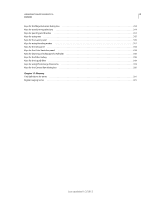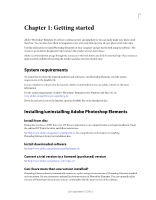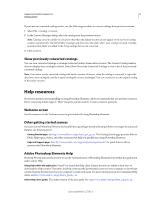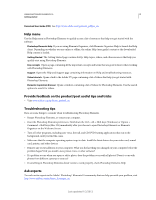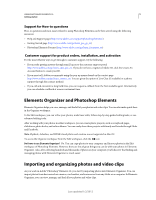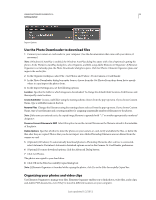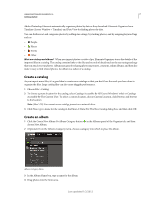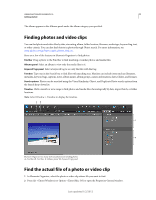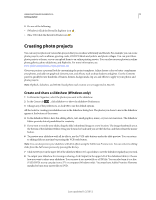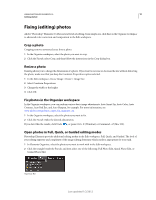Adobe 65045315 Photoshop Elements Manual - Page 11
Support for How-to questions, Customer support for product orders, installation, and activation - reader
 |
UPC - 883919176512
View all Adobe 65045315 manuals
Add to My Manuals
Save this manual to your list of manuals |
Page 11 highlights
USING PHOTOSHOP ELEMENTS 10 5 Getting started Support for How-to questions How-to questions and most issues related to using Photoshop Elements can be best solved using the following resources: • Help and Support page (http://www.adobe.com/support/photoshopelements/) • Getting Started page (http://www.adobe.com/go/learn_pse_gs_en) • Photoshop Elements Forums (http://www.adobe.com/go/learn_forumpse_en) Customer support for product orders, installation, and activation For the most efficient ways to get through to customer support, try the following: • If you prefer getting answers through email, log on to the customer support portal http://www.adobe.com/go/learn_cust_por_en. If you do not have a registered Adobe ID, click the Create An Account button to create your ID. • If you must call, Adobe recommends using the pop-up menus found on the contact page http://www.adobe.com/go/learn_contact_en. You are given the option of Live Chat (if available) or a phone support through this contact method. • If you call and encounter a long hold time, you can request a callback from the first available agent. Alternatively, you can schedule a callback at a more convenient time. Elements Organizer and Photoshop Elements Elements Organizer helps you view, manage, and find all of your photos and video clips. You can also make quick fixes in the Organize workspace. In the Edit workspace, you can refine your photos, make basic edits, follow step-by-step guided editing tasks, or use advanced editing tools. After working with your photos in either workspace, you can create photo projects, such as scrapbook pages, slideshows, photo books, and online albums. You can easily share these projects with family and friends through Flickr and Facebook. Note: Flipbook, slideshow, and HTML-based photo mail creation are not supported in Mac OS. To access the Organize workspace from the Edit workspace, click the icon Do I have to use Elements Organizer? No. You can copy photos to your computer and fix your photos in the Edit workspace of Photoshop Elements. However, there are lots of great things you can do with your photos in Elements Organizer. Also, after collecting hundreds and thousands of photos on your computer, you'll discover that finding and managing photos with Elements Organizer is much easier. Importing and organizing photos and video clips As you work in Adobe® Photoshop® Elements 10, you start by importing photos into Elements Organizer. You can import photos from devices such as cameras, card readers, and scanners or from any folder on a computer. In Elements Organizer, you can view, manage, and find all your photos and video clips. Last updated 1/2/2012