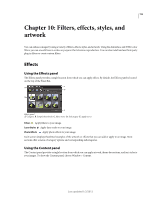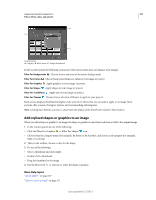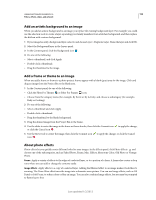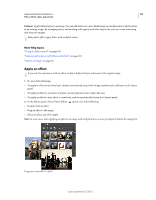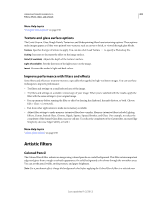Adobe 65045315 Photoshop Elements Manual - Page 207
Tips for applying filters, Tips for creating visual effects with filters, Filter menu, Filter Gallery
 |
UPC - 883919176512
View all Adobe 65045315 manuals
Add to My Manuals
Save this manual to your list of manuals |
Page 207 highlights
USING PHOTOSHOP ELEMENTS 10 201 Filters, effects, styles, and artwork Filters can radically change the mood of a photo or image. You can apply filters in any of three ways: Filter menu Contains all of the available filters and lets you apply filters individually. Filter Gallery Displays thumbnail examples of what each filter does, like the panel. The Filter Gallery lets you apply filters cumulatively and apply individual filters more than once. You can also rearrange filters and change the settings of each filter you've applied to achieve the effect you want. Because it is so flexible, the Filter Gallery is often the best choice for applying filters. However, not all filters listed in the Filter menu are available in the Filter Gallery. Effects panel Displays thumbnail examples of what each filter listed in the Filter menu does. However, you can also use it to apply effects and layer styles. Tips for applying filters The following information can help you understand the process of applying filters to your images. • Preview the filter's result. Applying filters to a large image can be time-consuming. It's quicker to preview what the filter does in the Filter Gallery. Most filters also let you preview their result in the Filter Options dialog box and the document window. You can then choose to apply the filter or cancel the operation without losing time. • Filters apply only to the active part of an image. Filters affect only the active, visible layer or a selected area of the layer. • Filters don't work on all images. You can't use some filters on images in grayscale mode, or any filters on images in bitmap or indexed-color mode. Many filters don't work on 16-bit images. • You can reapply the previous filter. The last filter you applied appears at the top of the Filter menu. You can reapply it with the same settings you last used to further enhance the image. Tips for creating visual effects with filters Use the following techniques to achieve special visual results with filters: • Feature the filter edges. If you're applying a filter to a selected area, you can soften the edges of the filter effect by feathering the selection before you apply the filter. Last updated 1/2/2012