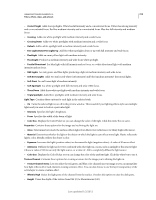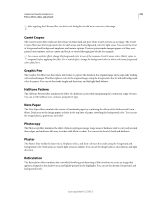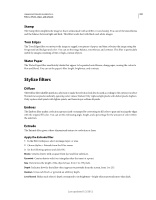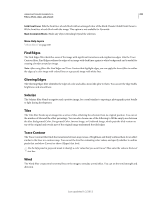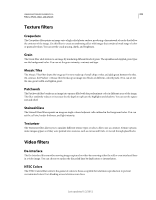Adobe 65045315 Photoshop Elements Manual - Page 224
Five Lights Down/Five Lights Up, White Is High
 |
UPC - 883919176512
View all Adobe 65045315 manuals
Add to My Manuals
Save this manual to your list of manuals |
Page 224 highlights
USING PHOTOSHOP ELEMENTS 10 218 Filters, effects, styles, and artwork • Circle Of Light Adds four spotlights. White has full intensity and a concentrated focus. Yellow has strong intensity and a concentrated focus. Red has medium intensity and a concentrated focus. Blue has full intensity and medium focus. • Crossing Adds one white spotlight with medium intensity and a wide focus. • Crossing Down Adds two white spotlights with medium intensity and a wide focus. • Default Adds a white spotlight with a medium intensity and a wide focus. • Five Lights Down/Five Lights Up Add five white spotlights down or up with full intensity and wide focus. • Flashlight Adds an omni yellow light with medium intensity. • Flood Light Produces a medium intensity and wide focus white spotlight. • Parallel Directional Is a blue light with full intensity and no focus, or a white directional light with medium intensity and no focus. • RGB Lights Are red, green, and blue lights producing a light of medium intensity and wide focus. • Soft Direct Lights Adds two unfocused white (soft intensity) and blue (medium intensity) directional lights. • Soft Omni Is a soft omni light of medium intensity. • Soft Spotlight Is a white spotlight with full intensity and wide (100) focus. • Three Down Adds three white spotlights with medium intensity and wide focus. • Triple Spotlight Adds three spotlights with medium intensity and wide focus. Light Type Contains these options for each light in the selected style: • On Turns the selected light on or off in the preview window. This is useful if your lighting effects style uses multiple lights and you want to look at a particular light. • Intensity Specifies the light's brightness. • Focus Specifies the width of the beam of light. • Color box Displays the Color Picker so you can change the color of the light. Click this white box to use it. Properties Contains these options for the image you're shining the light on: • Gloss Determines how much the surface reflects light, from Matte (low reflectance) to Shiny (high reflectance). • Material Determines whether the light or the object on which the light is cast reflects more light. Plastic reflects the light's color; Metallic reflects the object's color. • Exposure Increases the light (positive values) or decreases the light (negative values). A value of 0 has no effect. • Ambience Diffuses the light as if it were combined with other light in a room, such as sunlight or fluorescent light. Choose a value of 100 to use only the light source, or a value of -100 to completely diffuse the light source. • Color box Displays the Color Picker so you can change the color of the ambient light. Click this white box to use it. Texture Channel Contains these options for creating a texture for the image you're shining the light on: • Texture Channel menu Lets you select the red, green, and blue color channels in your image so you can manipulate how light reflects off of each channel, creating a texture effect. You can also choose to use the layer transparency of the active layer to create a texture effect. • White Is High Raises the light parts of the channel from the surface. Deselect this option to raise the dark parts. • Height Varies the depth of the texture from Flat (0) to Mountainous (100). Last updated 1/2/2012