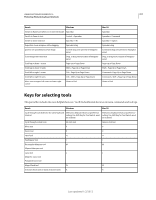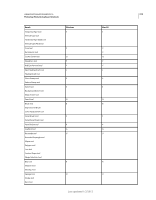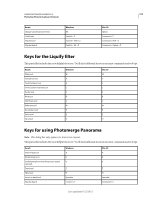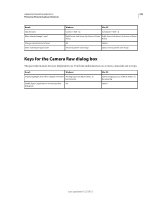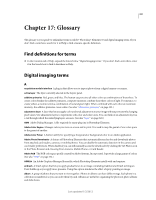Adobe 65045315 Photoshop Elements Manual - Page 322
Keys for the Layers panel
 |
UPC - 883919176512
View all Adobe 65045315 manuals
Add to My Manuals
Save this manual to your list of manuals |
Page 322 highlights
USING PHOTOSHOP ELEMENTS 10 316 Photoshop Elements keyboard shortcuts Result Windows Turn Underlining on/off Control + Shift + U Turn Strikethrough on/off Control + Shift + / (forward slash) Decrease or increase type size of selected Control + Shift + < or > text 2 pts/px Mac OS Command + Shift + U Command + Shift + / (forward slash) Command + Shift + < or > Keys for the Layers panel This partial list includes the most helpful shortcuts. You'll find additional shortcuts in menu commands and tool tips. Result Windows Mac OS Set layer options Alt-click New button Option-click New button Delete without confirmation Alt-click Trash button Option-click Trash button Apply value and keep text box active Shift + Enter Shift + Enter Load layer transparency as a selection Control-click layer thumbnail Command-click layer thumbnail Add to current selection Control + Shift-click layer Command + Shift-click layer thumbnail Subtract from current selection Control + Alt-click layer thumbnail Command + Option-click layer thumbnail Intersect with current selection Control + Shift + Alt-click layer thumbnail Command + Shift + Option-click layer thumbnail Merge visible layers Control + Shift + E Command + Shift + E Create new empty layer with dialog Alt-click New Layer button Option-click New Layer button Create new layer below target layer Control-click New Layer button Command-click New Layer button Activate bottom/top layer Alt + .(period)/(comma) Option + .(period)/(comma) Select next layer down/up Alt + [ or ] Option + [ or ] Move target layer down/up Control + [ or ] Command + [ or ] Merge a copy of all visible layers into target layer Control + Shift + Alt + E Command + Shift + Option + E Merge down Control + E Command + E Copy current layer to layer below Alt + Merge Down command from the panel Option + Merge Down command from the pop-up menu panel pop-up menu Copy all visible layers to active layer Alt + Merge Visible command from the panel pop-up menu Option + Merge Visible command from the panel pop-up menu Show/hide all other currently visible layers Alt-click the eye icon Option-click the eye icon Toggle lock transparency for target layer, or last / (forward slash) applied lock / (forward slash) Edit layer properties Double-click layer thumbnail Double-click layer thumbnail Select all text; temporarily select Type tool Double-click text layer thumbnail Double-click text layer thumbnail Last updated 1/2/2012