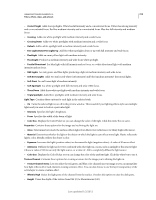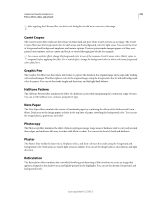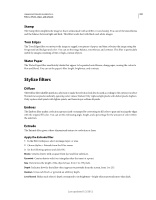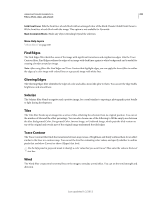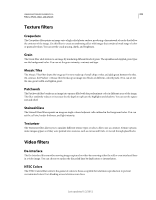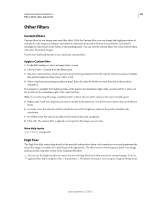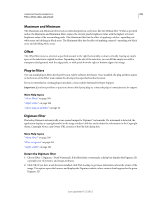Adobe 65045315 Photoshop Elements Manual - Page 226
Conté Crayon, Graphic Pen, Halftone Pattern, Note Paper, Photocopy, Plaster, Reticulation
 |
UPC - 883919176512
View all Adobe 65045315 manuals
Add to My Manuals
Save this manual to your list of manuals |
Page 226 highlights
USING PHOTOSHOP ELEMENTS 10 220 Filters, effects, styles, and artwork After applying the Chrome filter, use the Levels dialog box to add more contrast to the image. Conté Crayon The Conté Crayon filter replicates the texture of dense dark and pure white Conté crayons on an image. The Conté Crayon filter uses the foreground color for dark areas and the background color for light areas. You can set the level of foreground and background emphasis, and texture options. Texture options make images appear as if they were painted onto textures, such as canvas and brick, or viewed through glass blocks, for example. For a more realistic effect, change the foreground color to one of the common Conté Crayon colors (black, sepia, or sanguine) before applying this filter. For a muted effect, change the background color to white with some foreground color added to it. Graphic Pen The Graphic Pen filter uses fine, linear ink strokes to capture the details in the original image and is especially striking with scanned images. The filter replaces color in the original image, using the foreground color for ink and background color for paper. You can set the stroke length and direction, and the light/dark balance. Halftone Pattern The Halftone Pattern filter simulates the effect of a halftone screen while maintaining the continuous range of tones. You can set the halftone size, contrast, and pattern type. Note Paper The Note Paper filter simulates the texture of handmade paper by combining the effects of the Emboss and Grain filters. Dark areas in the image appear as holes in the top layer of paper, revealing the background color. You can set the image balance, graininess, and relief. Photocopy The Photocopy filter simulates the effect of photocopying an image. Large areas of darkness tend to copy only around their edges, and midtones fall away to either solid black or white. You can set the level of detail and darkness. Plaster The Plaster filter molds the layer into a 3D plaster effect, and then colorizes the result using the foreground and background color. Dark areas are raised, light areas are sunken. You can set the image balance, smoothness, and light direction. Reticulation The Reticulation filter simulates the controlled shrinking and distorting of film emulsion to create an image that appears clumped in the shadow areas and lightly grained in the highlights. You can set the density, foreground, and background levels. Last updated 1/2/2012