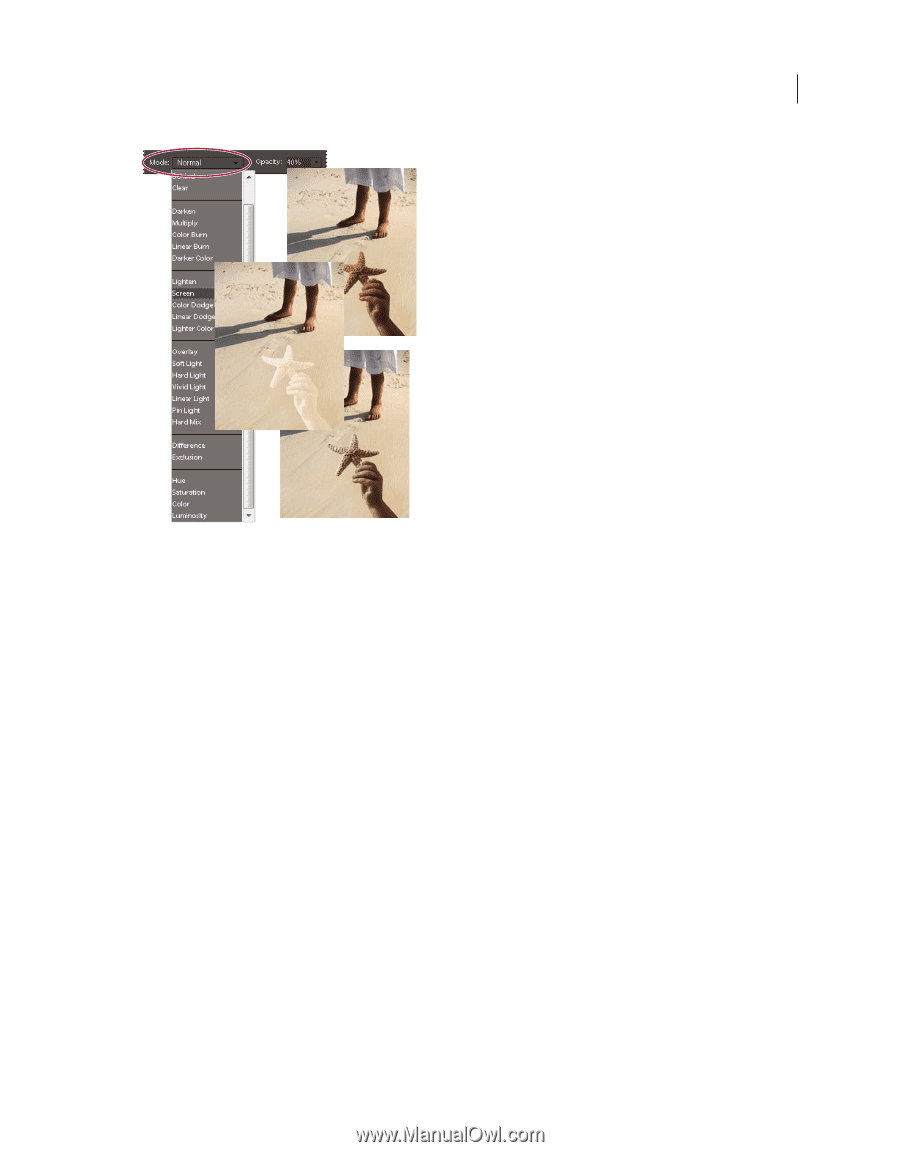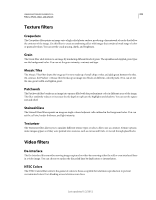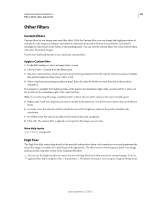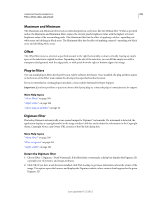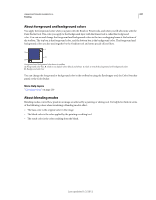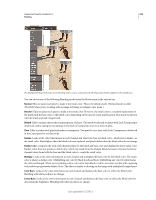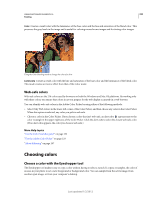Adobe 65045315 Photoshop Elements Manual - Page 234
Normal, Dissolve, Behind, Clear, Darken, Darker Color, Multiply, Color Burn, Linear Burn
 |
UPC - 883919176512
View all Adobe 65045315 manuals
Add to My Manuals
Save this manual to your list of manuals |
Page 234 highlights
USING PHOTOSHOP ELEMENTS 10 228 Painting The Multiply blending mode (top), Screen blending mode (center), and Luminosity blending mode (bottom) applied to the starfish layer. You can choose any of the following blending modes from the Mode menu in the options bar: Normal Edits or paints each pixel to make it the result color. This is the default mode. (Normal mode is called Threshold when you're working with an image in bitmap or indexed-color mode.) Dissolve Edits or paints each pixel to make it the result color. However, the result color is a random replacement of the pixels with the base color or the blend color, depending on the opacity at any pixel location. This mode works best with the brush tool and a large brush. Behind Edits or paints only on the transparent part of a layer. This mode works only on layers with Lock Transparency deselected, and is analogous to painting on the back of transparent areas on a sheet of glass. Clear Edits or paints each pixel and makes it transparent. You must be on a layer with Lock Transparency deselected in the Layers panel to use this mode. Darken Looks at the color information in each channel and selects the base or blend color-whichever is darker-as the result color. Pixels lighter than the blend color are replaced, and pixels darker than the blend color do not change. Darker Color Compares the total of all channel values for the blend and base color and displays the lower value color. Darker Color does not produce a third color, which can result from the Darken blend, because it chooses the lowest channel values from both the base and the blend color to create the result color. Multiply Looks at the color information in each channel and multiplies the base color by the blend color. The result color is always a darker color. Multiplying any color by black produces black. Multiplying any color by white leaves the color unchanged. When you're painting with a color other than black or white, successive strokes with a painting tool produce progressively darker colors. The effect is similar to drawing on the image with multiple felt-tipped pens. Color Burn Looks at the color information in each channel and darkens the base color to reflect the blend color. Blending with white produces no change. Linear Burn Looks at the color information in each channel and darkens the base color to reflect the blend color by decreasing the brightness. Blending with white produces no change. Last updated 1/2/2012