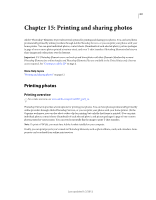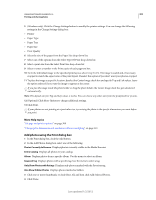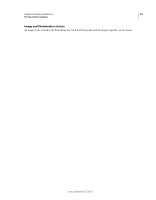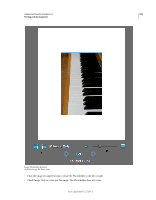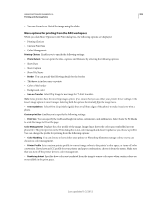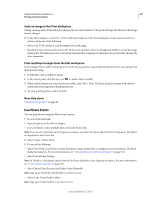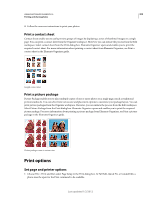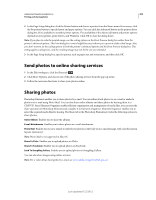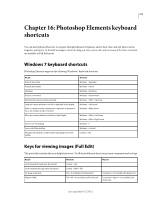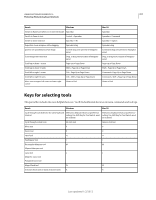Adobe 65045315 Photoshop Elements Manual - Page 312
More options for printing from the Edit workspace, Custom print Size
 |
UPC - 883919176512
View all Adobe 65045315 manuals
Add to My Manuals
Save this manual to your list of manuals |
Page 312 highlights
USING PHOTOSHOP ELEMENTS 10 306 Printing and sharing photos • You can Zoom In or Out of the image using the slider. More options for printing from the Edit workspace When you click More Options in the Print dialog box, the following options are displayed: • Printing Choices • Custom Print Size • Color Management Printing Choices Enables you to specify the following settings: • Photo Details You can print the date, caption, and filename by selecting the following options: • Show Date • Show Caption • Show File Name • Border You can specify the following details for the border: • Thickness in inches, mm, or points. • Color of the border • Background color • Iron-on Transfer Select Flip Image to use image for T-shirt transfers. Note: Some printers have the inverting images option. If so, ensure that you use either your printer driver settings or the Invert image option to invert images. Selecting both the options horizontally flips the image twice. • Trim Guidelines Select Print Crop Marks (guide lines on all four edges of the photo) to make it easier to trim a photo. Custom print Size Enables you to specify the following settings: • Print Size You can specify the width and height in inches, centimeters, and millimeters. Select Scale To Fit Media to scale the image to fit on the page. Color Management Displays the color profile of the image. Image Space shows the color space embedded in your photo file. (The print preview in the Print dialog box is not color managed and doesn't update as you choose a profile.) You can change the profile for printing from the following options: • Color Handling You can choose to have either your printer or Photoshop Elements manage colors, or you can choose no color management. • Printer Profile Sets a custom printer profile to convert image colors to the printer's color space, or turns off color conversion. If you have an ICC profile for your printer and paper combination, choose it from the menu. Make sure that you turn off the printer driver's color management. • Rendering Intent Specifies how colors are translated from the image's source color space when certain colors are not available in the print space. Last updated 1/2/2012