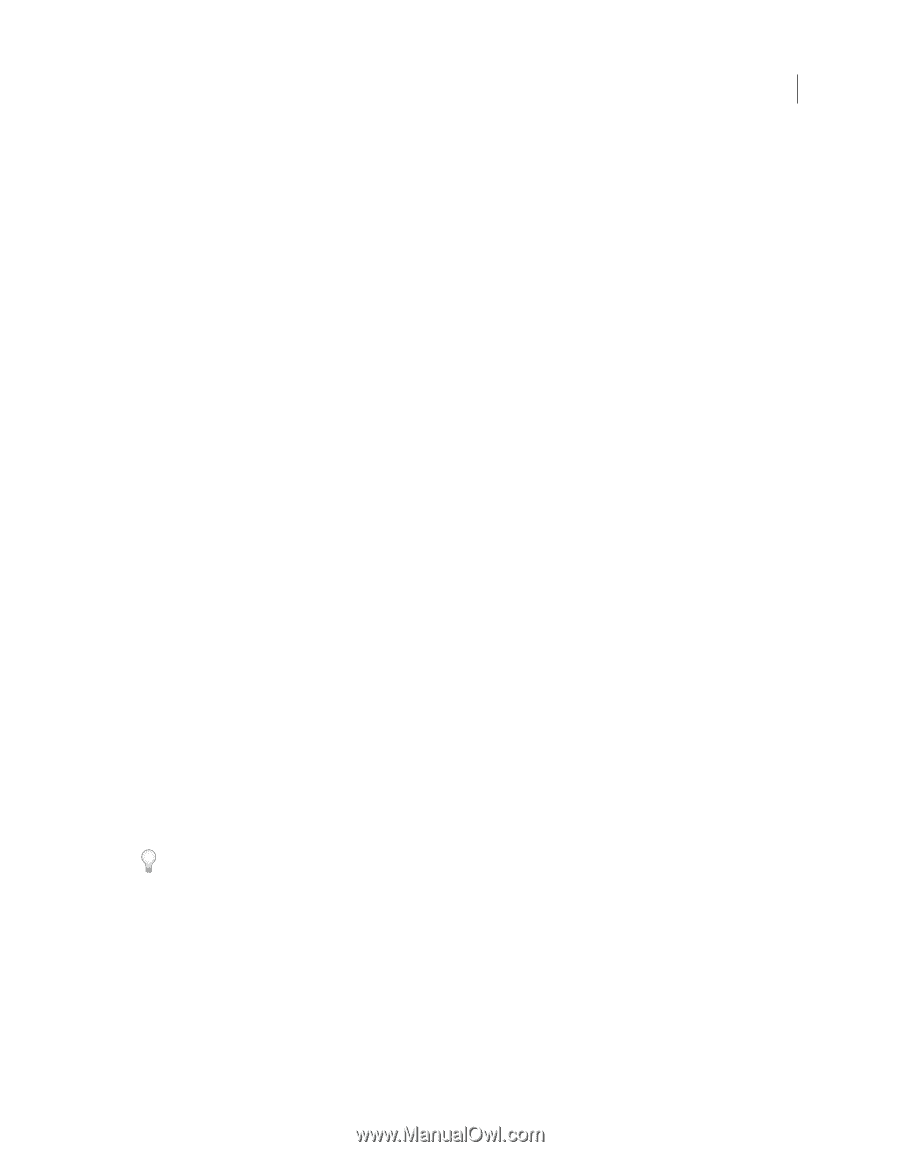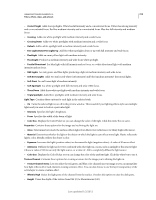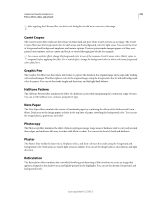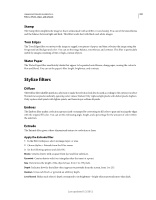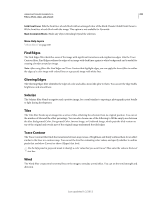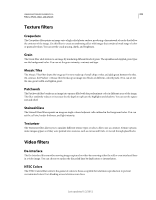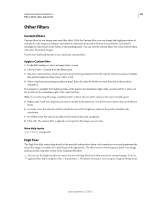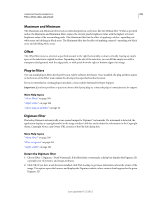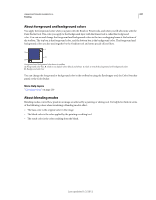Adobe 65045315 Photoshop Elements Manual - Page 228
Find Edges, Glowing Edges, Solarize, Tiles, Trace Contour, Wind, Solid Front Faces
 |
UPC - 883919176512
View all Adobe 65045315 manuals
Add to My Manuals
Save this manual to your list of manuals |
Page 228 highlights
USING PHOTOSHOP ELEMENTS 10 222 Filters, effects, styles, and artwork Solid Front Faces Fills the front face of each block with an averaged color of the block. Deselect Solid Front Faces to fill the front face of each block with the image. This option is not available for Pyramids. Mask Incomplete Blocks Hides any object extending beyond the selection. More Help topics "About filters" on page 200 Find Edges The Find Edges filter identifies areas of the image with significant transitions and emphasizes edges. Like the Trace Contour filter, Find Edges outlines the edges of an image with dark lines against a white background and is useful for creating a border around an image. Note: After using filters like Find Edges and Trace Contour that highlight edges, you can apply the Invert filter to outline the edges of a color image with colored lines or a grayscale image with white lines. Glowing Edges The Glowing Edges filter identifies the edges of color and adds a neon-like glow to them. You can set the edge width, brightness, and smoothness. Solarize The Solarize filter blends a negative and a positive image, for a result similar to exposing a photographic print briefly to light during development. Tiles The Tiles filter breaks up an image into a series of tiles, offsetting the selection from its original position. You can set the number of tiles and the offset percentage. You can also choose one of the following to fill the empty area between the tiles: Background Color, Foreground Color, Inverse Image, or Unaltered Image, which puts the tiled version on top of the original and reveals part of the original image underneath the tiled edges. Trace Contour The Trace Contour filter finds the transitions between major areas of brightness and thinly outlines them for an effect similar to the lines in a contour map. You can set the level for evaluating color values, and specify whether to outline pixels that are below (Lower) or above (Upper) that level. Use the Info panel in grayscale mode to identify a color value that you want traced. Then enter the value in the Level text box. Wind The Wind filter creates tiny horizontal lines in the image to simulate a wind effect. You can set the wind strength and direction. Last updated 1/2/2012