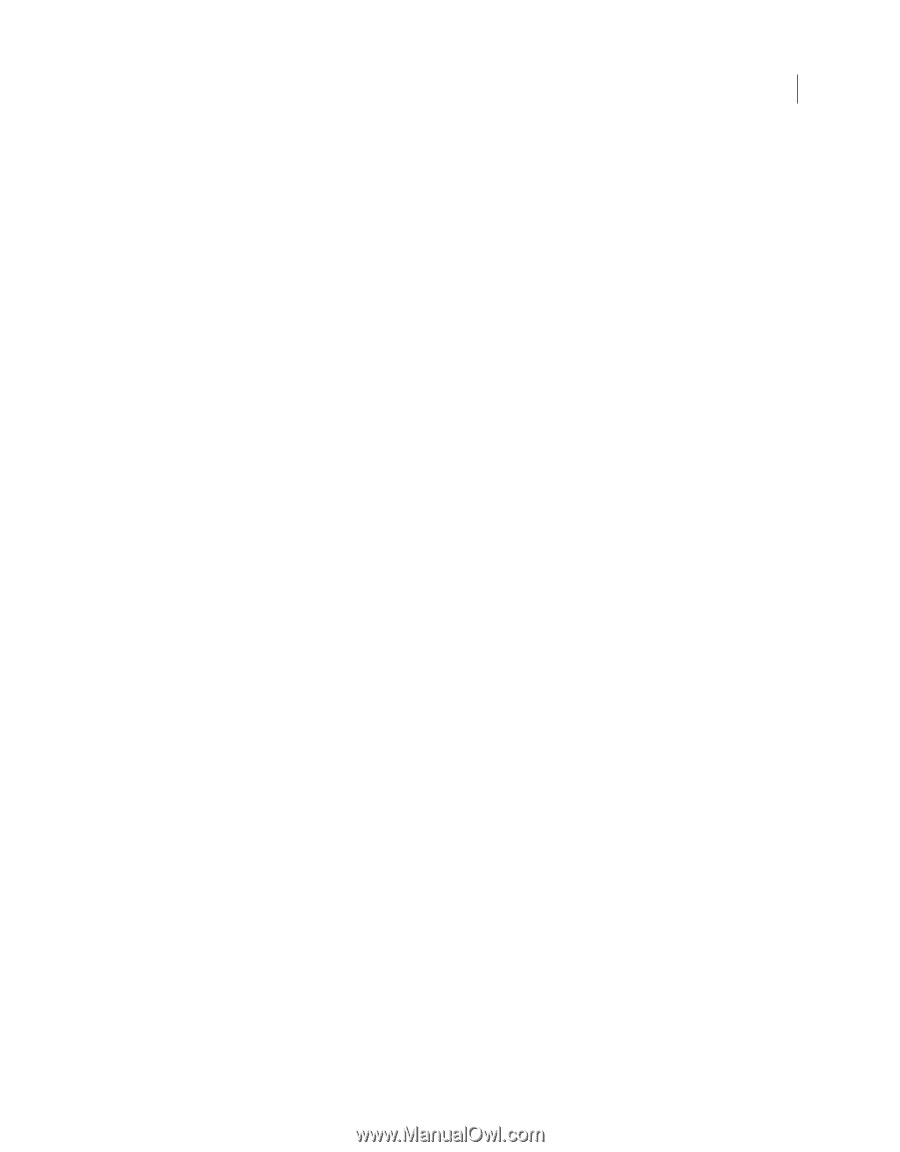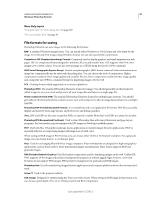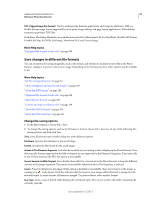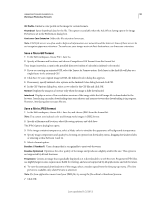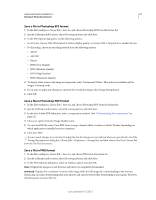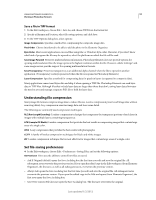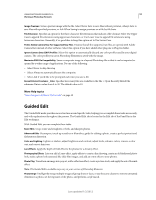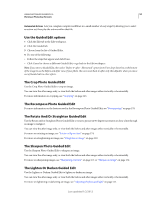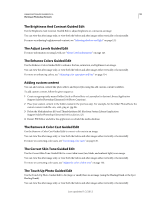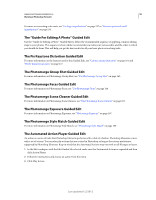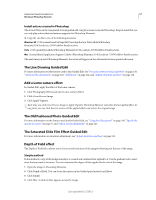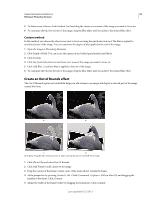Adobe 65045315 Photoshop Elements Manual - Page 59
Guided Edit
 |
UPC - 883919176512
View all Adobe 65045315 manuals
Add to My Manuals
Save this manual to your list of manuals |
Page 59 highlights
USING PHOTOSHOP ELEMENTS 10 53 Working in Photoshop Elements Image Previews Saves a preview image with the file. Select Never Save to save files without previews, Always Save to save files with specified previews, or Ask When Saving to assign previews on a file-by-file basis. File Extension Specifies an option for the three-character file extensions that indicate a file's format: Select Use Upper Case to append file extensions using uppercase characters, or Use Lower Case to append file extensions using lowercase characters. Generally, it's a good idea to keep this option set to Use Lower Case. Prefer Adobe Camera Raw For Supported Raw Files Ensures that all the supported raw files are opened with Adobe Camera Raw instead of other software. Select this option if you have added other plug-ins to Plug-Ins folder. Ignore Camera Data (EXIF) Profiles Select this option to automatically discard any color profiles used by your digital camera. The color profile you use in Photoshop Elements is saved with the image. Maximize PSD File Compatibility Saves a composite image in a layered Photoshop file so that it can be imported or opened by a wider range of applications. Do one of the following: • Select Never to skip this step • Select Always to automatically save the composite • Select Ask if you'd like to be prompted each time you save a file Recent File List Contains: _ Files Specifies how many files are available in the File > Open Recently Edited File submenu. Enter a value from 0 to 30. The default value is 10. More Help topics "Save changes in different file formats" on page 49 Guided Edit The Guided Edit mode provides more structure around specific tasks, helping you accomplish those tasks more easily, and with explanations throughout the process. The Guided Edit tab is located in the Edit tab of the Panel Bin in the Edit workspace. With Guided Edit, you can complete these tasks: Basic Edits Crop, rotate and straighten or both, and sharpen photos. Advanced Edits Recompose, touch up scratches or blemishes, guide for editing a photo, create a perfect portrait and fix keystone distortion. Color and Lighting Lighten or darken, adjust brightness and contrast, adjust levels, enhance colors, remove a color cast, and correct skin tone. Lens Effects Apply the depth of field effect to the photos for a dreamy effect. Photography Effects Lets you add a Lomo effect, apply effects to create a line drawing, create an old-fashioned photo look, make a photo look saturated like slide film images, and add an orton effect to your photos. Photo Play Transform an image into pop art, add a reflection effect, create a picture stack, and apply the out of bounds effect. Note: The Guided Edits available may vary in your version of Photoshop Elements. Photomerge Intelligently merge multiple images of group shots or faces, or use the scene cleaner to remove unwanted elements in a photo, set the exposure of the photo, and perform a style match. Last updated 1/2/2012