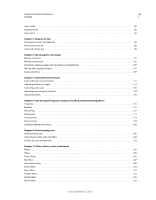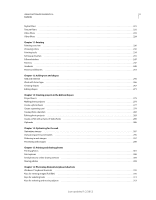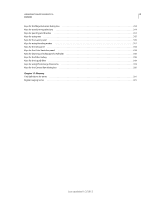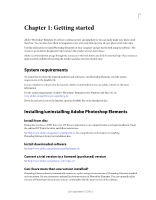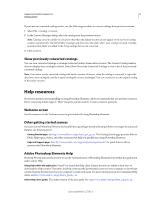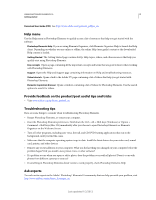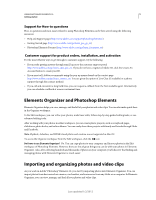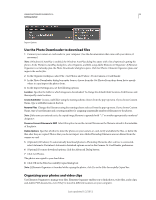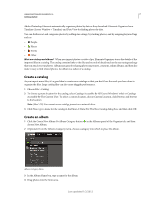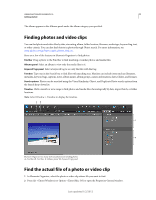Adobe 65045315 Photoshop Elements Manual - Page 9
Show previously converted catalogs, Help resources, Welcome screen, Other getting started sources
 |
UPC - 883919176512
View all Adobe 65045315 manuals
Add to My Manuals
Save this manual to your list of manuals |
Page 9 highlights
USING PHOTOSHOP ELEMENTS 10 3 Getting started If you have not converted catalogs earlier, use the following procedure to convert catalogs from previous versions. 1 Select File > Catalog > Convert. 2 In the Convert Manager dialog, select the catalog from the previous version. Note: Catalogs saved to a folder in a location other than the default location do not appear in the Convert Catalog window automatically. Click Find More Catalogs, and then select the folder where your catalog is located. Catalogs located in that folder are added to the list of catalogs that can be converted. 3 Click Convert. Show previously converted catalogs You can view converted catalogs or catalogs created as backups from earlier versions. The Convert Catalog window does not display these catalogs by default. Select Show Previously Converted Catalogs to view a list of the previously converted catalogs. Note: You cannot use the converted catalog with earlier versions. However, when the catalog is converted, it copies the data into a new catalog file, and the original catalog file remains unchanged. You can continue to use the original catalog in the earlier versions. Help resources If you have questions about installing or using Photoshop Elements, Adobe recommends that you use these resources before contacting Adobe support. These resources contain answers to many common questions. Welcome screen Use the resources on the Welcome screen to get started with using Photoshop Elements. Other getting started sources If you are new to Photoshop Elements and would like to quickly get started with using it before moving to the advanced features, use these resources. Getting Started page See http://www.adobe.com/go/learn_pse_gs_en. The Getting Started page provides links to FAQs, Help topics, videos, and other resources that help you quickly start using Photoshop Elements. Help and Support page See http://www.adobe.com/support/photoshopelements/ for quick links to all key resources for Photoshop Elements. Adobe Photoshop Elements Help Find step-by-step instructions for how to use the various features of Photoshop Elements from within the application and in online Help. Using Help within the application Press F1 to launch the Help client. Ensure that you are online at least once to download the Help content. Thereafter, the Help client uses the downloaded content on your computer or downloads content from the Internet based on your computer's connection status. For more information on the Community Help client, see http://www.adobe.com/go/learn_psechc_en. Online Help (User guide) The online version of the user guide. See http://www.adobe.com/go/learn_usinpse_en. Last updated 1/2/2012