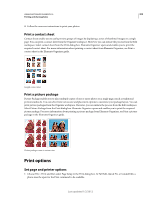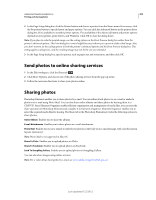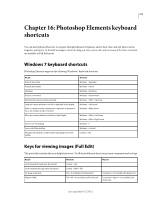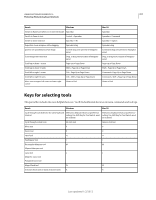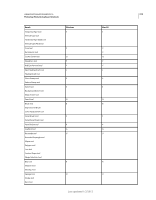Adobe 65045315 Photoshop Elements Manual - Page 319
Keys for selecting and moving objects
 |
UPC - 883919176512
View all Adobe 65045315 manuals
Add to My Manuals
Save this manual to your list of manuals |
Page 319 highlights
USING PHOTOSHOP ELEMENTS 10 313 Photoshop Elements keyboard shortcuts Result Show/Hide all panels Default foreground and background colors Switch foreground and background colors Windows Tab D X Mac OS Tab D X Keys for selecting and moving objects This partial list includes the most helpful shortcuts. You'll find additional shortcuts in menu commands and tool tips. Result Windows Mac OS Deselect a selection Control + D Command + D Reposition marquee while selecting Spacebar-drag Spacebar-drag Add to or subtract from a selection Any selection tool + Shift or Alt-drag Any selection tool + Shift or Option-drag Intersect a selection Any selection tool (except Quick Selection Any selection tool (except Quick Selection tool and Selection Brush tool) + Shift + Alt- tool and Selection Brush tool) + Shift + drag Option-drag Constrain marquee to square or circle (if no other Shift-drag selections are active) Shift-drag Draw marquee from center (if no other selections Alt-drag are active) Option-drag Constrain shape and draw marquee from center Shift + Alt-drag Shift + Option-drag Switch to Move tool Control (except when Hand or any shape Command (except when Hand or any shape tool is selected) tool is selected) Switch from Magnetic Lasso tool to Polygonal Lasso tool Alt-click and drag Option-click and drag Delete last anchor point for Magnetic or Polygonal Lasso tool Delete Delete Apply/cancel an operation of the Magnetic Lasso Enter/Esc tool Enter/Esc Move copy of selection Move tool + Alt-drag selection Move tool + Option-drag selection Move selection area 1 pixel Any selection + Right Arrow, Left Arrow, Up Any selection + Right Arrow, Left Arrow, Up Arrow, or Down Arrow Arrow, or Down Arrow Move selection 1 pixel Move tool + Right Arrow, Left Arrow, Up Arrow, or Down Arrow Move tool + Right Arrow, Left Arrow, Up Arrow, or Down Arrow Move layer 1 pixel when nothing selected on layer Control + Right Arrow, Left Arrow, Up Arrow, or Down Arrow Command + Right Arrow, Left Arrow, Up Arrow, or Down Arrow Increase/decrease detection width Magnetic Lasso tool + [ or ] Magnetic Lasso tool + [ or ] Accept cropping or exit cropping Crop tool + Enter or Esc Crop tool + Enter or Esc Toggle crop shield off and on / (forward slash) / (forward slash) Last updated 1/2/2012