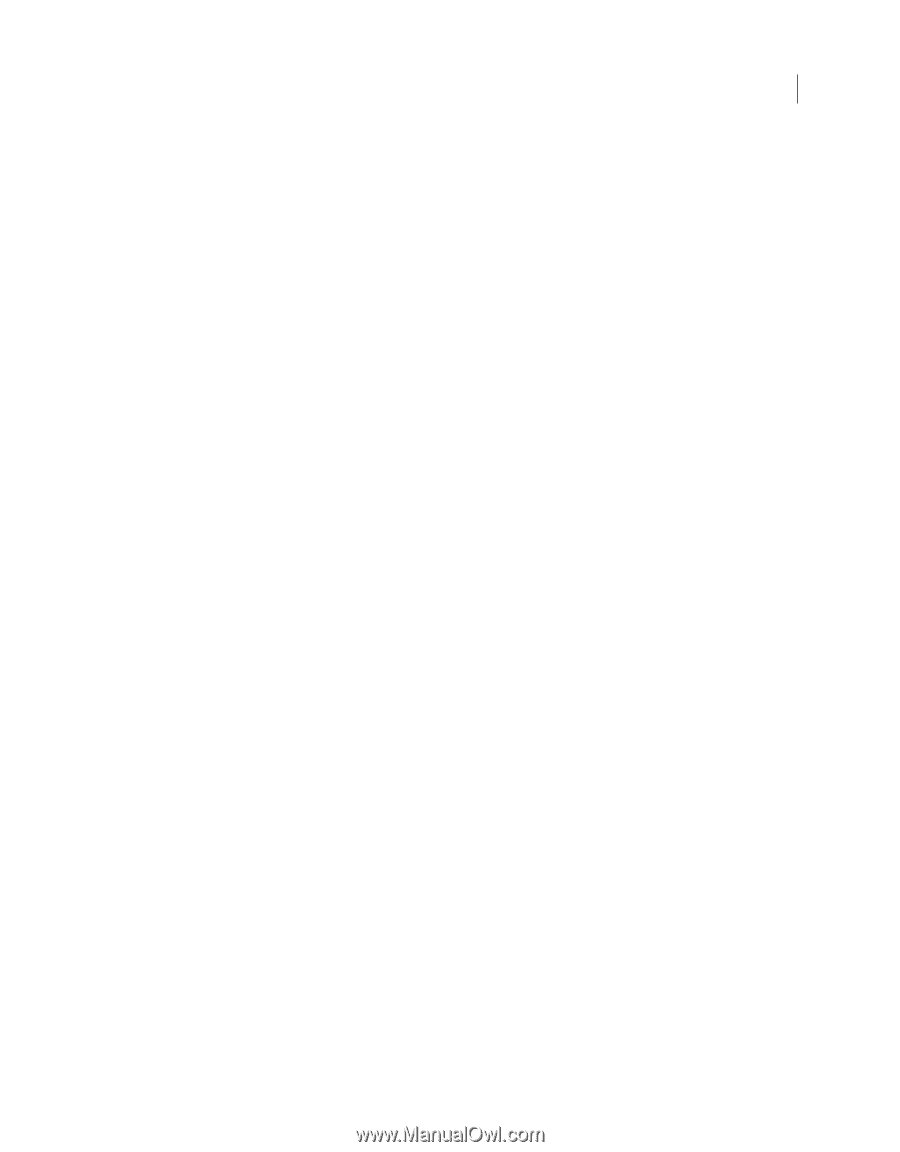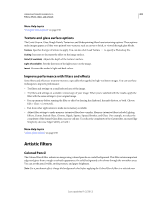Adobe 65045315 Photoshop Elements Manual - Page 212
Cutout, Dry Brush, Film Grain, Fresco, Neon Glow, Paint Daubs, Palette Knife, Plastic Wrap
 |
UPC - 883919176512
View all Adobe 65045315 manuals
Add to My Manuals
Save this manual to your list of manuals |
Page 212 highlights
USING PHOTOSHOP ELEMENTS 10 206 Filters, effects, styles, and artwork Cutout The Cutout filter portrays an image as though it were made from roughly cut-out pieces of colored paper. Highcontrast images appear as if in silhouette, while colored images are built up from several layers of colored paper. You can set the number of levels, edge simplicity, and edge fidelity. Dry Brush The Dry Brush filter paints an image using a dry brush technique (between oil and watercolor). The filter simplifies an image by reducing its range of colors to areas of common color. You can set the brush size, brush detail, and texture. Film Grain The Film Grain filter applies an even, grainy pattern to an image. It adds a smoother, more saturated pattern to the image's lighter areas. This filter is useful for eliminating banding in blends and visually unifying elements from various sources. You can set the grain, highlight area, and intensity. Fresco The Fresco filter paints a layer in a coarse style using short, rounded, and hastily applied dabs. You can set the brush size, brush detail, and texture. Neon Glow The Neon Glow filter uses the foreground color, background color, and glow color to colorize an image while softening its look. You can set the glow size, glow brightness, and glow color. Lower glow size values restrict the glow color to the shadow areas, and higher values move the glow color to the midtones and highlight areas of a layer. To select a glow color, click the Glow Color box, and select a color in the Color Picker. Paint Daubs The Paint Daubs filter makes an image appear painted. You can set the brush size, sharpness, and brush types. Palette Knife The Palette Knife filter reduces detail in an image to give the effect of a thinly painted canvas that reveals the texture underneath. You can set the stroke size, stroke detail, and softness. Plastic Wrap The Plastic Wrap filter renders a layer as if it were coated in shiny plastic, accentuating the surface detail. You can set the highlight strength, detail, and smoothness. Poster Edges The Poster Edges filter reduces the number of colors in an image according to the posterization option you set, finds the edges of the image, and draws black lines on them. Large broad areas of the image receive simple shading, while fine dark details are distributed throughout the image. You can set the edge thickness, edge intensity, and posterization. Last updated 1/2/2012