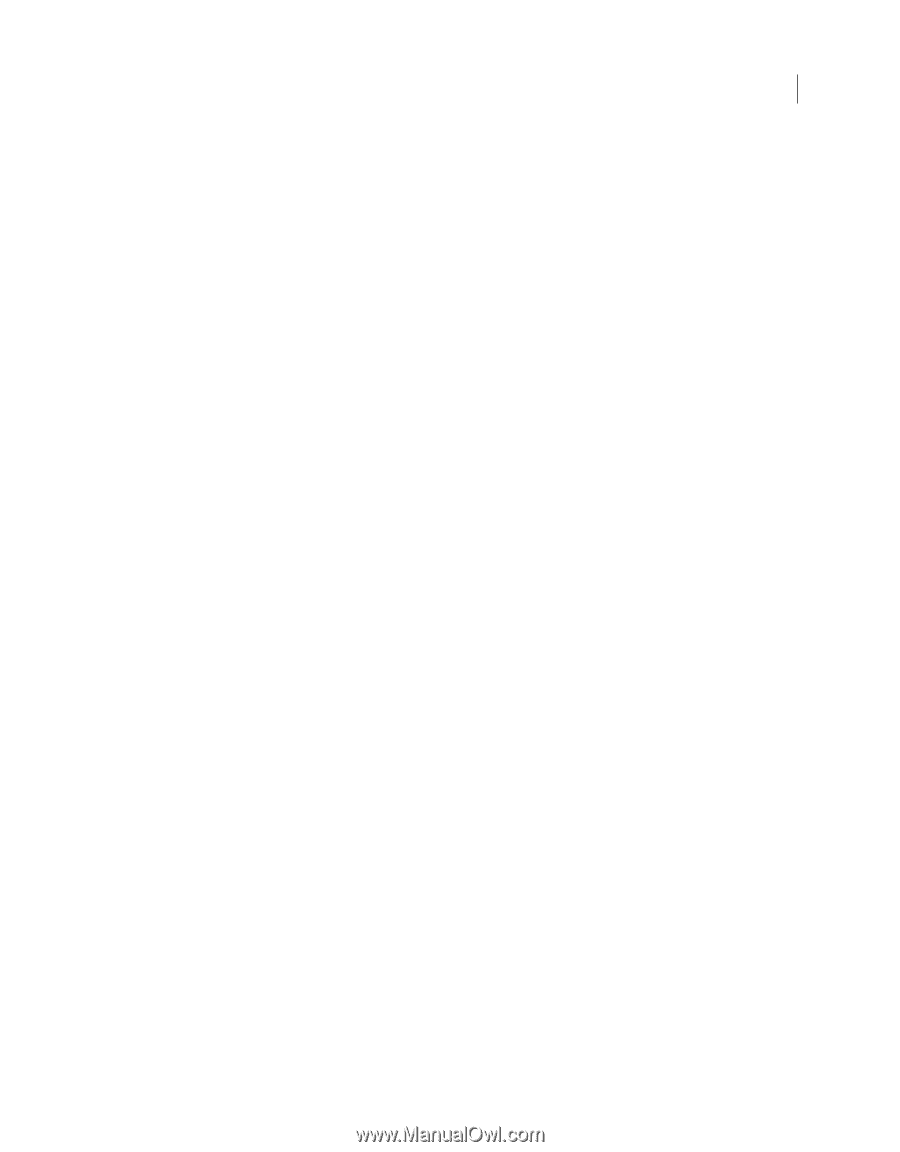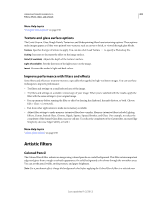Adobe 65045315 Photoshop Elements Manual - Page 216
Distort filters, Diffuse Glow, Displace, Apply the Displace filter, Glass
 |
UPC - 883919176512
View all Adobe 65045315 manuals
Add to My Manuals
Save this manual to your list of manuals |
Page 216 highlights
USING PHOTOSHOP ELEMENTS 10 210 Filters, effects, styles, and artwork Distort filters Diffuse Glow The Diffuse Glow filter renders an image as though it were viewed through a soft diffusion filter. This filter adds seethrough white noise to an image, with the glow fading from the center of a selection. Displace The Displace filter uses an image, called a displacement map, to determine how to distort a selection. For example, using a parabola-shaped displacement map, you can create an image that appears to be printed on a cloth held at its corners. This filter requires a displacement map file composed of either a flattened image saved in Photoshop format or an image in bitmap mode. You can use your own files or the files included in the Photoshop Elements 8/Plug-Ins/Displacement Maps folder or the Photoshop Elements 8/Presets/Textures folder. More Help topics "About filters" on page 200 "Flatten an image" on page 74 Apply the Displace filter 1 In the Edit or, select an image, layer, or area. 2 Choose Distort > Displace from the Filter menu. 3 To define the magnitude of the displacement, enter a value between -999 and 999 in the Horizontal and Vertical Scale text boxes. When the horizontal and vertical scales are 100%, the greatest displacement is 128 pixels (because middle gray produces no displacement). 4 If the displacement map is not the same size as the selection, select how you want the map to fit the image: Stretch To Fit Resizes the map. Tile Fills the selection by repeating the map in a pattern. 5 Select how to fill voids that are created by the filter in the image, and click OK. Wrap Around Fills voids with content from the opposite edge of the image. Repeat Edge Pixels Extends the colors of pixels along the image's edge in the direction you specify. 6 Select and open the displacement map. Photoshop Elements applies the map to the image. Glass The Glass filter makes an image appear as if it were being viewed through different types of glass. You can choose a glass effect or create your own glass surface as a Photoshop file and apply it. You can adjust scaling, distortion, and smoothness settings. When using surface controls with a file, follow the instructions for the Displace filter. Last updated 1/2/2012