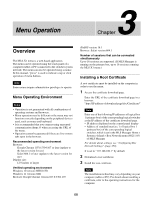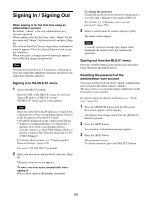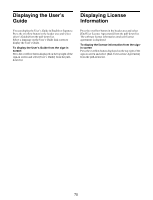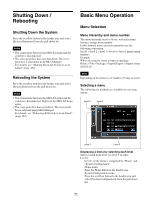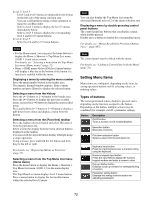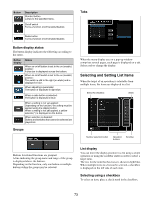Sony MLS-X1 Users Guide - Page 72
Setting Menu Items, Types of buttons
 |
View all Sony MLS-X1 manuals
Add to My Manuals
Save this manual to your list of manuals |
Page 72 highlights
Level 2 / level 3: Level 2 and level 3 menus are displayed in tree format on the left side of the menu selection area. You can scroll up/down using a swipe operation or using the scrollbar slider. Select a level 2 menu to display the level 3 menus immediately below. Select a level 3 menu to display the corresponding level 4 and level 5 menu buttons. Level 4 / level 5: Select level 4 and level 5 menu buttons. Notes • For the Home menu, you can press the home button to display the Home > Shortcut > Top Menu List menu (10301.11) and select a menu. For details, see "Selecting a menu from the Top Menu List menu (Home menu)" (page 72). • Home > DME menu 4th level/5th level menu buttons will display a blue bar at the bottom of the button if a function is enabled within the menu. Displaying a menu by entering the menu number Press the menu number button in the header area. The numeric keypad window appears. Enter a menu number and press [Enter] to display the selected menu. Selecting a menu from the history Press the [T] button or [t] button in the header area. Press the [T] button to display the previous recalled menu, or press the [t] button to display the next recalled menu. Press and hold the [T] button or [t] button to display a pull-down list to select and display a menu from the history. Selecting a menu from the [Favorites] taskbar Press the taskbar selection button and select [Favorites] from the pull-down list. Select a menu for display from the menu shortcut buttons displayed in the taskbar. You can scroll the shortcut button display left/right using a swipe operation. Using a mouse, press and hold the left button and then drag to the left or right. For details, see "Registering Menus as Favorites" (page 77). Selecting a menu from the Top Menu List menu (Home menu) Press the home button to display the Home > Shortcut > Top Menu List menu (10301.11) in the menu display area. The Top Menu List menu displays level 2 menu buttons. Press a menu button to display the last recalled menu within the selected level 2 menu. Note You can also display the Top Menu List menu by selecting [Shortcut] in level 2 of the menu selection area. Displaying a menu by double-pressing control panel buttons The control panel has buttons that can display a menu when double-pressed. Double-press a button to display the corresponding menu. For details, see "Menus Recalled by Pressing a Button Twice" (page 497). Note The control panel must be linked with the menu. For details, see "Linking a Control Panel with the Menu" (page 78). Setting Menu Items Menu items are configured, depending on the item, by setting operation buttons on/off, selecting values, or entering values. Types of buttons The action performed when a button is pressed varies depending on the function assigned to the button. Depending on the button, multiple actions may be combined (for example, on/off + parameter setting). Button Description On/off button Turns a function on/off (enable/disable). Execution button Executes a function. Pull-down selection button Select a value from the pull-down list. Keyboard input button Press the input field and enter a character string using the keyboard. Numeric keypad input button Press the input field to display the numeric keypad window and enter a numeric value. Pop-up display button Displays a pop-up window for setting/selecting a function. Parameter setting button Displays the analog controls section for adjusting parameters. 72