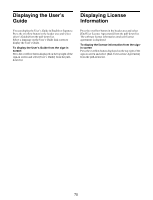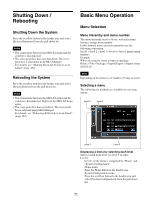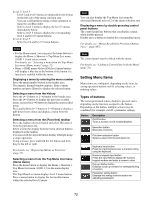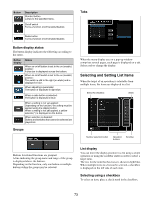Sony MLS-X1 Users Guide - Page 75
Analog controls window, Entering parameters by touch operation, Entering parameters using the numeric
 |
View all Sony MLS-X1 manuals
Add to My Manuals
Save this manual to your list of manuals |
Page 75 highlights
Parameters on two pages No. Parameter 1-1 Top 1-2 Left 1-3 Right 1-4 Bottom 2-1 H Phase 2-2 V Phase Adjustment Position of top edge Position of left edge Position of right edge Position of bottom edge Horizontal position Vertical position When using a mouse You can click a parameter button and set the parameter using the following operations. • Adjust the set value by moving the mouse wheel up/ down. • Adjust the set value by dragging the bar slider on the right side of the parameter button up/down. Analog controls window The analog controls window displays a numeric keypad on left side and a parameter adjustment area on the right side. Numeric keypad area Parameter adjustment area Guide display button Default recall button A guide window is displayed at the same time as the analog controls window which describes the operation method of the parameter adjustment area. To close the guide window, press [OK]. If you place a check mark in [Don't show this message again.], the guide window will not be displayed. Note You can display the guide window by pressing the guide display button. Entering parameters by touch operation You can enter parameters in the parameter adjustment area. The entered numeric value is displayed at the top center of the parameter adjustment area. There are two types of parameter adjustment area, depending on the setting value. Swipe operation type Touch operation type Touch operation type This type is displayed when the setting value is an integer with a narrow range of values. Press the upper section (+) or lower section (-) to increment or decrement the numeric value by 1, respectively. Swipe operation type This type is displayed for all setting values other than touch operation type. Swipe up/down to increase/decrease the numeric value. Swipe with two fingers to increase or decrease the numeric value quickly, and swipe with one finger to increase or decrease the numeric value slowly. Using a mouse, press and hold the right button and then drag to increase a value or press and hold the left button and then drag to decrease a value. Entering parameters using the numeric keypad Enter a setting value for the parameter using the numeric keypad and press [Enter]. For details about numeric keypad operations, see "Numeric keypad window" (page 67). Note Pressing [Enter] closes the analog controls window. Returning parameters to the initial settings Press the default recall button. 75