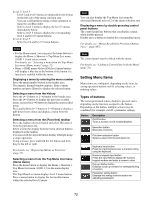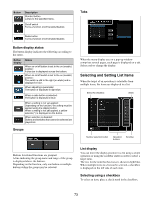Sony MLS-X1 Users Guide - Page 77
Registering Menus as Favorites, Switching Taskbars
 |
View all Sony MLS-X1 manuals
Add to My Manuals
Save this manual to your list of manuals |
Page 77 highlights
• Type > Type Select menu > [Key Source] group settings • Type > Chroma Adjust menu > [Sample Mark] button parameter settings • Type > Chroma Adjust menu > [Sample Mark] button on/off settings (turned off after default recall is executed) • Type > Signal Select menu settings • Transition > Transition Type menu settings • Transition > DME Wipe menu settings • Transition > 1ch Pattern menu settings • Transition > 2ch Pattern menu settings • SL Key menu settings • Key Snapshot menu settings Switching Taskbars You can switch between five types of taskbar to display in the taskbar area. Registering Menus as Favorites You can register frequently used menus or other menus as "favorites." A favorite menu can be recalled by pressing a shortcut button displayed in the [Favorites] taskbar. Notes • Up to 100 shortcut buttons can be registered in the [Favorites] taskbar. • Shortcut buttons are displayed in the order they were registered from the left. Register favorite button Taskbar selection button Press the taskbar selection button in the taskbar area and select a taskbar from the pull-down list. The taskbar area switches to the selected taskbar display. Types of taskbar [Favorites] taskbar Displays shortcuts for registered menus. For details, see "Registering Menus as Favorites" (page 77). [Effect Timeline Recall/Store] taskbar Displays operation buttons for recalling/saving effect timeline registers and for executing an effect timeline. [Effect Timeline Edit] taskbar Displays operation buttons for creating and editing an effect timeline. [Macro Edit] taskbar Displays operation buttons for editing macros. [Snapshot] taskbar Displays operation buttons for recalling/saving snapshot registers. 1 Display the target menu to register. 2 Press the taskbar selection button and select [Favorites] from the pull-down list. The taskbar area switches to the [Favorites] taskbar display. 3 Press the register favorite button. The currently displayed menu is registered as a favorite menu and a shortcut button is added to the [Favorites] taskbar. To cancel a registered favorite menu Display the target menu to cancel and press the register favorite button to set it to the off state. To register using the menu number button The register favorite button is also displayed in the numeric keypad window displayed when the menu number button in the header area is pressed. You can register/cancel a favorite menu in the same way as with the register favorite button in the [Favorites] taskbar. 77