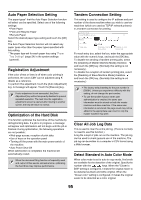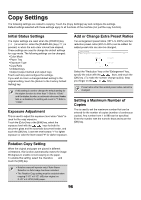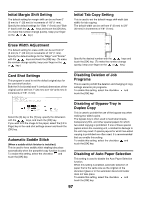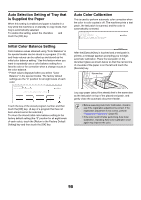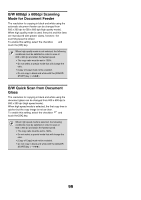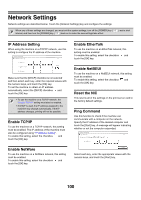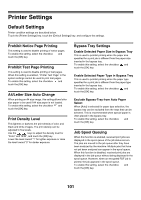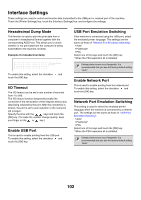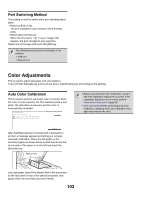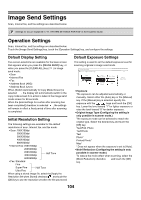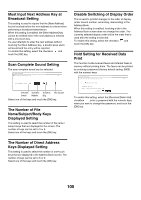Sharp MX 4501N MX-2300N MX-2700N MX-3500N MX-3501N MX-4500N MX-4501N - Page 102
Network Settings
 |
View all Sharp MX 4501N manuals
Add to My Manuals
Save this manual to your list of manuals |
Page 102 highlights
Network Settings Network settings are described below. Touch the [Network Settings] key and configure the settings. When any of these settings are changed, you must exit the system settings, turn off the [POWER] key ( interval, and then turn the [POWER] key ( ) back on to make the new settings take effect. ), wait a brief IP Address Setting When using the machine on a TCP/IP network, use this setting to configure the IP address of the machine. System Settings IP Address Setting OK IP Address IP Subnet Mask DHCP IP Gateway Make sure that the [DHCP] checkbox is not selected and then select each key, enter the required values with the numeric keys, and touch the [OK] key. To set the machine to obtain an IP address automatically, select the [DHCP] checkbox and touch the [OK] key. • To use the machine on a TCP/IP network, the "Enable TCP/IP" setting must also be enabled. • If DHCP is used, the IP address assigned to the machine may change automatically. If the IP address changes, printing will not be possible. Enable TCP/IP To use the machine on a TCP/IP network, this setting must be enabled. The IP address of the machine must also be configured using "IP Address Setting". To enable this setting, select the checkbox and touch the [OK] key. Enable NetWare To use the machine on a NetWare network, this setting must be enabled. To enable this setting, select the checkbox and touch the [OK] key. Enable EtherTalk To use the machine on an EtherTalk network, this setting must be enabled. To enable this setting, select the checkbox and touch the [OK] key. Enable NetBEUI To use the machine on a NetBEUI network, this setting must be enabled. To enable this setting, select the checkbox and touch the [OK] key. Reset the NIC This returns all of the settings on the print server card to the factory default settings. Ping Command Use this function to check if the machine can communicate with a computer on the network. Specify the IP address of the desired computer and touch the [Start] key. A message will appear indicating whether or not the computer responded. System Settings Ping Command OK Enter the IP Address and press [Start]. IP Address Start Select each key, enter the appropriate values with the numeric keys, and touch the [Start] key. 100