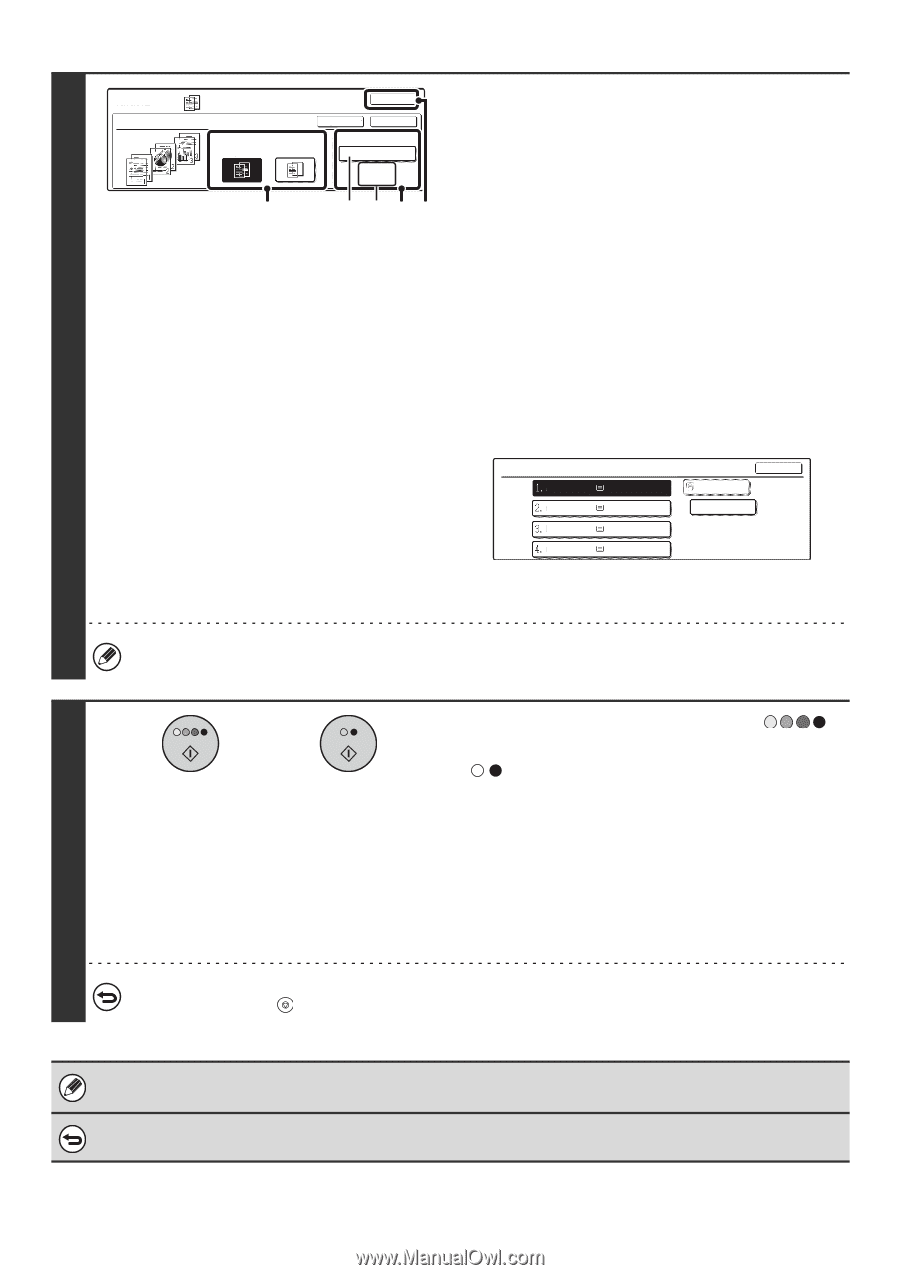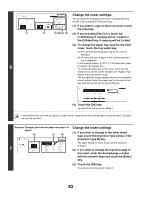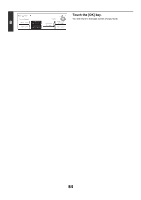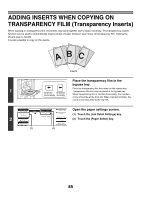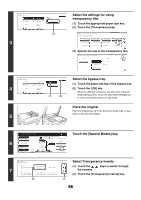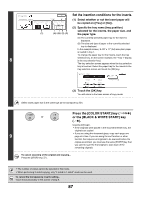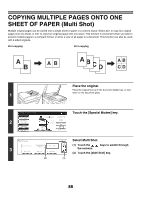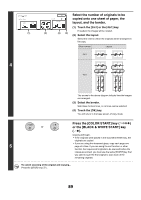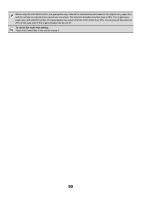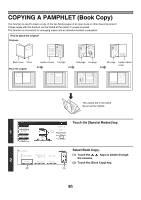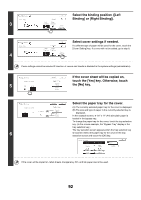Sharp MX 4501N MX-2300N MX-2700N MX-3500N MX-3501N MX-4500N MX-4501N - Page 693
Set the insertion conditions for the inserts., Press the [COLOR START] key
 |
View all Sharp MX 4501N manuals
Add to My Manuals
Save this manual to your list of manuals |
Page 693 highlights
Special Modes OK Set the insertion conditions for the inserts. Transparency Inserts Cancel OK Print on Insert Sheets Yes No Insertion Sheet Tray 1 81/2x11 Plain (1) (A) (B) (2) (3) (1) Select whether or not the insert paper will be copied on ([Yes] or [No]). (2) Specify the tray name (tray position) selected for the inserts, the paper size, and the paper type. (A) The currently selected paper tray for the insert is displayed. (B) The size and type of paper in the currently selected tray is displayed. In the example screen, 8-1/2" x 11" (A4) size plain paper is loaded in tray 1. To change the paper tray for the inserts, touch the tray 8 selection key. (In the screen example, the "Tray 1" display is the tray selection key.) The tray selection screen appears when the tray selection key is touched. Select the paper tray for the inserts in the tray selection screen and touch the [OK] key. Insertion Sheet 81/2x11 81/2x11R 81/2x14 11x17 Plain Plain Plain Plain OK 81/2x11 Transparency (3) Touch the [OK] key. You will return to the base screen of copy mode. Select insert paper that is the same size as the transparency film. Press the [COLOR START] key ( ) or or the [BLACK & WHITE START] key ( ). Copying will begin. • If the originals were placed in the document feeder tray, the originals are copied. • If you are using the document glass, copy each page one 9 page at a time. If you are using the sort function or other function that requires all originals to be scanned before the copies are printed, you must use the same [START] key that you used to scan the first original to scan each of the remaining originals. To cancel scanning of the original and copying... Press the [STOP] key ( ). • The number of copies cannot be selected in this mode. • When performing 2-sided copying, only "2-sided to 1-sided" mode can be used. To cancel the transparency inserts setting... Touch the [Cancel] key in the screen of step 8. 87