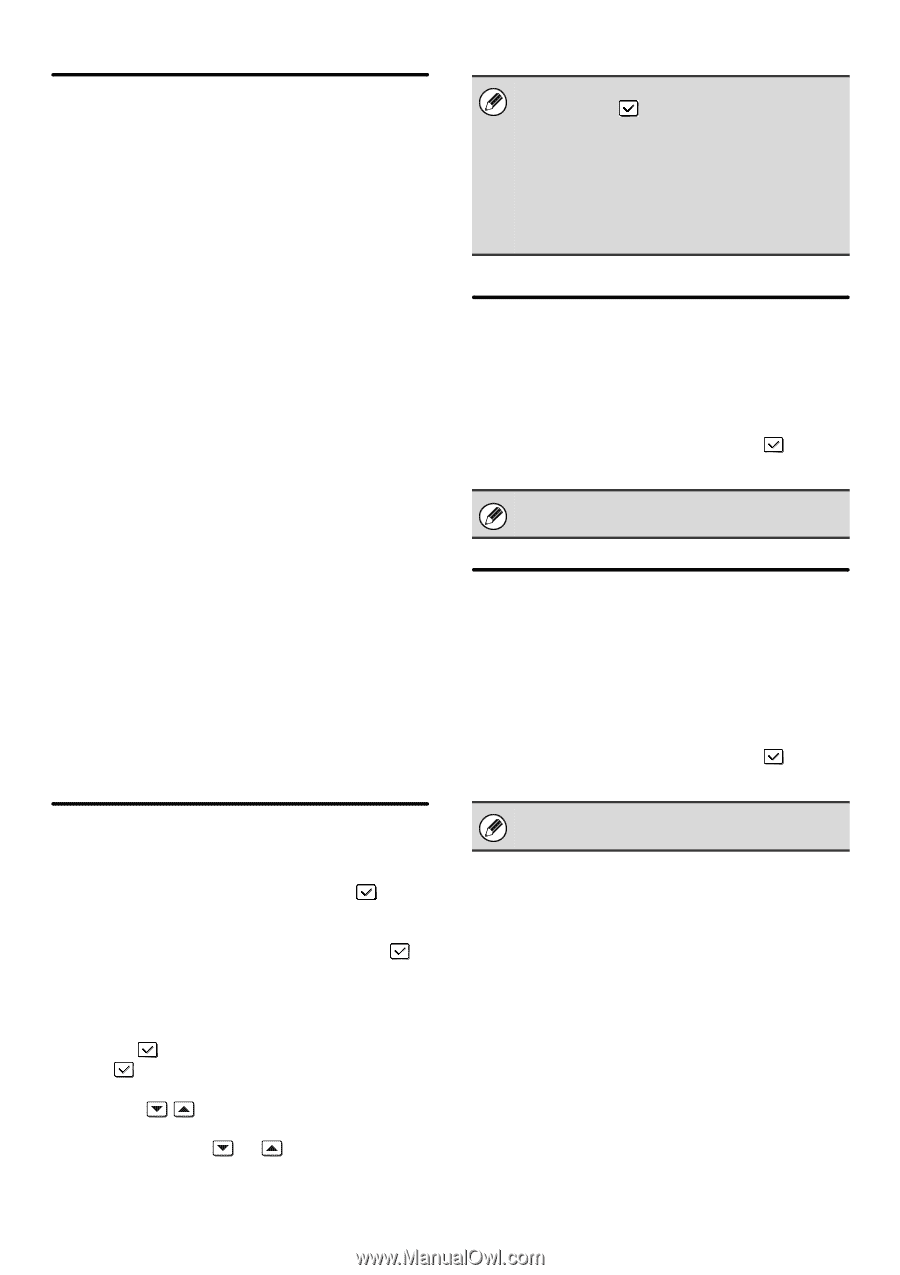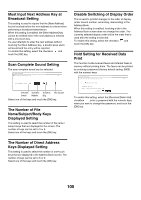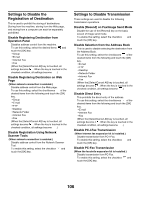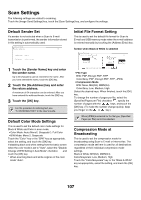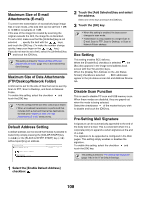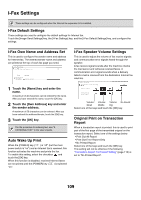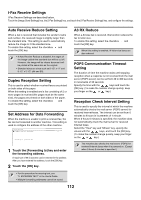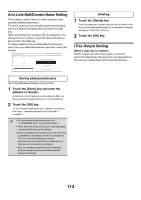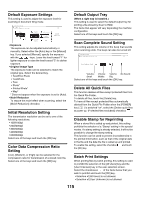Sharp MX 4501N MX-2300N MX-2700N MX-3500N MX-3501N MX-4500N MX-4501N - Page 112
Transaction Report Print Select, Setting, Activity Report Print Select Setting
 |
View all Sharp MX 4501N manuals
Add to My Manuals
Save this manual to your list of manuals |
Page 112 highlights
Transaction Report Print Select Setting This is used to select whether or not a transaction report will be printed, and if printed, the condition for being printed. Select a setting for each of the following operations: Single Sending • Print Out All Report: Print a report after each transmission. • Print Out Error Report Only: Print a report when transmission fails. • No Printed Report: Never print a report. Broadcasting • Print Out All Report: Print a report after each broadcast transmission. • Print Out Error Report Only: Print a report when transmission fails. • No Printed Report: Never print a report. Receiving • Print Out All Report: Print a report after each reception. • Print Out Error Report Only: Print a report when a reception error occurs. • No Printed Report: Never print a report. Select the desired key in each setting screen and touch the [OK] key. When a transaction report is printed, you can have part of the first page of the transmitted original printed on the transaction report. For more information, see "Original Print on Transaction Report" (page 109). • If you only select the "Print Daily at Designated Time" setting and the number of recorded transactions exceeds 200 before the specified time, each new transaction will delete the oldest transaction (the oldest transaction will not be printed). • The Image Sending Activity Report can also be printed manually. See "List Print (Administrator)" (page 116) in the system settings (administrator). Body Text Print Select Setting Image files attached to Internet faxes are normally printed. This setting can be enabled to also have the e-mail body text (subject and message) printed. This setting also applies to printing of the body text of e-mail messages without file attachments. To enable this setting, select the checkbox and touch the [OK] key. A maximum of 5 pages of body text can be printed. Pre-Setting Mail Signature A signature can be automatically appended to the end of the body text of e-mail. This is convenient when it is a corporate policy to append a certain signature at the end of e-mail. The content of the signature is configured in the Web pages. This setting simply enables or disables the signature. To enable this setting, select the checkbox and touch the [OK] key. Activity Report Print Select Setting This is used to have the Image Sending Activity Report stored in the machine's memory print at specified times. When [Auto Print at Memory Full] is selected , the activity report will automatically print when a combined total of 200 transmissions and receptions is reached. When [Print Daily at Designated Time] is selected , the activity report will automatically print at the specified time each day. (Both settings can be selected simultaneously.) To enable either or both settings, select either or both checkboxes . If [Print Daily at Designated Time] is selected , keys will appear for you to specify the time. Touch the "Hour" and "Minute" keys, set values for each with the keys, and touch the [OK] key when finished. (To make the number change quickly, keep your finger on the or key.) 110 This setting is linked to "Pre-Setting Mail Signature" (page 108) in the Scan Settings.