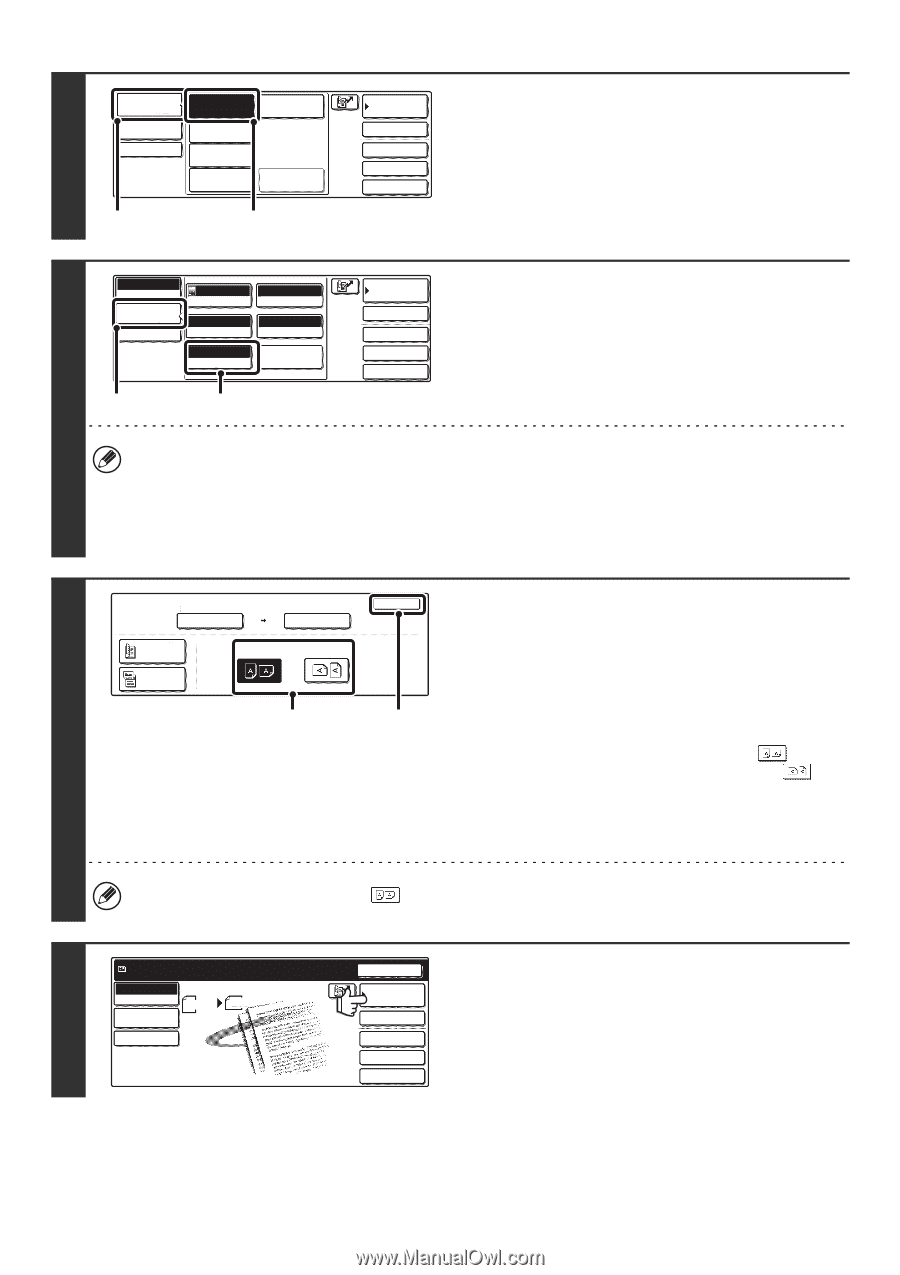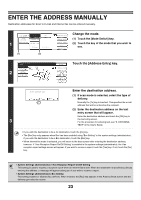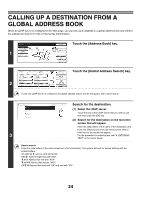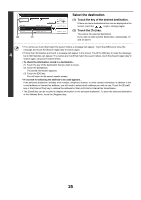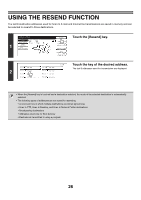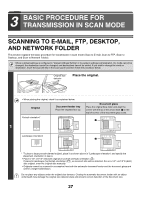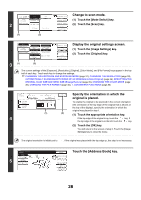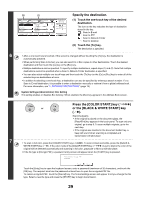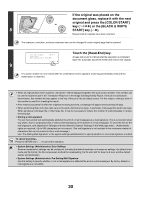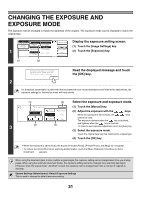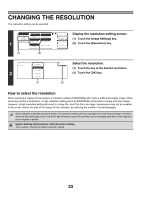Sharp MX 4501N MX-2300N MX-2700N MX-3500N MX-3501N MX-4500N MX-4501N - Page 251
Change to scan mode., Display the original settings screen., Specify the orientation in which
 |
View all Sharp MX 4501N manuals
Add to My Manuals
Save this manual to your list of manuals |
Page 251 highlights
Mode Switch Scan Fax Image Settings Internet Fax 2 Send Settings USB Mem. Scan PC Scan Data Entry (1) (2) Address Book Address Entry Special Modes File Quick File Change to scan mode. (1) Touch the [Mode Switch] key. (2) Touch the [Scan] key. Scan Mode Switch Image Settings Send Settings Auto Exposure 200X200dpi Resolution Auto 81/2x11 Original Mono2/Auto Color Mode PDF/PDF File Format Special Modes Address Book Address Entry Special Modes File Quick File Display the original settings screen. (1) Touch the [Image Settings] key. (2) Touch the [Original] key. 3 (1) (2) The current settings of the [Exposure], [Resolution], [Original], [Color Mode], and [File Format] keys appear in the top half of each key. Touch each key to change the settings. ☞ CHANGING THE EXPOSURE AND EXPOSURE MODE (page 31), CHANGING THE RESOLUTION (page 33), AUTOMATICALLY SCANNING BOTH SIDES OF AN ORIGINAL (2-Sided Original) (page 34), SPECIFYING THE ORIGINAL SCAN SIZE AND SEND SIZE (Enlarge/Reduce) (page 35), CHANGING THE COLOR MODE (page 39), CHANGING THE FILE FORMAT (page 40), 7. CONVENIENT FUNCTIONS (page 83) Scan Original Scan Size Auto 81/2x11 2-Sided Booklet 2-Sided Tablet 100% Send Size Auto Image Orientation (1) 4 OK Specify the orientation in which the original is placed. To enable the original to be scanned in the correct orientation (the orientation of the top edge of the original that is shown at the top of the display), specify the orientation in which the original was placed in step 1. (2) (1) Touch the appropriate orientation key. If the top edge of the original is up, touch the key. If the top edge of the original is to the left, touch the key. (2) Touch the [OK] key. You will return to the screen of step 3. Touch the [Image Settings] key to close the menu. The original orientation is initially set to . If the original was placed with the top edge up, this step is not necessary. Ready to send. Scan Scan Send Mode Switch 81/2x11 Auto 5 Image Settings Send Settings Resend Address Book Address Entry Special Modes File Quick File Touch the [Address Book] key. 28