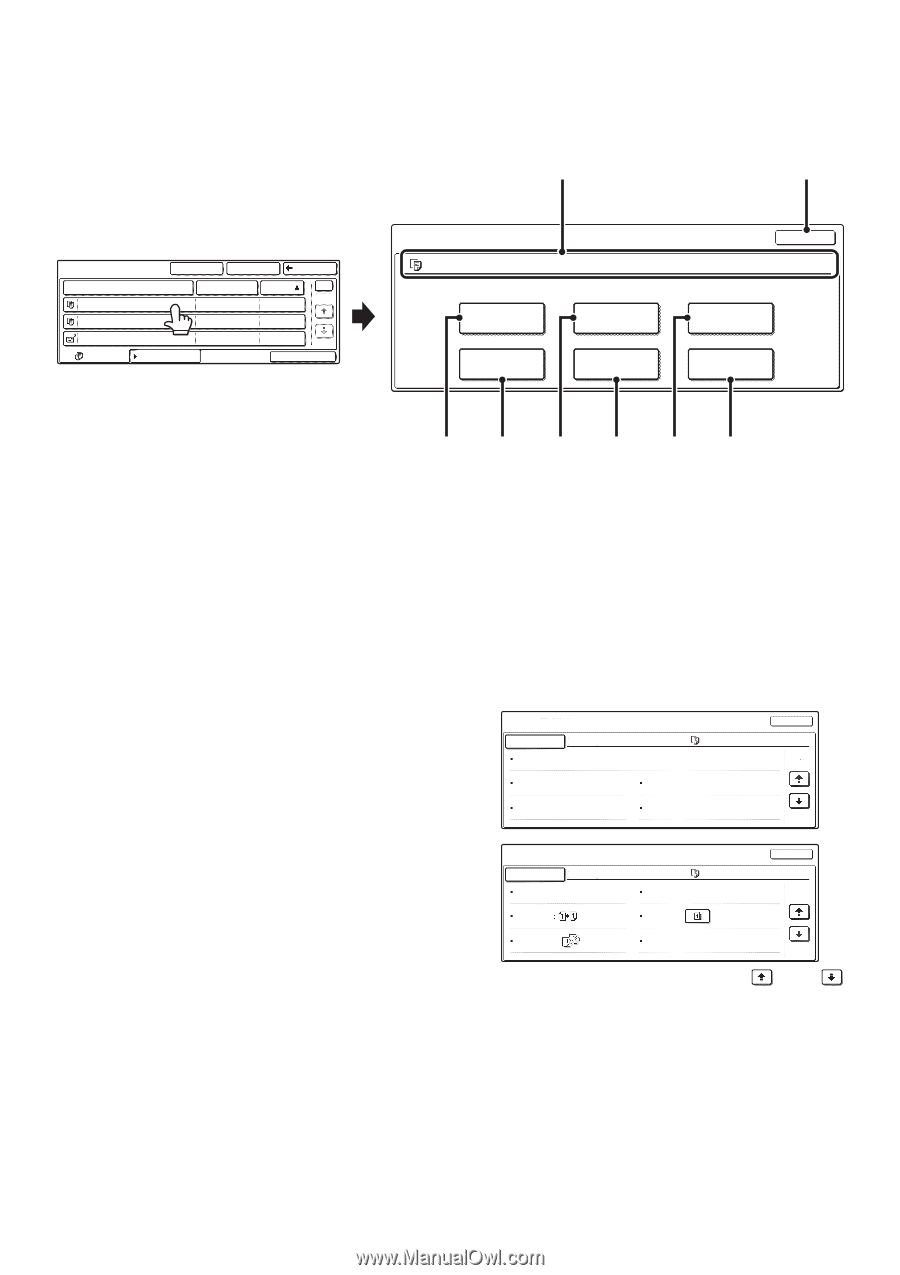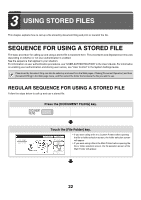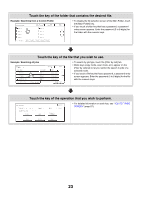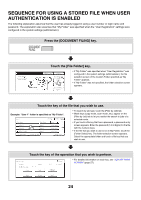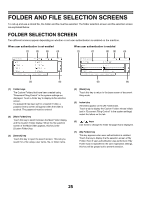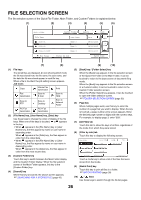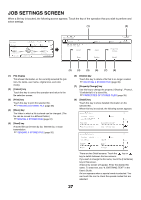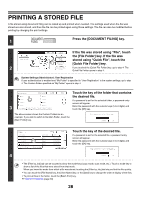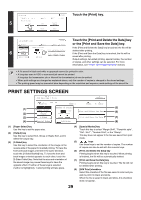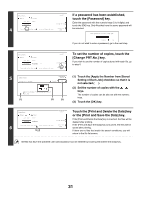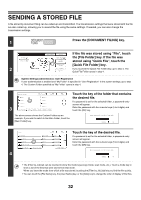Sharp MX 4501N MX-2300N MX-2700N MX-3500N MX-3501N MX-4500N MX-4501N - Page 203
Job Settings Screen
 |
View all Sharp MX 4501N manuals
Add to My Manuals
Save this manual to your list of manuals |
Page 203 highlights
JOB SETTINGS SCREEN When a file key is touched, the following screen appears. Touch the key of the operation that you wish to perform and select settings. (1) (2) Main Folder File Name file-01 file-02 file-03.tiff All Files Custom Folder Search Back User Name Name 1 Date 1 1 08/01/2005 Name 2 08/01/2005 Name 3 08/01/2005 Filter by Job Batch Print Job Settings file-01 Select the job. Print Move Name 1 Send Delete 81/2x11 Cancel F. Color Property Change Detail (3) (4) (5) (6) (7) (8) (1) File display This shows information on the currently selected file (job icon, file name, user name, original size, and color mode). (2) [Cancel] key Touch this key to cancel the operation and return to the file selection screen. (3) [Print] key Touch this key to print the selected file. ☞ PRINTING A STORED FILE (page 28) (4) [Move] key The folder in which a file is stored can be changed. (The file can be moved to a different folder.) ☞ MOVING A STORED FILE (page 37) (5) [Send] key A stored file can be sent by fax, Internet fax, or scan transmission. ☞ SENDING A STORED FILE (page 32) (6) [Delete] key Touch this key to delete a file that is no longer needed. ☞ DELETING A STORED FILE (page 39) (7) [Property Change] key Use this key to change the property ("Sharing", "Protect", "Confidential") of a stored file. ☞ PROPERTIES OF STORED FILES (page 35) (8) [Detail] key Touch this key to show detailed information on the selected file. When this key is touched, the following screen appears. Job Settings / Detail File Name file-01 Folder:Main Folder Size:81/2x11 Call:08/01/2005/15:30 Name 1 Resolution:600x600dpi Color / B/W:Full Color OK 1/2 Job Settings / Detail File Name file-01 Data Size:40B Document Style: Output: Pages:10 Special Modes: File Type: Name 1 OK 2/2 There are two Detail screens. Touch the key or key to switch between the two screens. If you wish to change the file name, touch the [File Name] key in this screen. A text entry screen will appear. Enter the desired file name. To enter text, see "6. ENTERING TEXT" in the User's Guide. An icon appears when a special mode is selected. You can touch the icon to check the special modes that are selected. 27