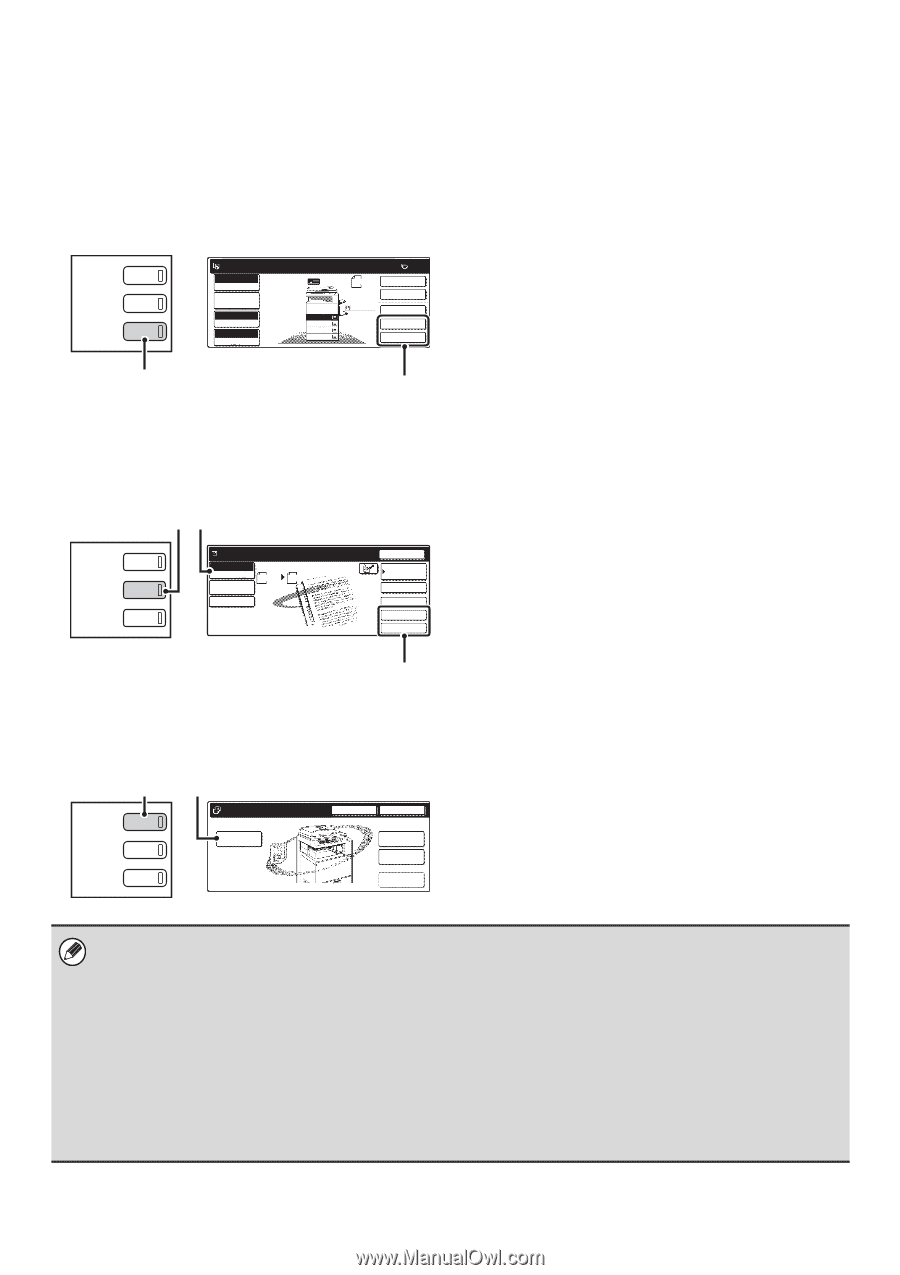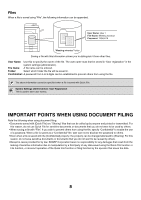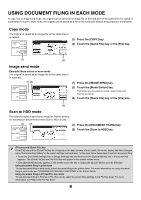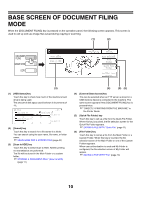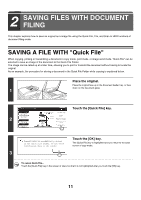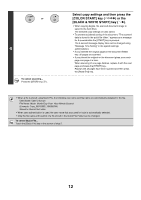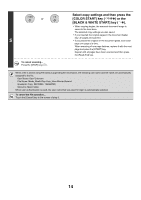Sharp MX 4501N MX-2300N MX-2700N MX-3500N MX-3501N MX-4500N MX-4501N - Page 185
USING DOCUMENT FILING IN EACH MODE, Copy mode, Image send mode, Scan to HDD mode - color driver
 |
View all Sharp MX 4501N manuals
Add to My Manuals
Save this manual to your list of manuals |
Page 185 highlights
USING DOCUMENT FILING IN EACH MODE In copy, fax, or image send mode, the original can be saved as an image file on the hard drive at the same time it is copied or transmitted. In scan to HDD mode, the original can be stored as a file on the hard drive without being copied or transmitted. Copy mode The original is saved as an image file at the same time it is copied. DOCUMENT FILING IMAGE SEND COPY Ready to scan for copy. Full Color Color Mode Job Detail Settings Auto Exposure 100% Copy Ratio Original 81/2x11 1. 81/2x11 2. 81/2x11R 3. 81/2x14 4. 11x17 Plain 81/2x11 0 2-Sided Copy Output Special Modes File Quick File (1) Press the [COPY] key. (2) Touch the [Quick File] key or the [File] key. (1) (2) Image send mode Example: Base screen of scan mode The original is saved as an image file at the same time it is scanned. (1) (2) DOCUMENT FILING IMAGE SEND COPY Ready to send. Scan Mode Switch Image Settings Scan 81/2x11 Send Settings Send Auto Resend Address Book Address Entry Special Modes File Quick File (1) Press the [IMAGE SEND] key. (2) Touch the [Mode Switch] key. This allows you to select fax mode, scan mode, and Internet fax mode. (3) Touch the [Quick File] key or the [File] key. (3) Scan to HDD mode The scanned original is saved as an image file. Neither printing nor transmission are performed when Scan to HDD is used. (1) DOCUMENT FILING IMAGE SEND COPY (2) File Store Scan to HDD HDD Status Search File Retrieve File Folder Quick File Folder External Data Access (1) Press the [DOCUMENT FILING] key. (2) Touch the [Scan to HDD] key. [File] key and [Quick File] key If the [File] key and the [Quick File] key do not appear in the base screens of each mode, the screen display has been changed using "Customize Key Setting" in the system settings (administrator). In this case, follow these steps to perform document filing: • Touch the [Job Detail Settings] key or [Image Settings] key and then touch the [Special Modes] key in the screen that appears. The [Quick File] key and the [File] key will appear in the special modes menu. • If the [Special Modes] key appears in the screen, touch the key to display the [Quick File] key and the [File] key. Using document filing in print mode To use document filing in print mode, select document filing in the printer driver. For more information on using document filing in print mode, see "CONVENIENT PRINTER FUNCTIONS" in the Printer Guide. Using document filing in PC-Fax/PC-I-Fax mode To use document filing in PC-Fax or PC-I-Fax mode, select document filing settings in the PC-Fax driver. For more information, see Help in the PC-Fax driver. 9