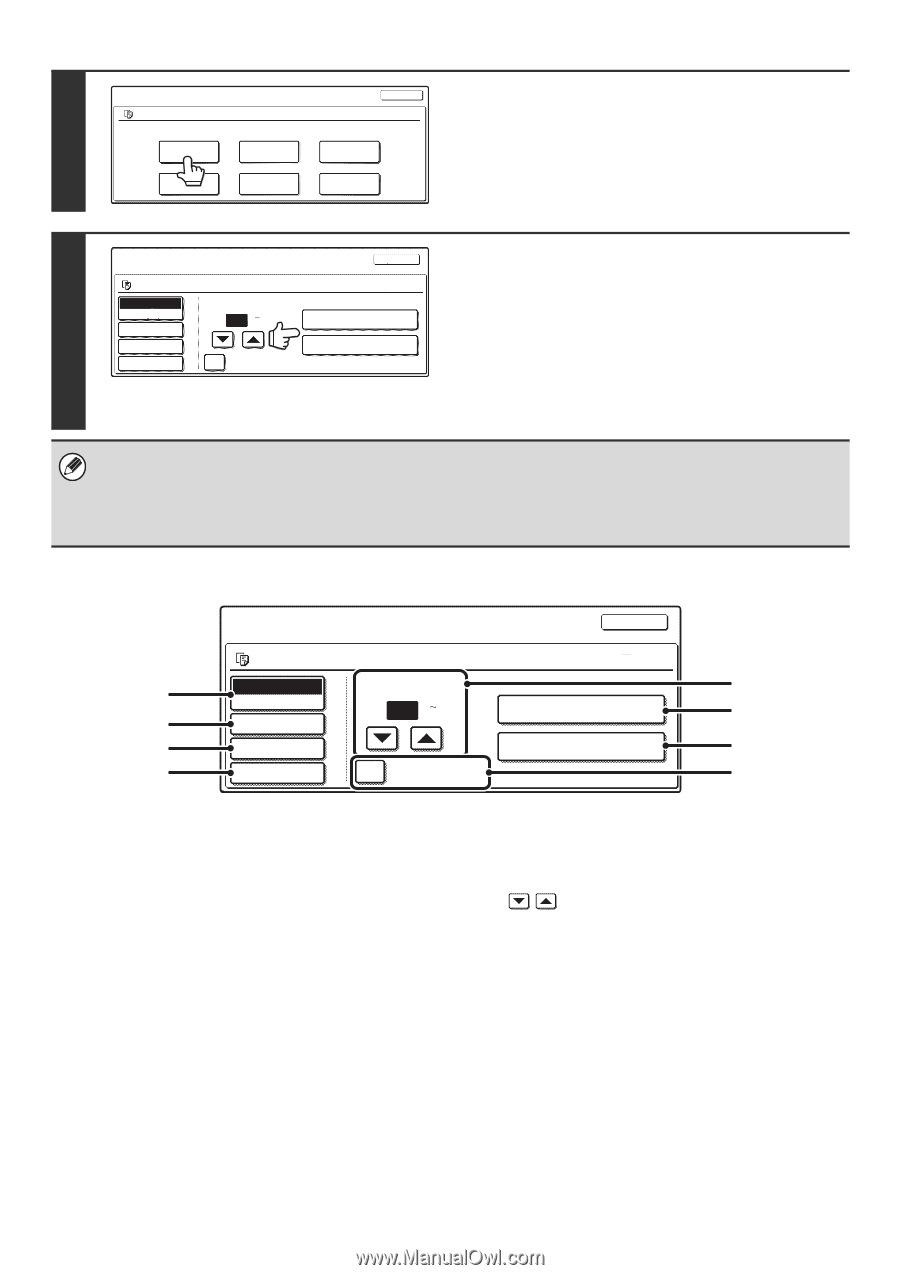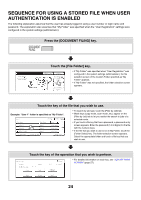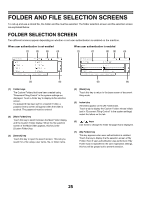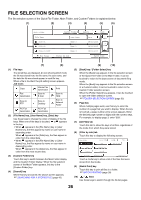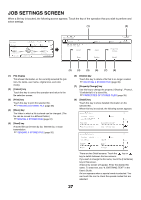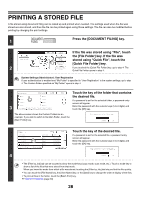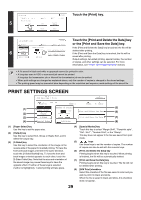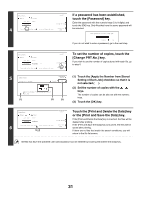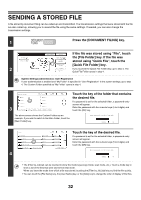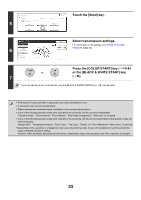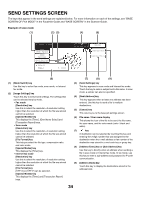Sharp MX 4501N MX-2300N MX-2700N MX-3500N MX-3501N MX-4500N MX-4501N - Page 205
Touch the [Print] key., Touch the [Print and Delete the Data] key, Paper Select] key, Output] key
 |
View all Sharp MX 4501N manuals
Add to My Manuals
Save this manual to your list of manuals |
Page 205 highlights
Job Settings file-01 Select the job. 5 Print Move Name 1 Send Delete 81/2x11 Cancel F. Color Property Change Detail Touch the [Print] key. Job Settings / Print Cancel Touch the [Print and Delete the Data] key file-01 Name 1 81/2x11 F. Color or the [Print and Save the Data] key. Auto Number of Prints If the [Print and Delete the Data] key is touched, the file will be Paper Select 6 Output 2-Sided 1 (1 999) Print and Delete the Data Print and Save the Data deleted after printing. If the [Print and Save the Data] key is touched, the file will be Special Modes B/W Print saved after printing. Output settings, two-sided printing, special modes, the number of copies, and other settings can be selected. For more information, see "PRINT SETTINGS SCREEN" (below). • A file saved in black and white or grayscale cannot be printed in color. • A long-size scan to HDD or scan send job cannot be printed. A long-size fax transmission job or Internet fax transmission job can be printed. • When print settings are changed as explained above, only the number of copies is changed in the stored settings. • The printing speed may be somewhat slow depending on the resolution and exposure mode settings of the saved file. PRINT SETTINGS SCREEN Job Settings / Print Cancel file-01 Name 1 81/2x11 F. Color (1) Auto Paper Select Number of Prints (5) 1 (1 999) Print and Delete the Data (6) (2) Output (3) 2-Sided Print and Save the Data (7) (4) Special Modes B/W Print (8) (1) [Paper Select] key Use this key to set the paper size. (2) [Output] key Use this key to select Sort, Group or Staple Sort, and to select the output tray. (3) [2-Sided] key Use this key to select the orientation of the image on the reverse side of the paper for 2-sided printing. To have the front and back images oriented in the same direction, touch the [2-Sided Booklet] key. To have the front and back images oriented opposite to each other, touch the [2-Sided Tablet] key. Note that the size and orientation of the saved image may cause these keys to have the opposite effect. If neither of these keys is selected (neither is highlighted), 1-sided printing will take place. (4) [Special Modes] key Touch this key to select "Margin Shift", "Pamphlet style", "2in1 / 4in1", "Tandem Print", or the "Stamp". This key does not appear if the file was saved from print mode. (5) keys Use these keys to set the number of copies. The number of copies can also be set with the numeric keys. (6) [Print and Delete the Data] key Printing begins when this key is touched. When printing is finished, the file will be automatically deleted. (7) [Print and Save the Data] key Printing begins when this key is touched. The file will not be deleted after printing. (8) [B/W Print] checkbox Select this checkbox if the file was saved in color and you wish to print it in black and white. When the file is saved in black and white, this checkbox does not appear. 29