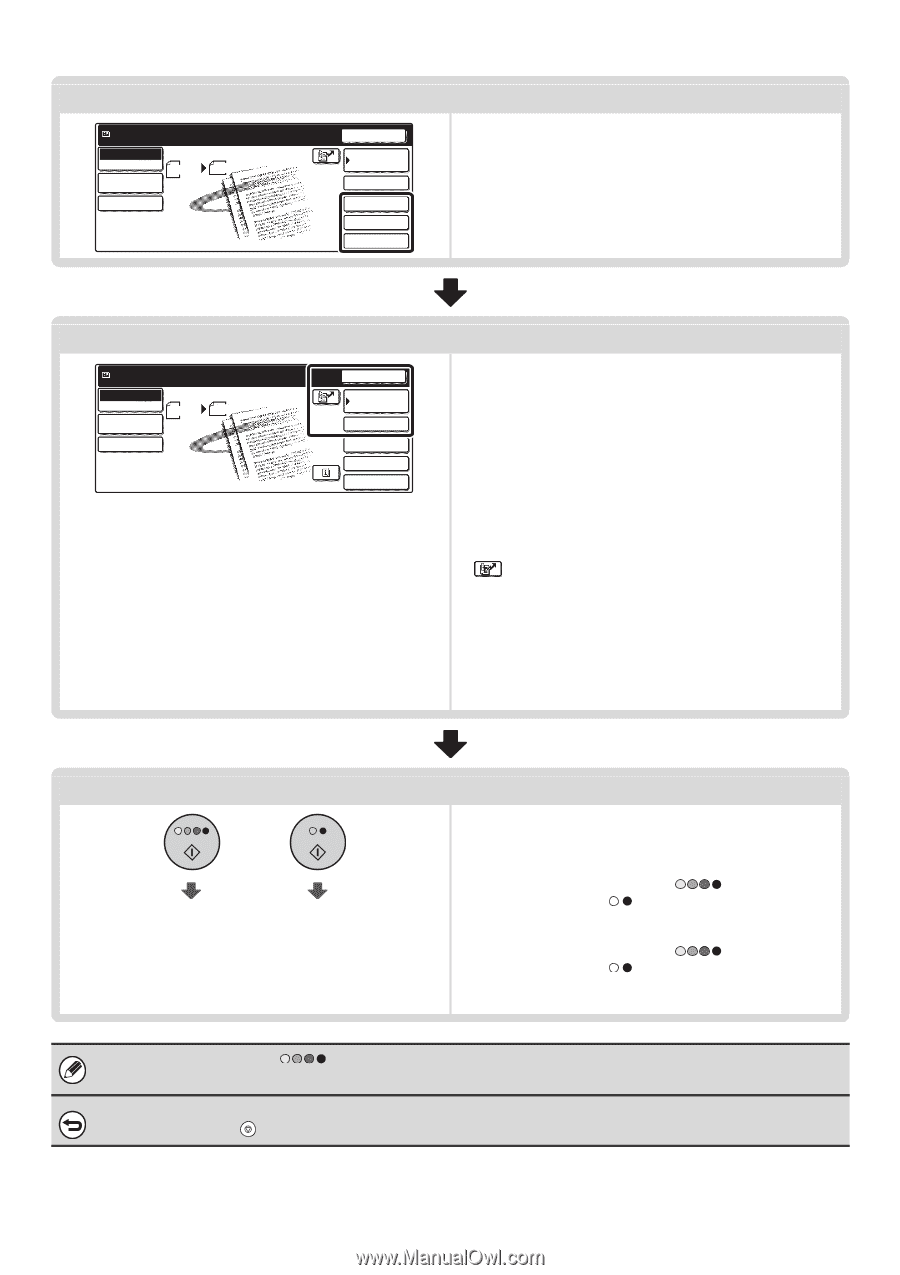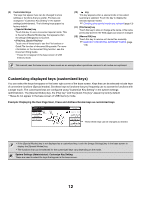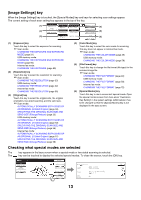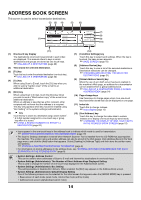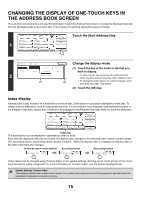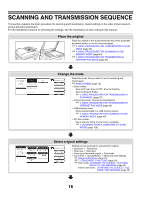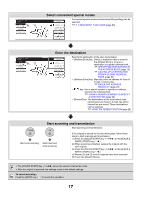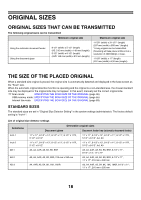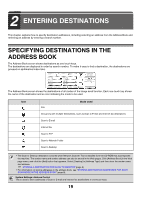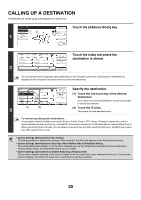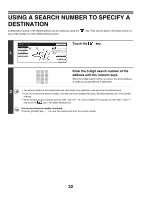Sharp MX 4501N MX-2300N MX-2700N MX-3500N MX-3501N MX-4500N MX-4501N - Page 240
Select convenient special modes, Enter the destination, Start scanning and transmission
 |
View all Sharp MX 4501N manuals
Add to My Manuals
Save this manual to your list of manuals |
Page 240 highlights
Ready to send. Scan Mode Switch Image Settings Scan 81/2x11 Send Settings Send Auto Select convenient special modes Resend Address Book Convenient special modes and document filing settings can be selected. ☞ 7. CONVENIENT FUNCTIONS (page 83) Address Entry Special Modes File Quick File Ready to send. Scan Mode Switch Image Settings Scan 81/2x11 Send Settings Send Auto Enter the destination Resend Address Book Address Entry Special Modes File Quick File Specify the destination of the scan transmission. • [Address Book] key: Select a destination that is stored in the Address Book or look up a destination in a global address book. ☞ SPECIFYING DESTINATIONS IN THE ADDRESS BOOK (page 19) ☞ CALLING UP A DESTINATION FROM A GLOBAL ADDRESS BOOK (page 24) • [Address Entry] key: Manually enter an address for Scan to E-mail or Internet fax. ☞ ENTER THE ADDRESS MANUALLY (page 23) • key: Use a search number to specify an address stored in the Address Book. ☞ USING A SEARCH NUMBER TO SPECIFY A DESTINATION (page 22) • [Resend] key: The destinations of the most recent eight transmissions by Scan to E-mail, fax and/or Internet fax are stored. These destinations can be selected. ☞ USING THE RESEND FUNCTION (page 26) Start scanning and transmission Start scanning and transmission. Start color scanning Start black and white scanning If the original is placed on the document glass, follow these steps to start scanning and transmission: (1) Press the [COLOR START] key ( ) or the [BLACK & WHITE START] key ( ). (2) When scanning is finished, replace the original with the next original. (3) Press the [COLOR START] key ( ) or the [BLACK & WHITE START] key ( ). (4) Repeat (2) and (3) until all originals have been scanned. (5) Touch the [Read-End] key. • The [COLOR START] key ( ) cannot be used in Internet fax mode. • After the original is scanned, the settings revert to the default settings. To cancel scanning... Press the [STOP] key ( ) to cancel the operation. 17