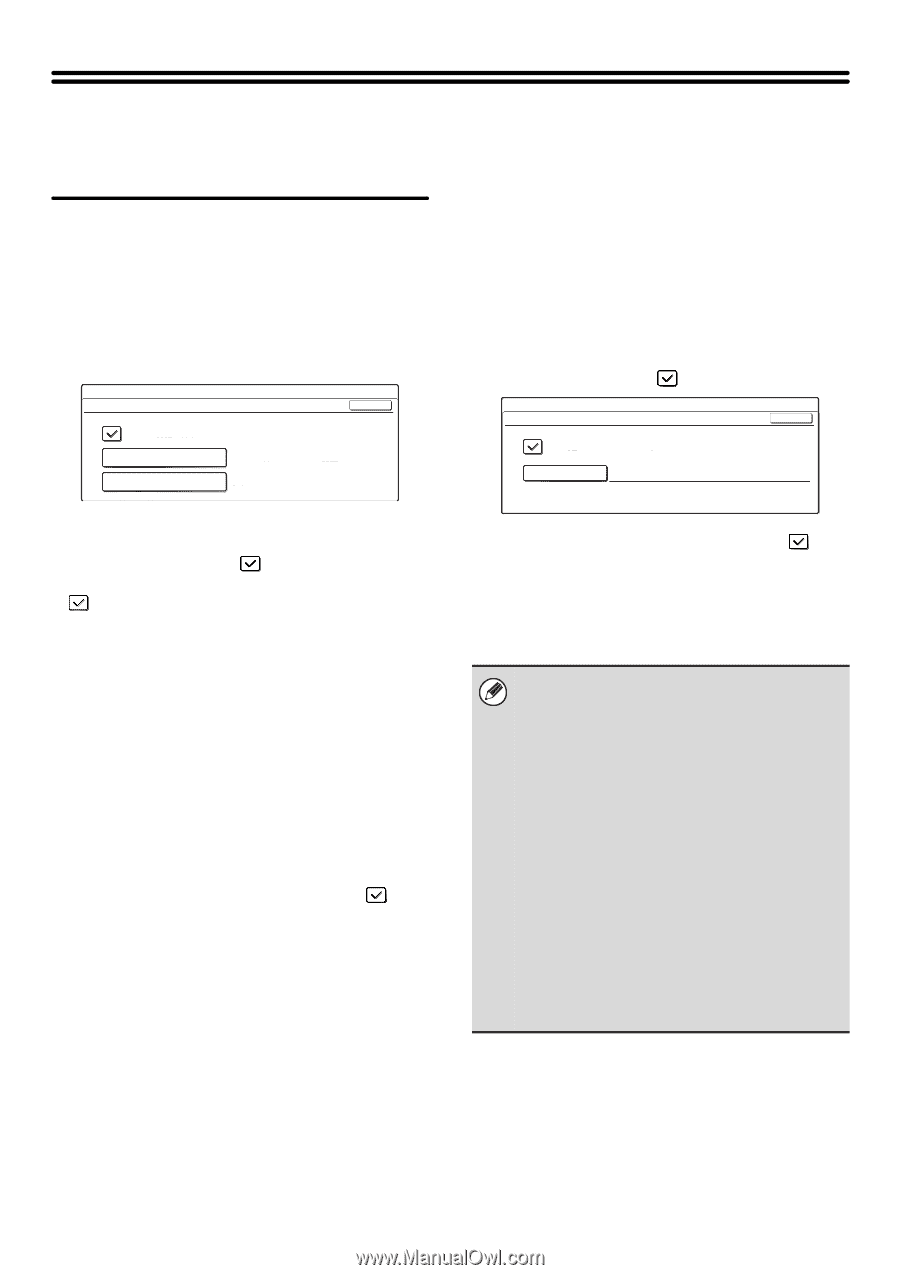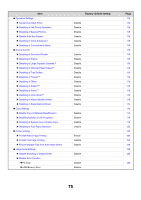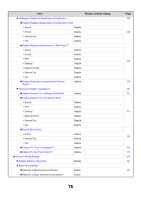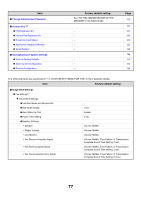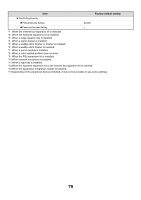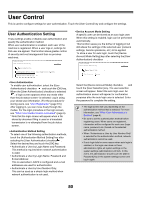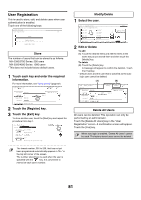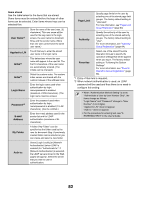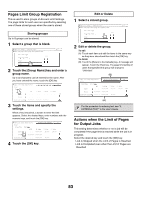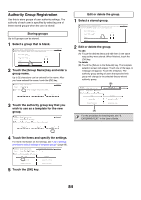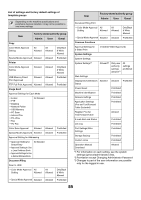Sharp MX 4501N MX-2300N MX-2700N MX-3500N MX-3501N MX-4500N MX-4501N - Page 82
User Authentication, Authentication Method Setting, Device Account Mode Setting
 |
View all Sharp MX 4501N manuals
Add to My Manuals
Save this manual to your list of manuals |
Page 82 highlights
User Control This is used to configure settings for user authentication. Touch the [User Control] key and configure the settings. User Authentication Setting These settings enable or disable user authentication and specify the authentication method. When user authentication is enabled, each user of the machine is registered. When a user logs in, settings for that user are applied. This function allows greater control of security and cost management than on previous machines. System Settings User Authentication Setting OK User Authentication Authentication Method Setting Login Name/Password Management Device Account Mode Setting No • User Authentication To enable user authentication, select the [User Authentication] checkbox and touch the [OK] key. When the [User Authentication] checkbox is selected , a login screen appears when any mode other than the job status screen* is selected. Log in using your stored user information. (For the procedure for storing users, see "User Registration" (page 81).) After logging in, you can move freely through the modes. For the login procedure in the login screen, see "When User Authentication is Enabled" (page 6). * Note that the login screen will appear when a file stored by document filing is used or a broadcast transmission is re-attempted from the job status screen. • Authentication Method Setting To select one of the following authentication methods, touch the [Authentication Method Setting] key after selecting the [User Authentication] checkbox . Select the desired key and touch the [OK] key. • Authenticate a User by Login Name and Password: This method is required when network authentication is used. • Authenticate a User by Login Name, Password and E-mail Address: This is used when LDAP3 is configured and e-mail addresses are used for authentication. • Authenticate a User by User Number Only: This can be used as a simple login method when network authentication is not used. • Device Account Mode Setting A specific user can be stored as an auto login user. When this setting is enabled, login can be performed automatically. This function saves you the bother of logging in but still allows the settings of the selected user (network settings, favorite operations, etc.) to be applied. To store a user for auto login, touch the [Device Account Mode Setting] key after selecting the [User Authentication] checkbox . System Settings Device Account Mode Setting OK Device Account Mode User Selection AAA AAA Select the [Device Account Mode] checkbox and touch the [User Selection] key. The user selection screen will appear. Select the auto login user. An authentication screen will appear for confirmation purposes after the auto login user is selected. Enter the password to complete the setting. • The login screen will vary depending on the authentication method that is selected. For more information, see "When User Authentication is Enabled" (page 6). • Be sure to set the authentication method before registering users. When users are registered, information will be configured for each user (login name, password, etc.) based on the selected authentication method. • When "Authenticate a User by User Number Only" is selected for the authentication method, network authentication cannot be used. • If auto login fails for some reason when auto login is enabled, or the login user does not have administrator rights, all system settings or the system settings (administrator) will lock. In this event, the administrator should touch the [Admin Password] key in the system settings screen and log in again. 80