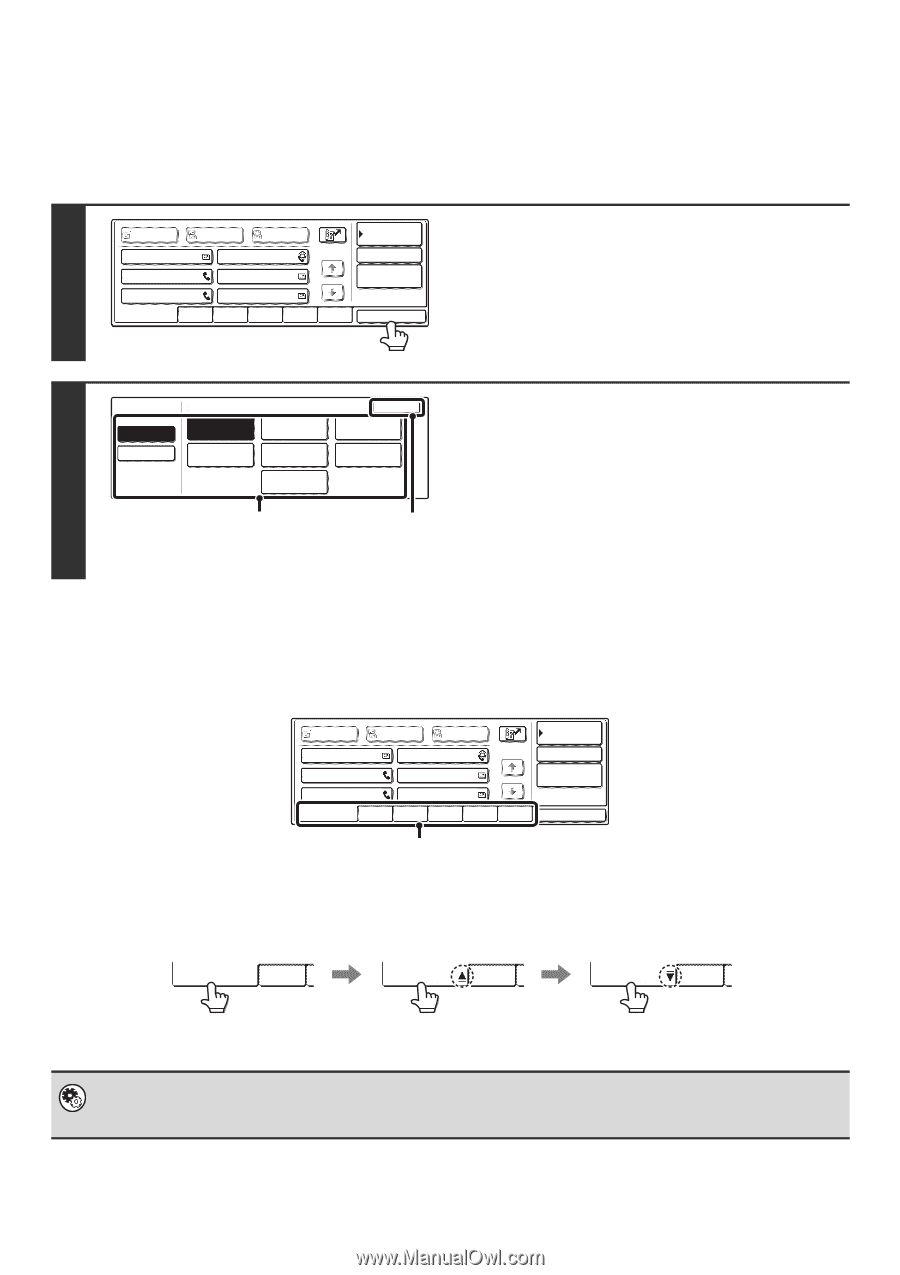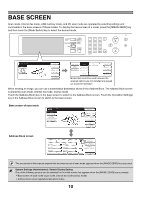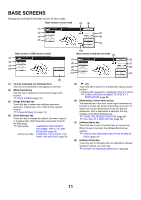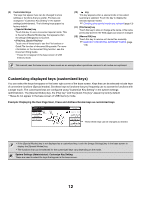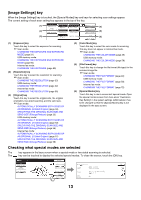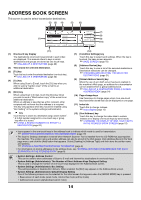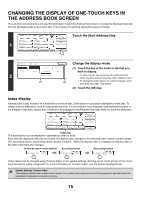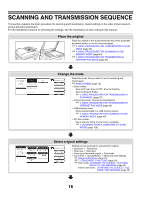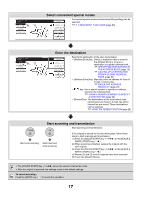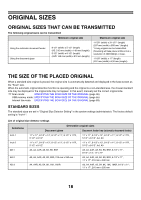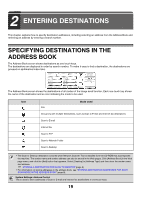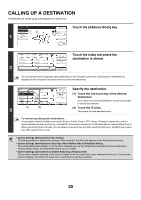Sharp MX 4501N MX-2300N MX-2700N MX-3500N MX-3501N MX-4500N MX-4501N - Page 238
Changing The Display Of One-touch Keys In, The Address Book Screen, Index Display
 |
View all Sharp MX 4501N manuals
Add to My Manuals
Save this manual to your list of manuals |
Page 238 highlights
CHANGING THE DISPLAY OF ONE-TOUCH KEYS IN THE ADDRESS BOOK SCREEN You can show only destinations of a specific transmission mode in the Address Book screen, or change the displayed index tabs from the alphabetical tabs to the custom tabs. The procedure for selecting destinations does not change. To Cc Bcc Condition Settings Touch the [Sort Address] key. AAA AAA BBB BBB 1/1 Address Review 1 CCC CCC EEE EEE DDD DDD FFF FFF Global Address Search Frequent Use ABCD EFGHI JKLMN OPQRST UVWXYZ Sort Address Tab Switch Address Type OK Change the display mode. ABC User All Group E-mail Internet Fax FTP/Desktop Fax (1) Touch the key of the mode or tab that you wish to display. 2 Network Folder • To show only the one-touch keys of a particular send mode, touch the desired mode key under "Address Type". (1) (2) • To change the index tabs to the custom indexes, touch the [User] key under "Tab Switch". (2) Touch the [OK] key. Index display Indexes make it easy to search for a destination (one-touch key). Destinations are grouped on alphabetical index tabs. To display a stored destination, touch the appropriate index tab. It is convenient to have frequently used destinations appear in the [Frequent Use] index. Specify that a destination be displayed in the [Frequent Use] index when you store the destination. To AAA AAA CCC CCC EEE EEE Cc Bcc BBB BBB DDD DDD FFF FFF Condition Settings 1/1 Address Review Global Address Search Frequent Use ABCD EFGHI JKLMN OPQRST UVWXYZ Sort Address Index tab The destinations can be displayed in alphabetical order by initial. Each time the displayed index tab is touched, the display order changes in the following order: search numbers (page 22), ascending names, descending names, search numbers... When the display order is changed, the display order of the other index tabs also changes. Ordered by search number (default) Ascending names Descending names Frequent Use ABCD Frequent Use ABCD Frequent Use ABCD Index names can be changed using "Custom Index" in the system settings, allowing you to create groups of one-touch keys that can be easily recognized. For more information on "Custom Index", see the System Settings Guide. System Settings: Custom Index This setting is used to store custom index names. The custom index where a one-touch key appears is specified when the transmission destination is stored in the key. 15