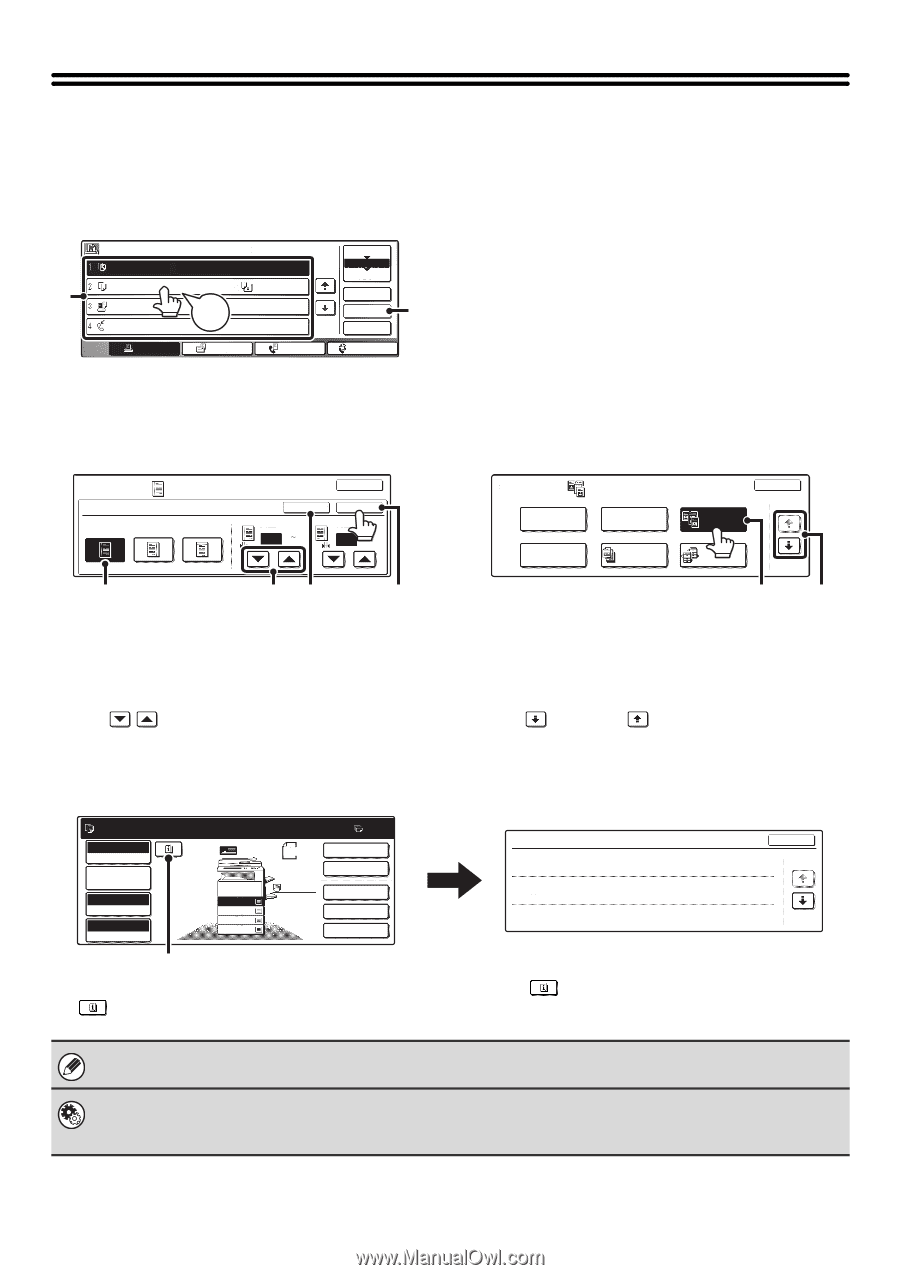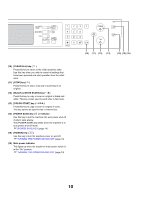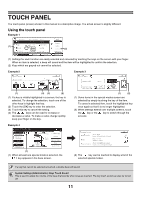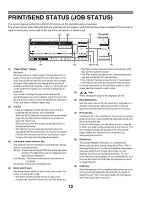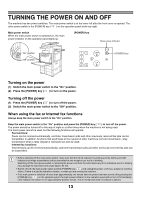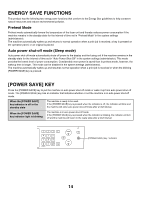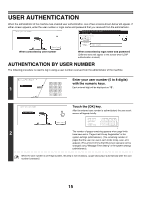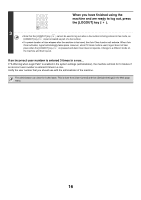Sharp MX 4501N MX-2300N MX-2700N MX-3500N MX-3501N MX-4500N MX-4501N - Page 786
Touch Panel
 |
View all Sharp MX 4501N manuals
Add to My Manuals
Save this manual to your list of manuals |
Page 786 highlights
TOUCH PANEL The touch panel (screen) shown in this manual is a descriptive image. The actual screen is slightly different. Using the touch panel Example 1 (1) Job Queue Copy Copy BBB BBB 0312345678 Sets / Progress Status 020 / 001 Copying 020 / 000 Paper Empty 020B/e0e0p0 Tone 002 / 000 Waiting Waiting Spool 1/1 Job Queue Complete Detail Priority Stop/Delete Print Job Scan to Fax Job Internet Fax (2) (1) Settings for each function are easily selected and canceled by touching the keys on the screen with your finger. When an item is selected, a beep will sound and the item will be highlighted to confirm the selection. (2) Keys which are grayed out cannot be selected. Example 2 Special Modes Margin Shift Right Left Down OK Cancel Side 1 1/2 (0 1) inch OK Side 2 1/2 (0 1) inch (1) (4) (3) (2) (1) If a key is initially highlighted in a screen, the key is selected. To change the selection, touch one of the other keys to highlight that key. (2) Touch the [OK] key to enter the selection. (3) Touch this key to cancel the setting. (4) The keys can be used to increase or decrease a value. To make a value change quickly, keep your finger on the key. Example 3 Special Modes Margin Shift Pamphlet Copy Erase Job Build Dual Page Copy Tandem Copy OK 1/4 (1) (2) (1) Some items in the special modes screen are selected by simply touching the key of the item. To cancel a selected item, touch the highlighted key once again so that it is no longer highlighted. (2) When settings extend over multiple screens, touch the key or the key to switch through the screens. Example 4 Ready to scan for copy. Full Color Color Mode Job Detail Settings Auto Exposure 100% Copy Ratio Original 81/2x11 1. 81/2x11 2. 81/2x11R 3. 81/2x14 4. 11x17 Plain 81/2x11 0 2-Sided Copy Output Special Modes File Quick File (1) (1) When at least one special mode is selected, the key appears in the base screen. Function Review Shift:Right Margin Shift : Front:1/2inch/Back:1/2inch Erase Edge:1/2inch : Center:1/2inch Front:2-Sided/Back:Insert Covers/Inserts : Insertion A:10Page/B:10Page OK 1/3 (2) The key can be touched to display a list of the selected special modes. If a key that cannot be selected is touched, a double beep will sound. System Settings (Administrator): Keys Touch Sound This is used to adjust the volume of the beep that sounds when keys are touched. The key touch sound can also be turned off. 11