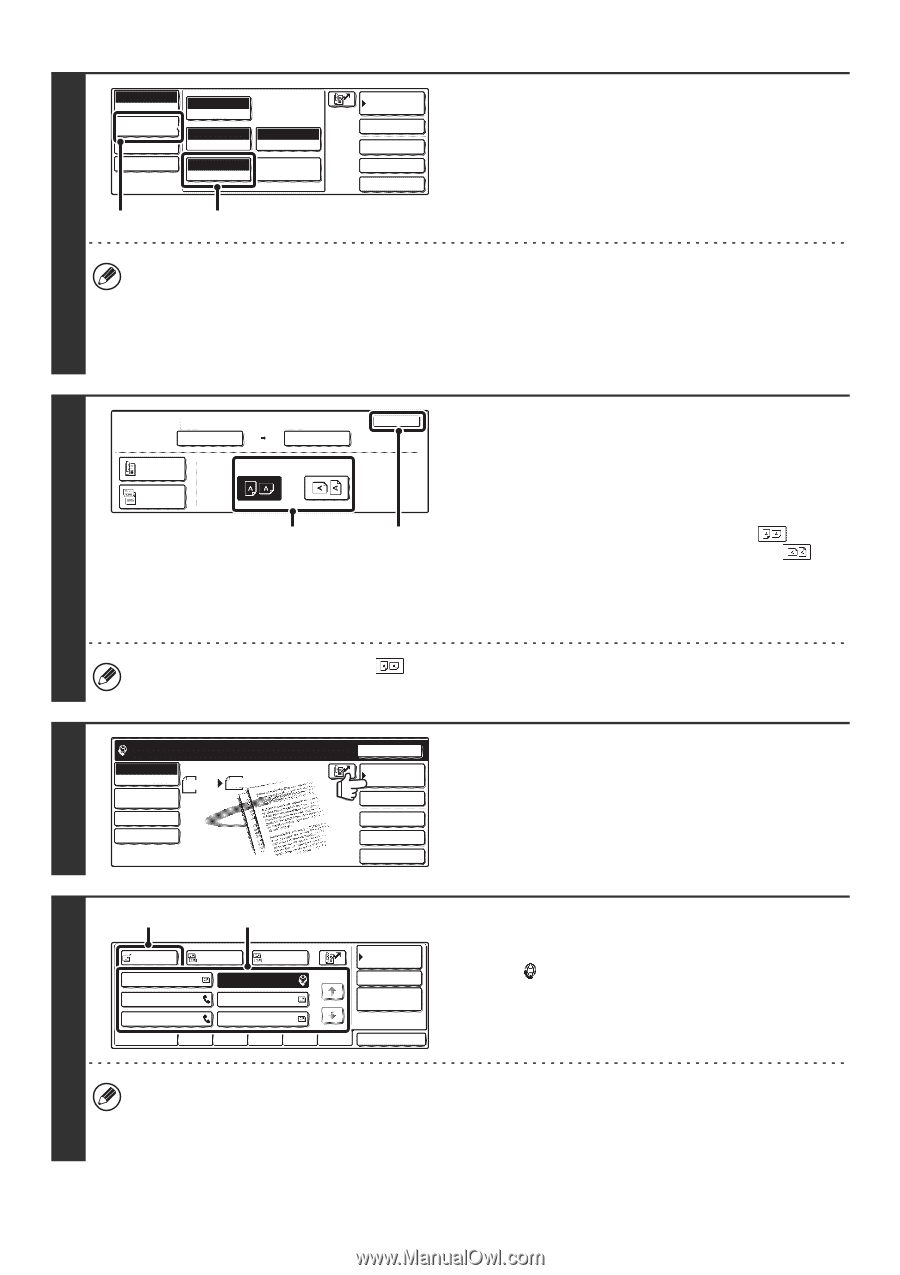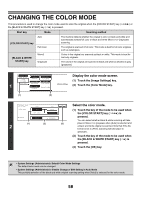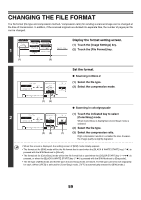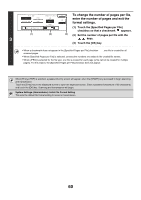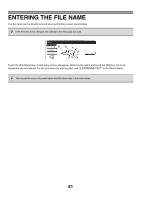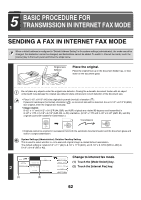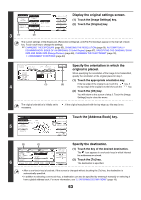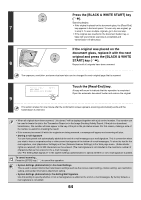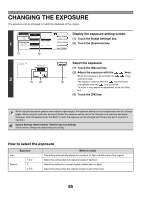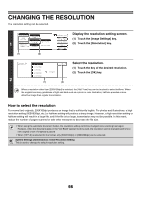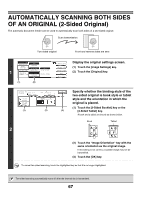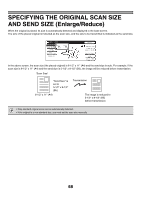Sharp MX 4501N MX-2300N MX-2700N MX-3500N MX-3501N MX-4500N MX-4501N - Page 286
Display the original settings screen., Specify the orientation in which the, original is placed.,
 |
View all Sharp MX 4501N manuals
Add to My Manuals
Save this manual to your list of manuals |
Page 286 highlights
Internet Fax Mode Switch Image Settings Send Settings Manual RX Auto Exposure 200X100dpi Resolution Auto 81/2x11 Original TIFF-F File Format Special Modes Address Book Address Entry Special Modes File Quick File Display the original settings screen. (1) Touch the [Image Settings] key. (2) Touch the [Original] key. 3 (1) (2) The current settings of the [Exposure], [Resolution], [Original], and [File Format] keys appear in the top half of each key. Touch each key to change the settings. ☞ CHANGING THE EXPOSURE (page 65), CHANGING THE RESOLUTION (page 66), AUTOMATICALLY SCANNING BOTH SIDES OF AN ORIGINAL (2-Sided Original) (page 67), SPECIFYING THE ORIGINAL SCAN SIZE AND SEND SIZE (Enlarge/Reduce) (page 68), CHANGING THE FILE FORMAT (page 72), 7. CONVENIENT FUNCTIONS (page 83) Internet Fax Original Scan Size Auto 81/2x11 2-Sided Booklet 2-Sided Tablet 100% Send Size Auto Image Orientation (1) 4 OK Specify the orientation in which the original is placed. When specifying the orientation of the image to be transmitted, specify the orientation of the original placed in step 1. (1) Touch the appropriate orientation key. (2) If the top edge of the original is up, touch the key. If the top edge of the original is to the left, touch the key. (2) Touch the [OK] key. You will return to the screen of step 3. Touch the [Image Settings] key to close the menu. The original orientation is initially set to necessary. . If the original was placed with the top edge up, this step is not Ready to send. Internet Fax Scan Send Mode Switch 81/2x11 Auto 5 Image Settings Send Settings Manual RX Resend Address Book Address Entry Special Modes File Quick File Touch the [Address Book] key. (2) (1) Specify the destination. Condition (1) Touch the key of the desired destination. To Cc Bcc Settings AAA AAA BBB BBB 1/1 Address Review The icon appears in one-touch keys in which Internet CCC CCC DDD DDD Global Address Search fax addresses are stored. EEE EEE FFF FFF (2) Touch the [To] key. 6 Frequent Use ABCD EFGHI JKLMN OPQRST UVWXYZ Sort Address The destination is specified. • After a one-touch key is touched, if the screen is changed without touching the [To] key, the destination is automatically specified. • In addition to selecting a one-touch key, a destination can also be specified by entering it manually or retrieving it from a global address book. For more information, see "2. ENTERING DESTINATIONS" (page 19). 63