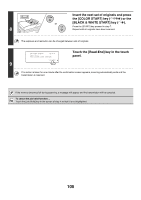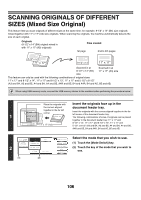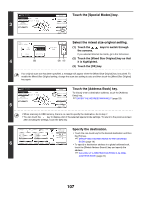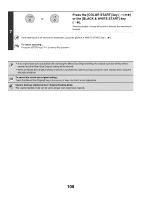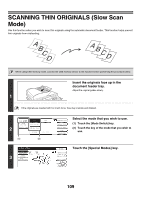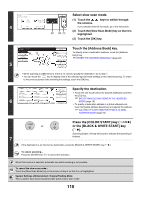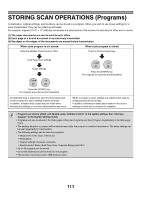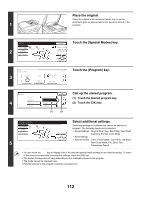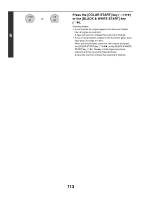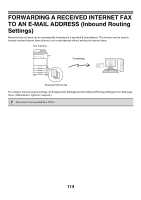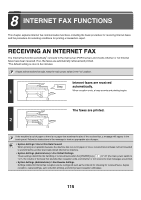Sharp MX 4501N MX-2300N MX-2700N MX-3500N MX-3501N MX-4500N MX-4501N - Page 333
Select slow scan mode., Touch the [Address Book] key., Specify the destination.
 |
View all Sharp MX 4501N manuals
Add to My Manuals
Save this manual to your list of manuals |
Page 333 highlights
Scan Special Modes Job Build Mixed Size Original Slow Scan Mode OK 2/2 4 File Quick File (2) (3) (1) Select slow scan mode. (1) Touch the the screens. keys to switch through If you selected Internet fax mode, go to the 3rd screen. (2) Touch the [Slow Scan Mode] key so that it is highlighted. (3) Touch the [OK] key. Ready to send. Scan Mode Switch Image Settings Scan 81/2x11 Send Settings Send Auto 5 Resend Address Book Address Entry Special Modes File Quick File Touch the [Address Book] key. To directly enter a destination address, touch the [Address Entry] key. ☞ ENTER THE ADDRESS MANUALLY (page 23) • When scanning to USB memory, there is no need to specify the destination. Go to step 7. • You can touch the key to display a list of the selected special mode settings or two-sided scanning. To return to the previous screen after checking the settings, touch the [OK] key. To Cc Bcc Condition Settings Specify the destination. AAA AAA BBB BBB 1/1 Address Review • Touch the one-touch key for the desired destination and then Global the [To] key. CCC CCC DDD DDD Address Search ☞ SPECIFYING DESTINATIONS IN THE ADDRESS 6 EEE EEE FFF FFF Frequent Use ABCD EFGHI JKLMN OPQRST UVWXYZ Sort Address BOOK (page 19) • To specify a destination address in a global address book, touch the [Global Address Search] key and specify the address. ☞ CALLING UP A DESTINATION FROM A GLOBAL ADDRESS BOOK (page 24) Press the [COLOR START] key ( ) or or the [BLACK & WHITE START] key ( ). Scanning begins. A beep will sound to indicate that scanning is finished. 7 If the destination is an Internet fax destination, press the [BLACK & WHITE START] key ( ). To cancel scanning... Press the [STOP] key ( ) to cancel the operation. When this function is selected, automatic two-sided scanning is not possible. To cancel the slow scan mode... Touch the [Slow Scan Mode] key in the screen of step 4 so that it is not highlighted. System Settings (Administrator): Original Feeding Mode This is used to have scanning always take place at slow scan mode. 110