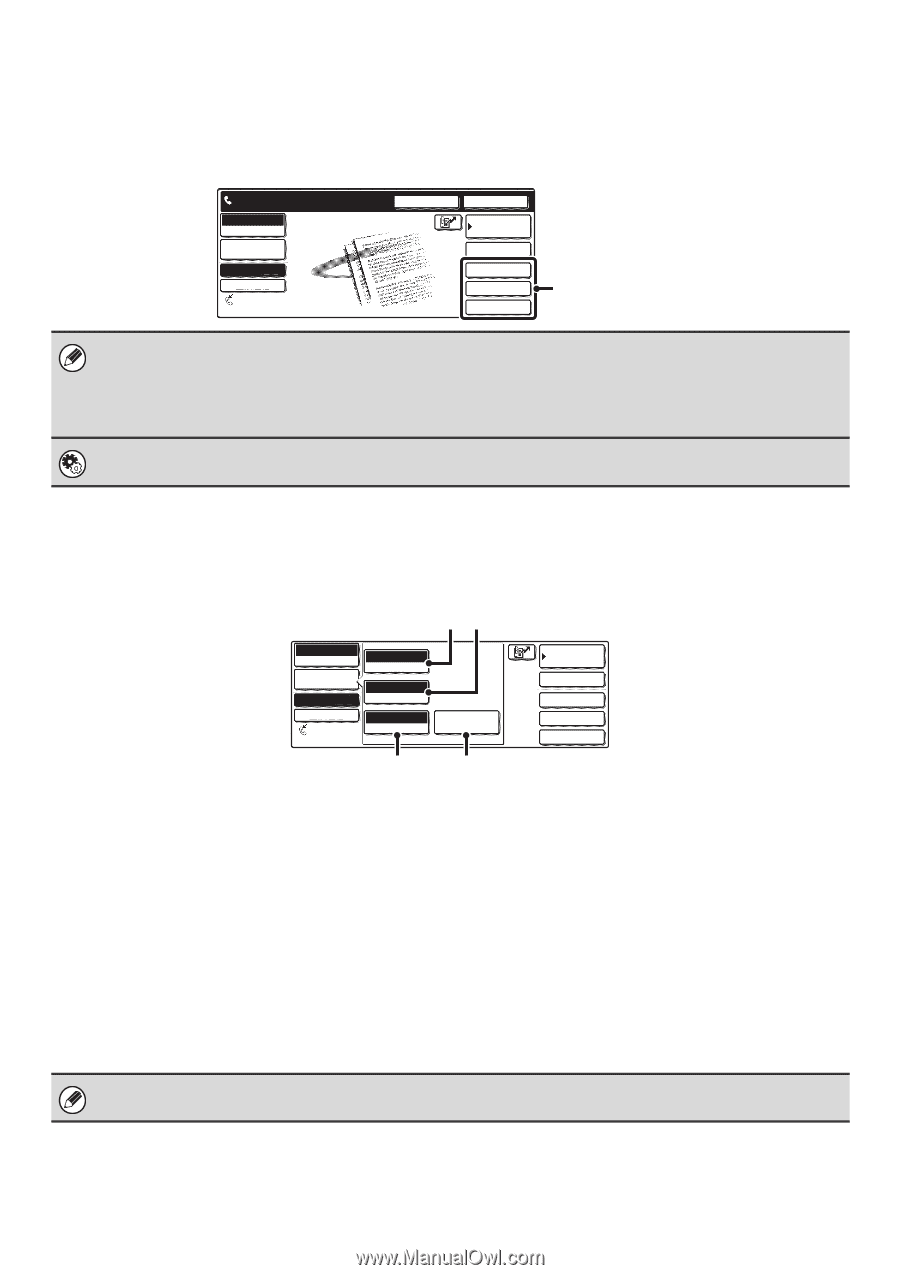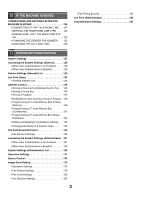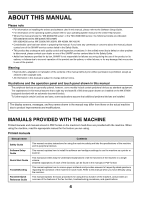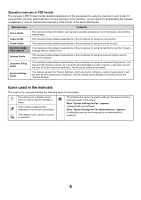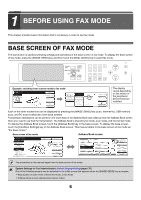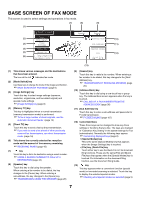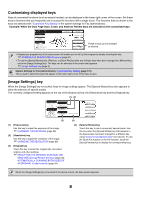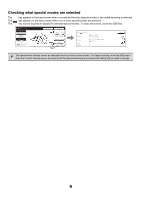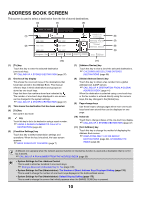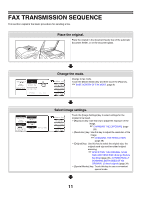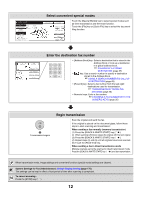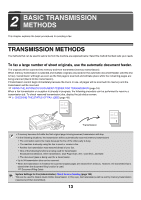Sharp MX 4501N MX-2300N MX-2700N MX-3500N MX-3501N MX-4500N MX-4501N - Page 424
Customizing displayed keys, Image Settings] key, Example: When the Dual Scan, Erase
 |
View all Sharp MX 4501N manuals
Add to My Manuals
Save this manual to your list of manuals |
Page 424 highlights
Customizing displayed keys Keys of convenient functions (such as special modes) can be displayed in the lower right corner of the screen. Set these keys to functions that you frequently use to access the functions with a single touch. The functions that are shown in the keys are selected with "Customize Key Setting" in the system settings for Fax (administrator). Example: When the Dual Page Scan, Erase, and Address Review keys are selected as the customized keys. Ready to send. Fax Mode Switch Image Settings Memory TX Direct TX Auto Reception Fax Memory:100% Speaker Resend Address Book Sub Address Dual Page Scan Erase Address Review These 3 keys can be changed as desired. • Displaying a program key in the base screen will enable you to call up the program by simply touching the key. ☞ STORING FAX OPERATIONS (Program) (page 81) • To use the [Special Modes] key, [File] key, or [Quick File] key after any of these keys have been changed to a different key, touch the [Image Settings] key. The keys can be selected in the screen that appears. ☞ [Image Settings] key (page 8) System Settings for Fax (Administrator): Customize Key Setting (page 172) This is used to select the keys that appear in the lower right corner of the base screen. [Image Settings] key When the [Image Settings] key is touched, keys for image settings appear. The [Special Modes] key also appears to allow the selection of special modes. The currently configured setting appears at the top of the [Exposure] key, the [Resolution] key and the [Original] key. (1) (2) Fax Mode Switch Image Settings Memory TX Auto Exposure Standard Resolution Direct TX Auto 81/2x11 Auto Reception Original Fax Memory:100% Special Modes Address Book Sub Address Special Modes File Quick File (3) (4) (1) [Exposure] key Use this key to adjust the exposure of the image. ☞ CHANGING THE EXPOSURE (page 29) (2) [Resolution] key Use this key to adjust the resolution of the image. ☞ CHANGING THE RESOLUTION (page 28) (3) [Original] key Touch this key to select the original size, two-sided original, and other settings. ☞ SPECIFYING THE ORIGINAL SCAN SIZE AND SEND SIZE (Enlarge/Reduce Sending) (page 30), AUTOMATICALLY SCANNING BOTH SIDES OF AN ORIGINAL (2-sided original) (page 34) (4) [Special Modes] key Touch this key to use a convenient special mode. Use this key when the [Special Modes] key that appears in the base screen has been changed to a different key using "Customizing displayed keys" (see above). To use the Quick File function or the File function, touch the [Special Modes] key to display the corresponding keys. When the [Image Settings] key is touched in the above screen, the base screen appears. 8