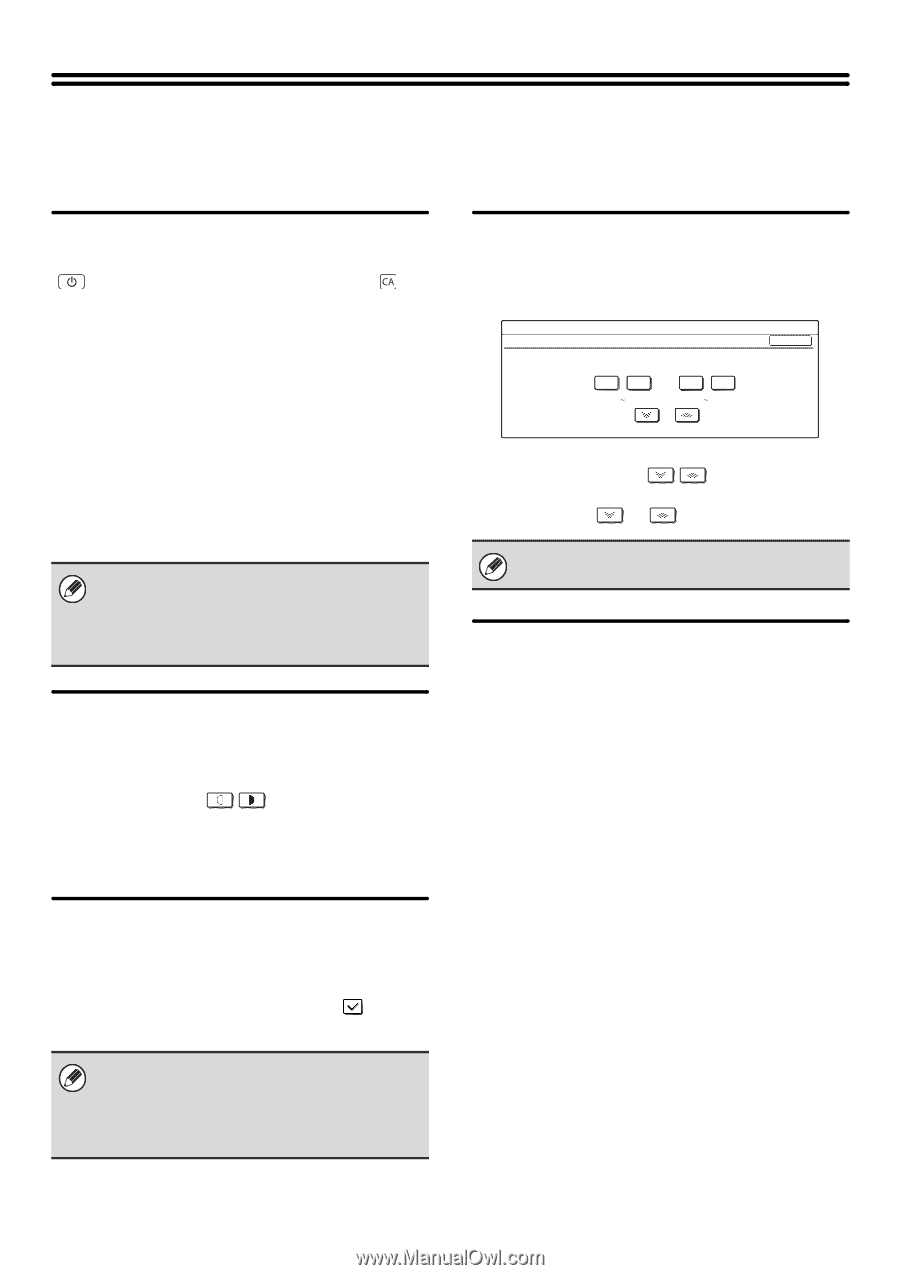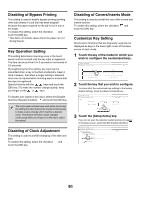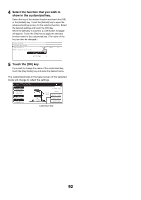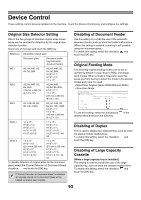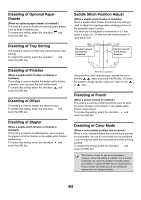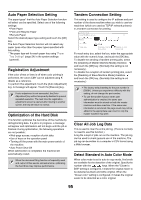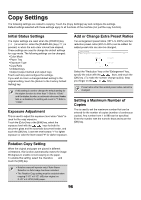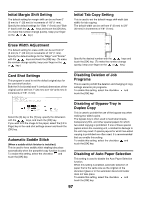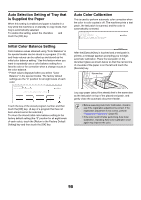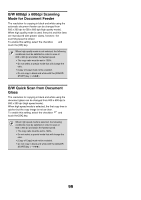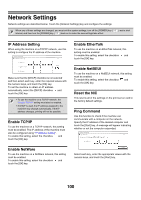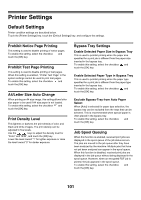Sharp MX 4501N MX-2300N MX-2700N MX-3500N MX-3501N MX-4500N MX-4501N - Page 98
Initial Status Settings, Exposure Adjustment, Rotation Copy Setting, Add or Change Extra Preset Ratios
 |
View all Sharp MX 4501N manuals
Add to My Manuals
Save this manual to your list of manuals |
Page 98 highlights
Copy Settings The following settings are related to copying. Touch the [Copy Settings] key and configure the settings. Default settings selected with these settings apply to all functions of the machine (not just the copy function). Initial Status Settings The copier settings are reset when the [POWER] key ( ) is turned on, when the [CLEAR ALL] key ( ) is pressed, or when the auto clear interval has elapsed. These settings are used to change the default settings for copy mode. The following settings can be changed: • Color Mode • Paper Tray • Exposure Type • Copy Ratio • 2-Sided Copy • Output (output method and output tray) Touch each key and configure the settings. If you wish to return a changed default setting to the original setting, touch the [Return to the Factory Default Setting] key. If this setting is used to change the default setting for the duplex function to other than "1-Side to 1-Side" and the duplex function or automatic document feeder fails or is disabled, the setting will revert to "1-Side to 1-Side". Exposure Adjustment This is used to adjust the exposure level when "Auto" is used for the copy exposure. Touch the [Color] key or the [B/W] key, select the exposure level with the keys for both the document glass and the automatic document feeder, and touch the [OK] key. Lower the level toward "1" for lighter exposure or raise the level toward "9" for darker exposure. Add or Change Extra Preset Ratios Two enlargement preset ratios (101% to 400%) and two reduction preset ratios (25% to 99%) can be added. An added preset ratio can also be changed. System Settings Add or Change Extra Preset Ratios OK Reduction Enlargement (25 99) (101 400) Select the "Reduction" key or the "Enlargement" key, specify the value with the keys, and touch the [OK] key. (To make the number change quickly, keep your finger on the or key.) Preset ratios other than added preset ratios cannot be changed. Setting a Maximum Number of Copies This is used to set the maximum number that can be entered for the number of copies (number of continuous copies). Any number from 1 to 999 can be specified. Enter the number with the numeric keys and touch the [OK] key. Rotation Copy Setting When the original and paper are placed in different orientations, this function automatically rotates the image 90 degrees to enable correct copying on the paper. To enable this setting, select the checkbox and touch the [OK] key. • Rotation copy will operate only if Auto Paper Selection or Auto Image has been selected. • The Rotation Copy setting must be enabled when copying 5-1/2" x 8-1/2" (A5) size original on 5-1/2" x 8-1/2"R (A5R) paper. 96