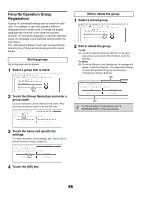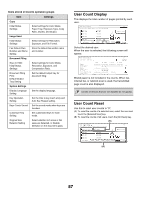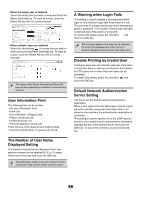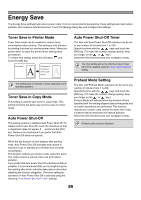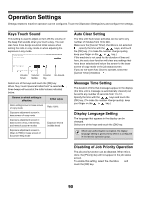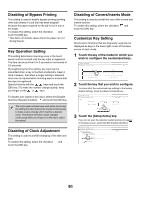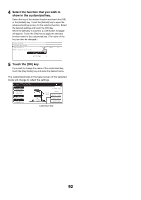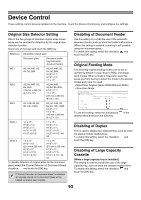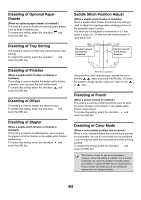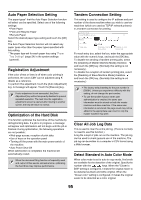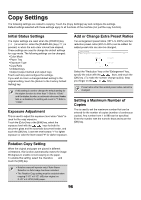Sharp MX 4501N MX-2300N MX-2700N MX-3500N MX-3501N MX-4500N MX-4501N - Page 93
Disabling of Bypass Printing, Key Operation Setting, Disabling of Clock Adjustment
 |
View all Sharp MX 4501N manuals
Add to My Manuals
Save this manual to your list of manuals |
Page 93 highlights
Disabling of Bypass Printing This setting is used to disable bypass printing (printing other jobs ahead of a job that has been stopped* because the paper required for the job is not in any of the trays). To enable this setting, select the checkbox and touch the [OK] key. * This does not include cases where the paper ran out during the job. Key Operation Setting This setting determines how long a key in the touch panel must be touched until the key input is registered. The time can be set from 0 to 2 seconds in increments of 0.5 seconds. By lengthening the time setting, key input can be prevented when a key is touched accidentally. Keep in mind, however, that when a longer setting is selected more care is required when touching keys to ensure that key input is registered. Specify the time with the keys and touch the [OK] key. (To make the number change quickly, keep your finger on the or key.) To disable auto repeat of key input, select the [Disable Auto Key Repeat] checkbox and touch the [OK] key. The touch panel contains keys such as the zoom keys (for setting the ratio) that can be touched continuously to make a value change until it reaches a desired value. This feature whereby a value changes continuously while your finger is on the key is called key repeat. Disabling of Clock Adjustment This setting is used to prohibit changing of the date and time. To enable this setting, select the checkbox and touch the [OK] key. Disabling of Covers/Inserts Mode This setting is used to prohibit the use of the covers and inserts function. To enable this setting, select the checkbox and touch the [OK] key. Customize Key Setting Short-cuts to functions that are frequently used can be displayed as keys in the lower right corner of the base screen of each mode. 1 Touch the key of the mode for which you wish to configure the customized keys. System Settings Customize Key Setting OK Copy Internet Fax USB Memory Scan Scan Fax Data Entry 2 Touch the key that you wish to configure. To return all of the customized key settings to the factory default settings, touch the [Back to Default] key. System Settings Customize Key Setting Cancel OK Copy Customize 1 Customize 2 Customize 3 Special Modes File Quick File Back to Default 3 Touch the [Setup Items] key. If you do not want the selected customized key to appear in the base screen, select the [No Display] checkbox . System Settings Customize Key Setting Copy/Customize 2 Setup Items File Cancel OK Key Name File No Display 91