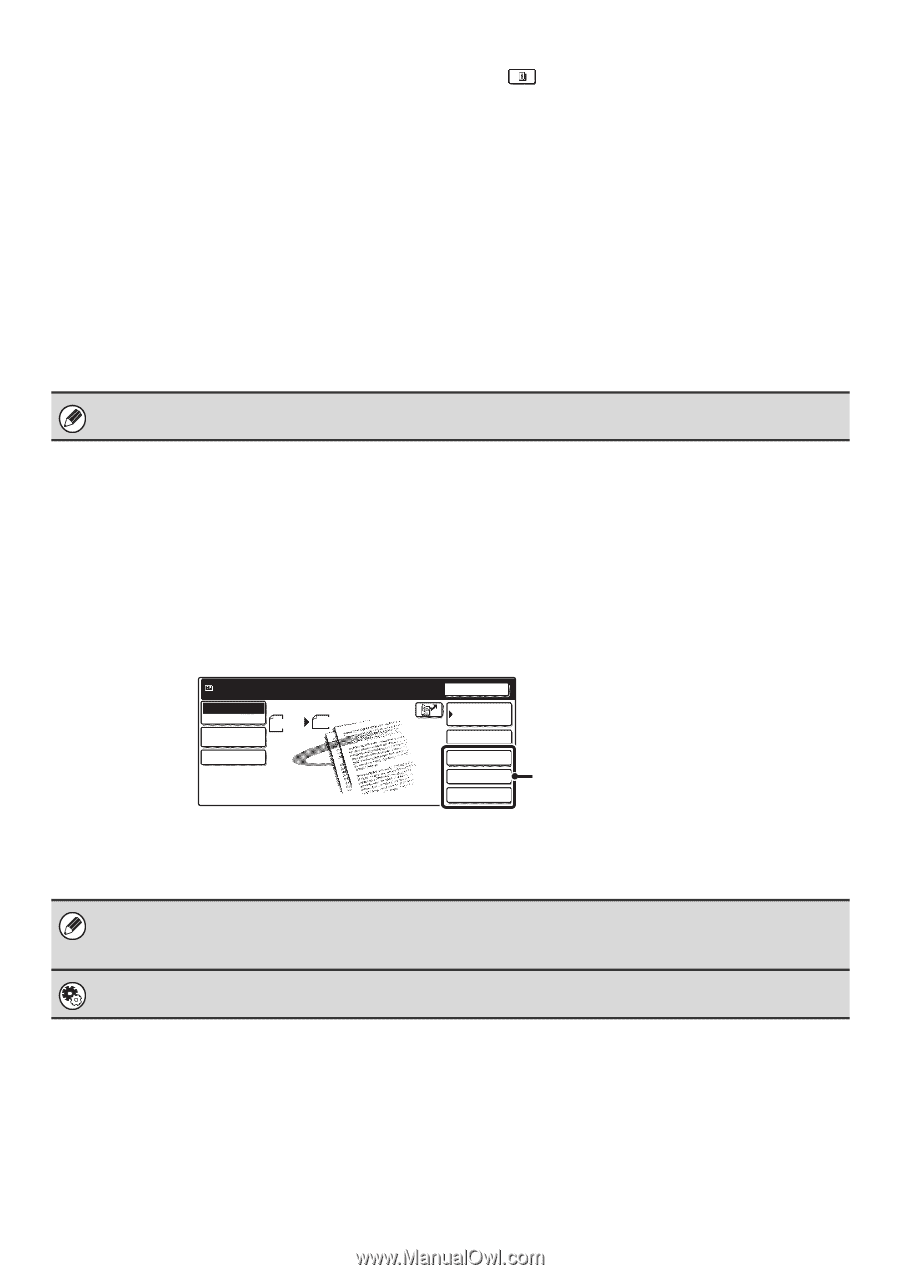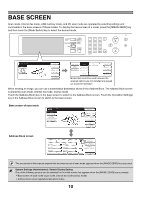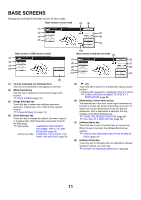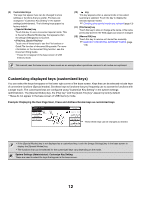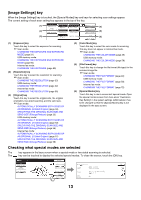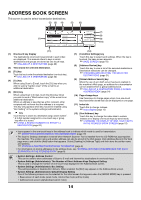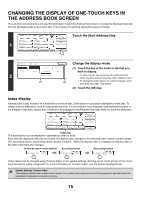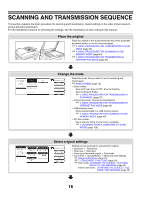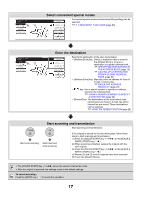Sharp MX 4501N MX-2300N MX-2700N MX-3500N MX-3501N MX-4500N MX-4501N - Page 235
Customizing displayed keys customized keys, Example: Displaying the Dual Scan
 |
View all Sharp MX 4501N manuals
Add to My Manuals
Save this manual to your list of manuals |
Page 235 highlights
(9) Customized keys The keys that appear here can be changed to show settings or functions that you prefer. The keys are changed in "Customize Key Setting" in the system settings (administrator). The following keys appear by factory default: • [Special Modes] key Touch this key to use a convenient special mode. This is the same [Special Modes] key that appears when the [Image Settings] key is touched. • [File] key, [Quick File] key* Touch one of these keys to use the File function or Quick File function of document filing mode. For more information on the document filing function, see the Document Filing Guide. * These do not appear in the base screen of USB memory mode. (10) key This key appears when a special mode or two-sided scanning is selected. Touch the key to display the selected special modes. ☞ Checking what special modes are selected (page 13) (11) [File Name] key Touch this key to store or change a file name. A file name previously stored in the Web pages can also be changed. (12) [Manual RX] key Touch this key to receive an Internet fax manually. ☞ MANUALLY RECEIVING INTERNET FAXES (page 116) This manual uses the base screen of scan mode as an example when operations common to all modes are explained. Customizing displayed keys (customized keys) You can select the keys that appear in the lower right corner of the base screen. Keys that can be selected include keys of convenient functions (Special modes). Set these keys to functions that you frequently use to access the functions with a single touch. The customized keys are configured using "Customize Key Setting" in the system settings (administrator). The [Special Modes] key, the [File] key* and the [Quick File] key* appear by factory default. * These do not appear in the base screen of USB memory mode. Example: Displaying the Dual Page Scan, Erase and Address Review keys as customized keys. Ready to send. Scan Mode Switch Image Settings Scan 81/2x11 Send Settings Send Auto Resend Address Book Address Entry Dual Page Scan Erase Address Review These three keys can be changed as desired. • If the [Special Modes] key is not displayed as a customized key, touch the [Image Settings] key in the base screen to display the [Special Modes] key. • The functions that can be selected for the customized keys vary depending on the mode. System Settings (Administrator): Customize Key Setting These are used to select the keys that appear in the base screen. 12