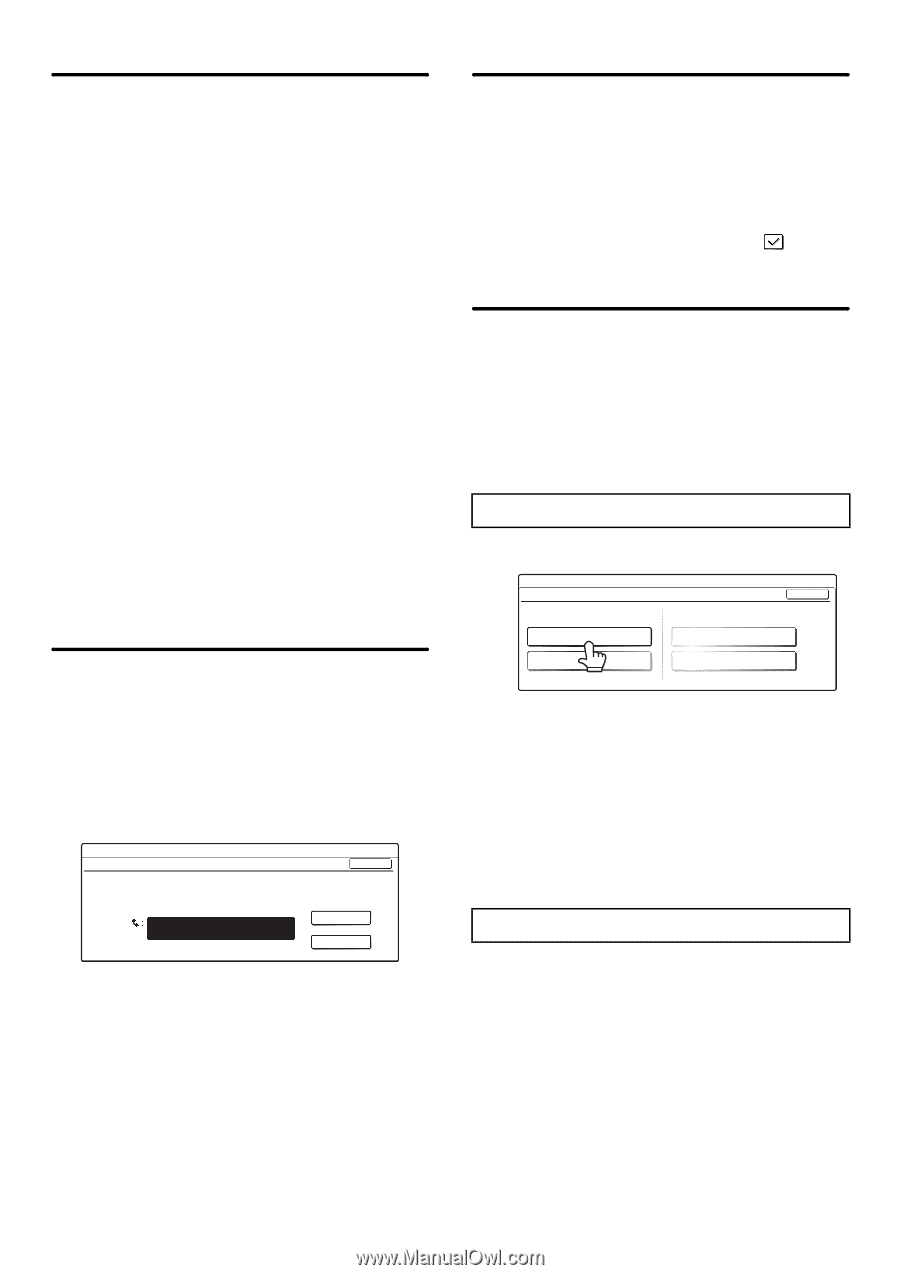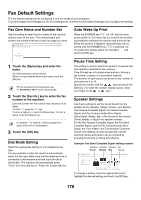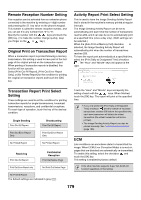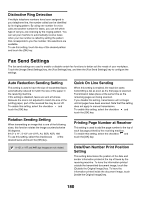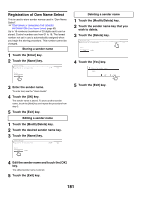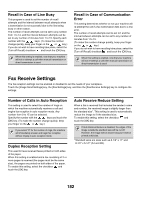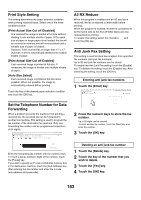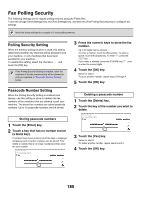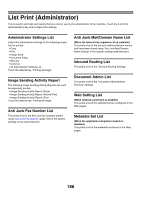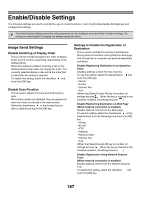Sharp MX 4501N MX-2300N MX-2700N MX-3500N MX-3501N MX-4500N MX-4501N - Page 599
Print Style Setting, Set the Telephone Number for Data, Forwarding, A3 RX Reduce
 |
View all Sharp MX 4501N manuals
Add to My Manuals
Save this manual to your list of manuals |
Page 599 highlights
Print Style Setting This setting determines the paper selection condition when printing received faxes. Select one of the three conditions below. [Print Actual Size Cut off Disabled] The received fax image is printed at full size without dividing it onto multiple sheets of paper. If the same size of paper or larger paper is not loaded, the fax will be received in memory and will not be printed until a suitable size of paper is loaded. However, if the received fax is longer than 11" x 17" (A3) size, it will be automatically divided onto multiple sheets of paper. [Print Actual Size Cut off Enabled] Each received image is printed at full size. If necessary, the image is divided onto multiple sheets of paper. [Auto Size Select] Each received image is printed at full size when possible. When not possible, the image is automatically reduced before printing. Touch the key of the desired paper selection condition and touch the [OK] key. Set the Telephone Number for Data Forwarding When a problem prevents the machine from printing a received fax, the received fax can be forwarded to another fax machine. This setting is used to program the fax number of the destination fax machine. Only one forwarding fax number can be programmed (maximum of 64 digits). System Settings Set the Telephone Number for Data Forwarding OK Enter the dial number of data recipient via the 10-key pad. Pause Sub Address Enter the forwarding fax number with the numeric keys. To insert a pause between digits of the number, touch the [Pause] key. If you wish to specify an F-code confidential memory box in the destination machine, touch the [Sub Address] key after entering the fax number and enter the F-code (sub-address and passcode). A3 RX Reduce When this program is enabled and an A3 size fax is received, the fax is reduced to letter width before printing. When the program is enabled, W letter is considered to be the same size as A3, thus W letter faxes are also reduced before printing. To enable this setting, select the checkbox and touch the [OK] key. Anti Junk Fax Setting This setting is used to block fax reception from specified fax numbers (anti junk fax numbers). Up to 50 anti junk fax numbers can be stored. To enable the Anti Junk Fax setting, touch the [Enable] key. To disable the setting, touch the [Disable] key. After selecting the setting, touch the [OK] key. Entering anti junk fax numbers 1 Touch the [Enter] key. System Settings Anti Junk Fax Setting Enter Delete OK Anti Junk Fax Setting Invalid Valid 2 Press the numeric keys to store the fax number. Up to 20 digits can be entered. To store another fax number, touch the [Next] key and enter the number. 3 Touch the [OK] key. Deleting an anti junk fax number 1 Touch the [Delete] key. 2 Touch the key of the number that you wish to delete. 3 Touch the [Yes] key. 4 Touch the [OK] key. 183