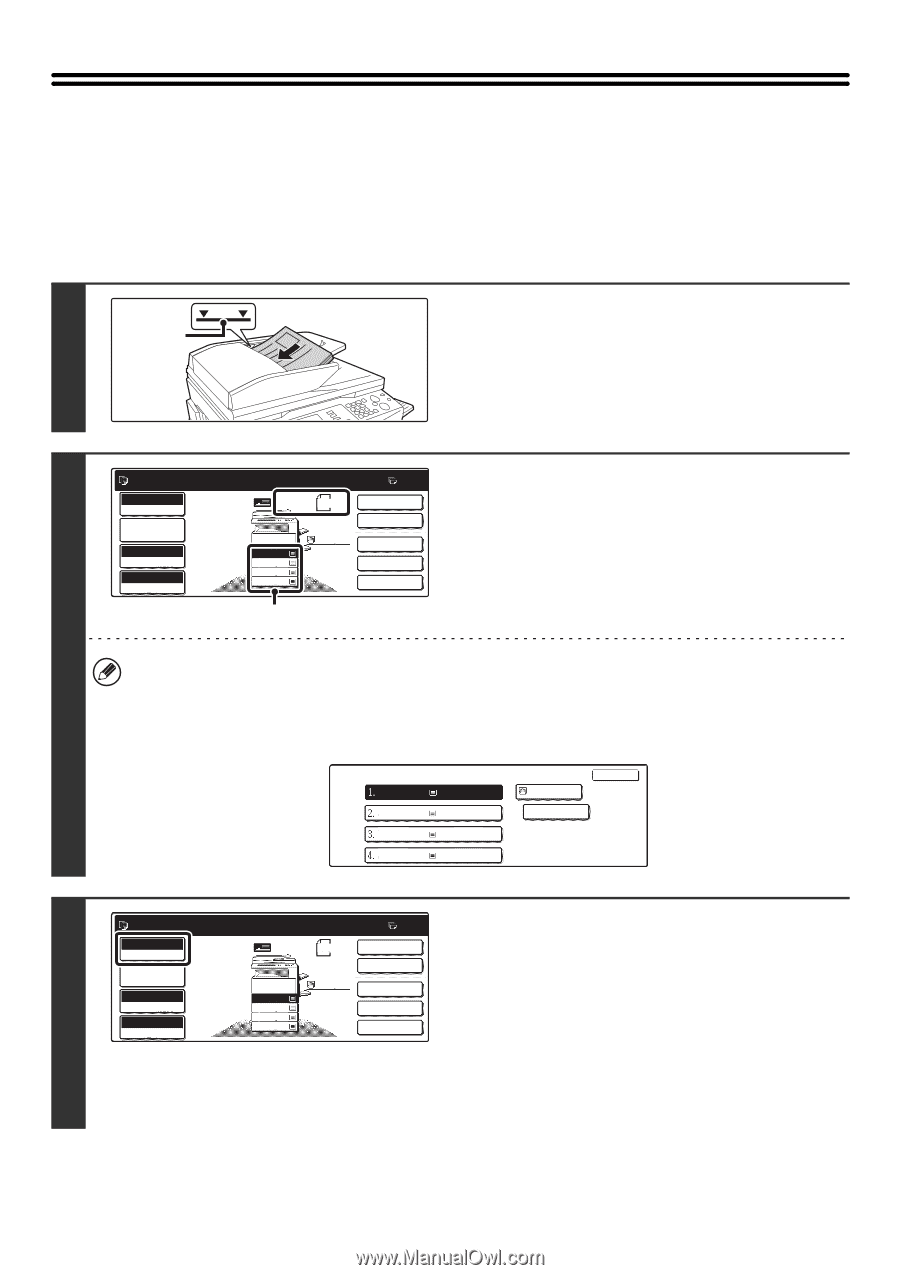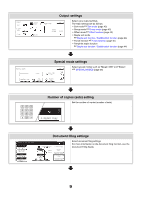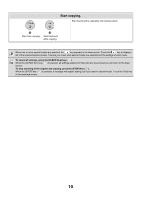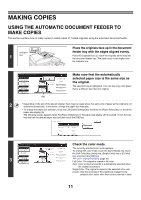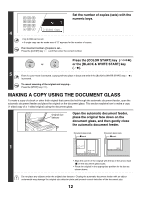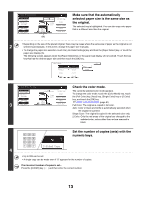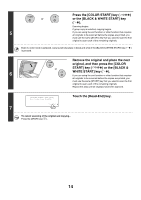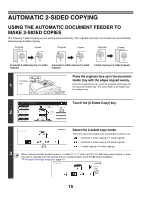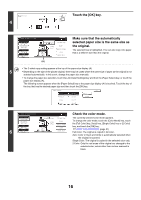Sharp MX 4501N MX-2300N MX-2700N MX-3500N MX-3501N MX-4500N MX-4501N - Page 617
Making Copies, Using The Automatic Document Feeder
 |
View all Sharp MX 4501N manuals
Add to My Manuals
Save this manual to your list of manuals |
Page 617 highlights
MAKING COPIES USING THE AUTOMATIC DOCUMENT FEEDER TO MAKE COPIES This section explains how to make copies (1-sided copies of 1-sided originals) using the automatic document feeder. Indicator 1 line 1 Place the originals face up in the document feeder tray with the edges aligned evenly. Place the originals face up. Insert the originals all the way into the document feeder tray. The stack must not be higher than the indicator line. Ready to scan for copy. Full Color Color Mode Job Detail Settings Auto Exposure 100% Copy Ratio Original 81/2x11 1. 81/2x11 2. 81/2x11R 3. 81/2x14 4. 11x17 Plain 81/2x11 0 2-Sided Copy Output Special Modes File Quick File (A) Make sure that the automatically selected paper size is the same size as the original. The selected tray is highlighted. You can also copy onto paper that is a different size than the original. 2 • Depending on the size of the placed original, there may be cases where the same size of paper as the original is not selected automatically. In this event, change the paper size manually. • To change the paper size selection, touch the [Job Detail Settings] key and then the [Paper Select] key, or touch the paper size display (A). The following screen appears when the [Paper Select] key or the paper size display (A) is touched. Touch the tray key that has the desired paper size and then touch the [OK] key. Paper Select 81/2x11 81/2x11R 81/2x14 11x17 Plain Plain Plain Plain OK 81/2x11 Plain Ready to scan for copy. 0 Check the color mode. Full Color Color Mode Job Detail Settings Auto 3 Exposure 100% Copy Ratio Original 81/2x11 1. 81/2x11 2. 81/2x11R 3. 81/2x14 4. 11x17 Plain 81/2x11 2-Sided Copy Output Special Modes File Quick File The currently selected color mode appears. To change the color mode, touch the [Color Mode] key, touch the [Full Color] key, [Auto] key, [Single Color] key or [2 Color] key, and touch the [OK] key. ☞ COPY COLOR MODES (page 21) Full Color: The original is copied in full color. Auto: Color or black and white is automatically selected when the original is scanned. Single Color: The original is copied in the selected color only. 2 Color: Only the red areas of the original are changed to the selected color; colors other than red are scanned in black. 11