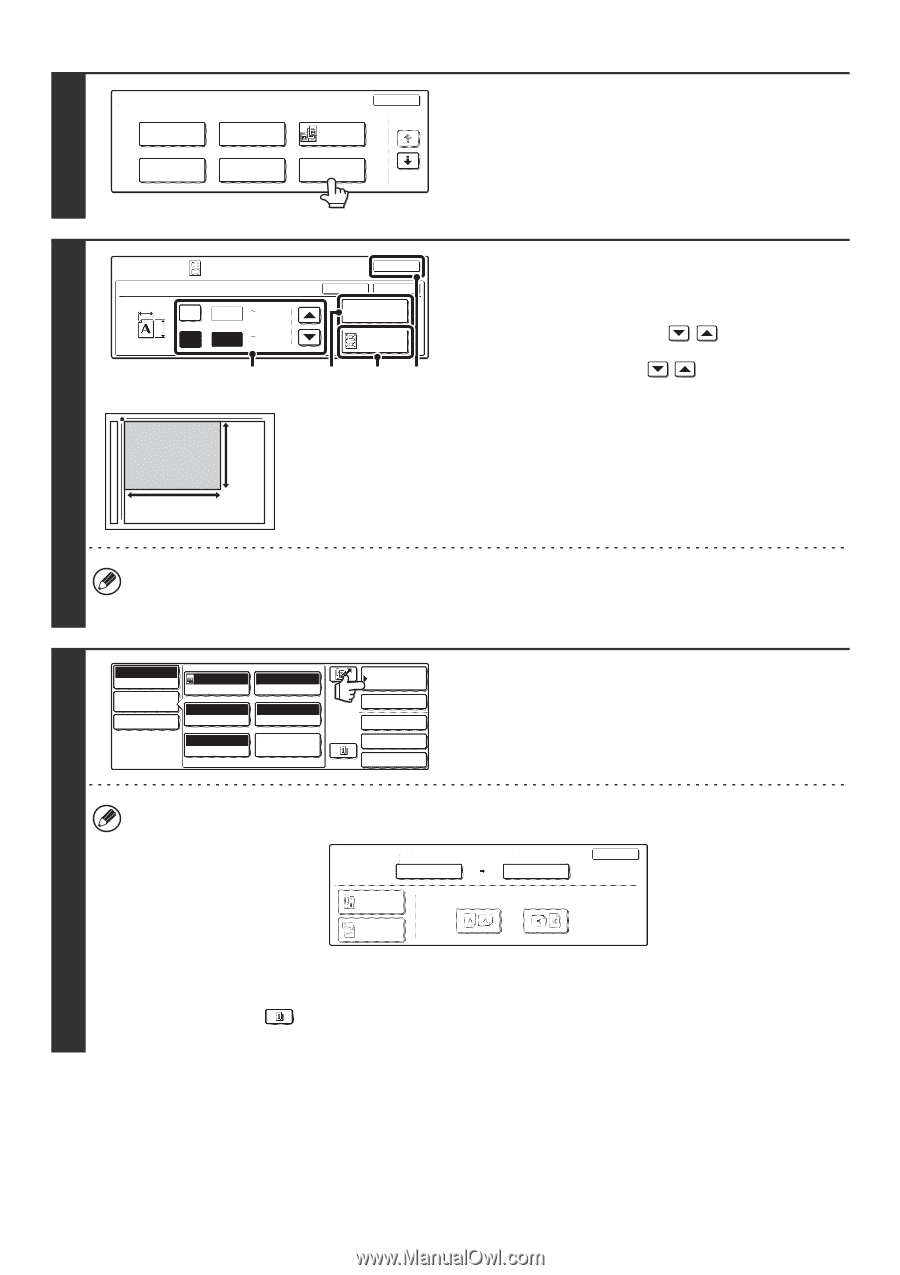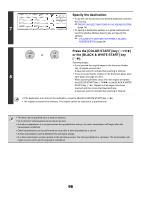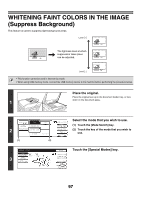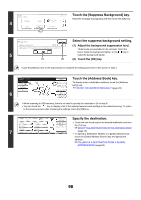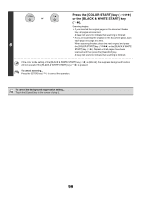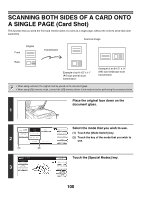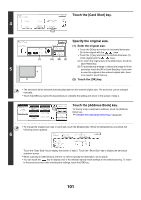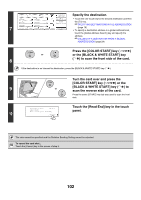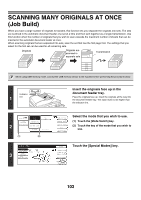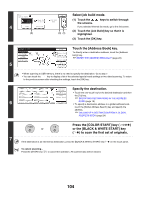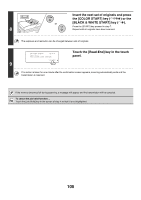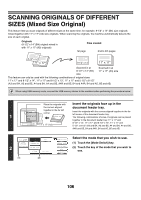Sharp MX 4501N MX-2300N MX-2700N MX-3500N MX-3501N MX-4500N MX-4501N - Page 324
Touch the [Card Shot] key., Specify the original size., Touch the [Address Book] key.
 |
View all Sharp MX 4501N manuals
Add to My Manuals
Save this manual to your list of manuals |
Page 324 highlights
Scan OK Special Modes 1/2 Dual Page 4 Program Erase Scan Timer Suppress Background Card Shot Touch the [Card Shot] key. Special Modes Card Shot X X Y Y 33/8 (1 8 1/2) inch 21/8 (1 8 1/2) inch (1) 5 Y X OK Cancel OK Size Reset Fit to Send Size (A) (B) (2) Specify the original size. (1) Enter the original size. • Touch the [X] key and enter the horizontal dimension (X) of the original with the keys. • Touch the [Y] key and enter the vertical dimension (Y) of the original with the keys. (A) To return the original size to the default size, touch the [Size Reset] key. (B) To automatically enlarge or reduce the image to fit the send size, touch the [Fit to Send Size] key. If you wish to scan the original at the entered original size, there is no need to touch this key. (2) Touch the [OK] key. • The send size will be selected automatically based on the entered original size. The send size can be changed manually. • Touch the [OK] key next to the [Cancel] key to complete the setting and return to the screen of step 4. Scan Mode Switch Image Settings Send Settings Auto Exposure 200X200dpi Resolution X86 Y54 Original Mono2/Auto Color Mode PDF/PDF File Format Special Modes Address Book Address Entry Special Modes File Quick File Touch the [Address Book] key. To directly enter a destination address, touch the [Address Entry] key. ☞ ENTER THE ADDRESS MANUALLY (page 23) • To change the original scan size or send size, touch the [Original] key. When the [Original] key is touched, the following screen appears. 6 Scan OK Original Scan Size 100% Send Size X33/8 Y21/8 Auto 51/2x81/2 2-Sided Booklet 2-Sided Tablet Image Orientation Touch the "Scan Size" key to display the screen of step 5. Touch the "Send Size" key to display the send size selection screen. • When scanning to USB memory, there is no need to specify the destination. Go to step 8. • You can touch the key to display a list of the selected special mode settings or two-sided scanning. To return to the previous screen after checking the settings, touch the [OK] key. 101