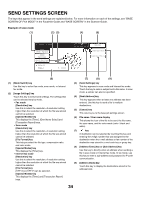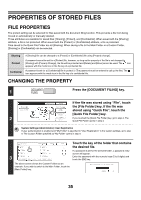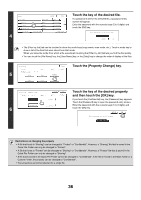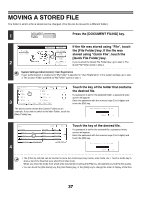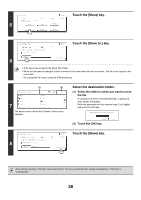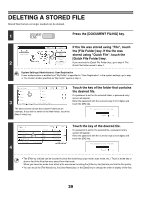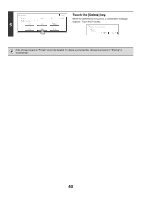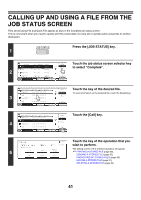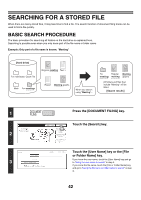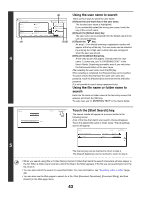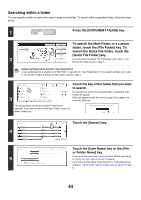Sharp MX 4501N MX-2300N MX-2700N MX-3500N MX-3501N MX-4500N MX-4501N - Page 215
Deleting A Stored File
 |
View all Sharp MX 4501N manuals
Add to My Manuals
Save this manual to your list of manuals |
Page 215 highlights
DELETING A STORED FILE Stored files that are no longer needed can be deleted. 1 DOCUMENT FILING Press the [DOCUMENT FILING] key. File Store Scan to HDD 2 HDD Status Search File Retrieve File Folder Quick File Folder External Data Access If the file was stored using "File", touch the [File Folder] key. If the file was stored using "Quick File", touch the [Quick File Folder] key. If you touched the [Quick File Folder] key, go to step 4. The Quick File Folder opens in step 4. System Settings (Administrator): User Registration If user authentication is enabled and "My Folder" is specified in "User Registration" in the system settings, go to step 4. The Custom Folder specified as "My Folder" opens in step 4. Custom Folder Main Folder Search Back Touch the key of the folder that contains User 1 User 2 the desired file. 1/1 User 3 User 4 If a password is set for the selected folder, a password entry User 5 User 6 screen will appear. User 7 User 8 3 All Folders ABCD EFGHI JKLMN OPQRST UVWXYZ Enter the password with the numeric keys (5 to 8 digits) and touch the [OK] key. The above screen shows the Custom Folders as an example. If you wish to switch to the Main folder, touch the [Main Folder] key. Enter password via the 10-key pad. CANCEL OK 4 User 1 File Name file-01 file-02 file-03.tiff All Files Search Back User Name Name 1 Date 1 1 08/01/2005 Name 2 08/01/2005 Name 3 08/01/2005 Filter by Job Batch Print Touch the key of the desired file. If a password is set for the selected file, a password entry screen will appear. Enter the password with the numeric keys (5 to 8 digits) and touch the [OK] key. Enter password via the 10-key pad. CANCEL OK • The [Filter by Job] tab can be touched to show the mode keys (copy mode, scan mode, etc.). Touch a mode key to show a list of the files that were stored from that mode. When you know the mode from which a file was stored, touching the [Filter by Job] tab lets you find the file quickly. • You can touch the [File Name] key, the [User Name] key, or the [Date] key to change the order of display of the files. 39