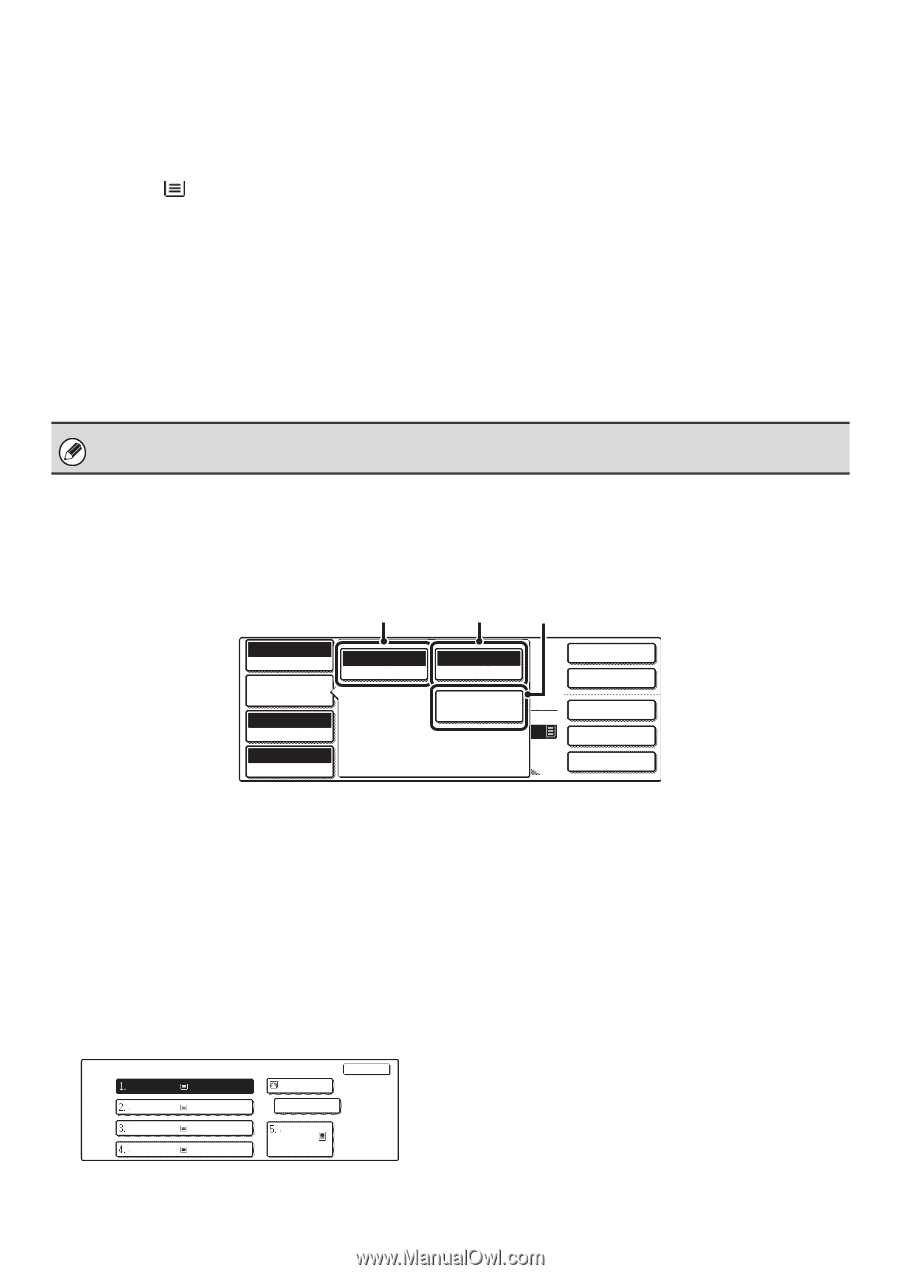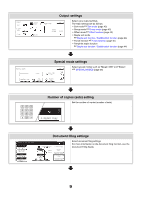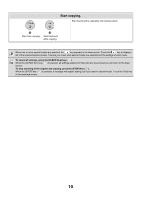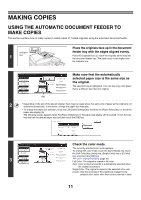Sharp MX 4501N MX-2300N MX-2700N MX-3500N MX-3501N MX-4500N MX-4501N - Page 612
Job Detail Settings] key, Special Modes] key
 |
View all Sharp MX 4501N manuals
Add to My Manuals
Save this manual to your list of manuals |
Page 612 highlights
(9) Paper select display This shows the size of paper loaded in each tray. In the bypass tray area, the paper type appears above the paper size. The selected tray is highlighted. The approximate amount of paper in each tray is indicated by . To display the paper tray selection screen for a tray, touch the tray. (10) Number of copies display This shows the number of copies set. (11) [2-Sided Copy] key Touch this to make 2-sided copies. ☞ AUTOMATIC 2-SIDED COPYING (page 15) (12) [Output] key Touch this to select an output function such as sort, group, offset, staple sort, saddle stitch, or punch. ☞ OUTPUT (page 42) (13) Customized keys These 3 keys can be changed to show any 3 settings or functions that you like. The keys are changed in "Customize Key Setting" in the system settings (administrator). Normally the following keys appear: ☞ Customizing displayed keys (page 7) • [Special Modes] key This is the same [Special Modes] key that appears when the [Job Detail Settings] key is touched. ☞ SPECIAL MODES (page 54) • [File] key, [Quick File] key Touch either key to use the Quick File or File of the document filing functions. These are the same [File] and [Quick File] keys that appear when the [Special Modes] key is touched. For information on the document filing function, see the Document Filing Guide. When the system settings screen is displayed, the base screen of copy mode will not appear even if the [COPY] key is pressed. [Job Detail Settings] key When the [Job Detail Settings] key is touched, keys for selecting the original size and paper settings appear. The [Special Modes] key also appears to allow the selection of special modes. To close the job detail settings screen and return to the base screen, touch the [Job Detail Settings] key once again. (1) (2) (3) Full Color Color Mode Job Detail Settings Auto Exposure 100% Copy Ratio Auto Original Auto 81/2x11 Paper Select Plain Special Modes 8 x11 81/2x11 2-Sided Copy Output Special Modes File Quick File (1) [Original] key Touch this key to select the original size setting. ☞ ORIGINAL SIZES (page 33) (2) [Paper Select] key Touch this key to change the paper (tray) that is used. When the key is touched, each tray and the size and type of paper in that tray will appear . Touch the key of the paper tray that you wish to use and then touch the [OK] key. The paper size and paper type settings for trays 1 to 5 are configured in the system settings. ☞ System Settings Guide "Paper Tray Settings" For information on the paper size and paper type settings for the bypass tray, see the "MAKING COPIES USING THE BYPASS TRAY (Copying on special papers)" (page 46). Paper Select 81/2x11 81/2x11R 81/2x14 11x17 Plain Plain Plain Plain OK 8A14/2x11 Plain 81/2x11 Plain (3) [Special Modes] key Touch this key to select special modes such as Margin Shift, Edge Erase, and Dual Page Copy. ☞ SPECIAL MODES (page 54) 6