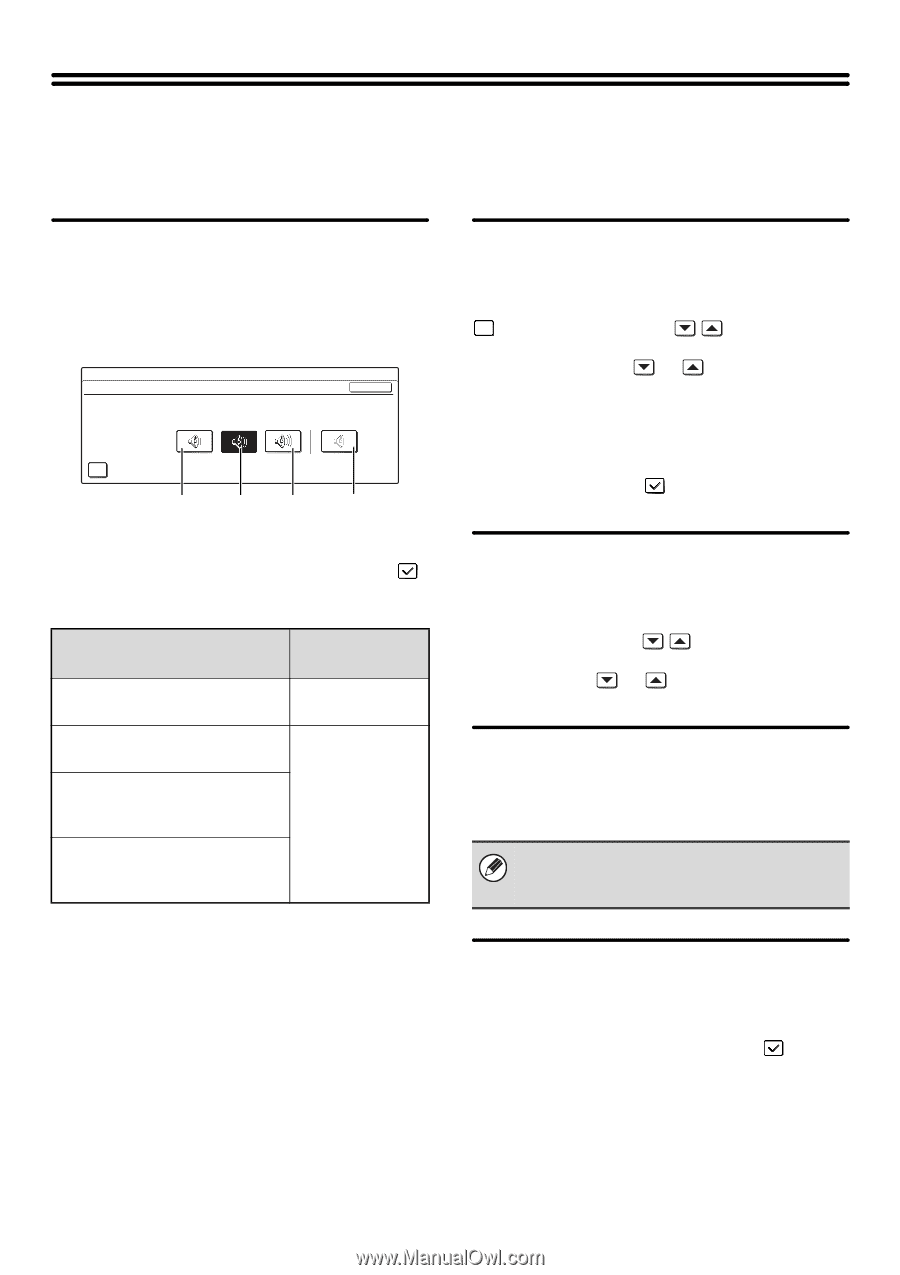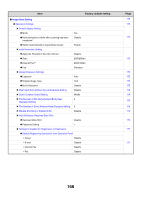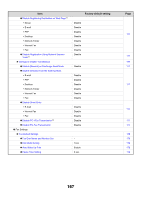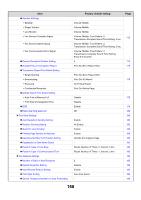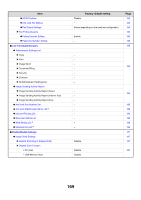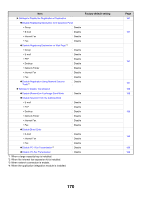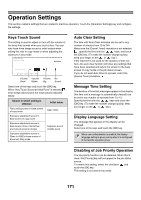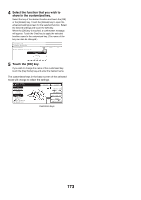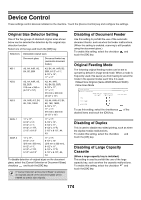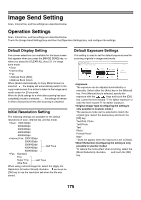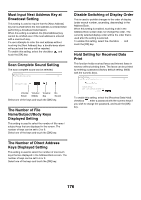Sharp MX 4501N MX-2300N MX-2700N MX-3500N MX-3501N MX-4500N MX-4501N - Page 587
Keys Touch Sound, Auto Clear Setting, Message Time Setting, Display Language Setting
 |
View all Sharp MX 4501N manuals
Add to My Manuals
Save this manual to your list of manuals |
Page 587 highlights
Operation Settings This section explains settings that are related to machine operation. Touch the [Operation Settings] key and configure the settings. Keys Touch Sound This setting is used to adjust (or turn off) the volume of the beep that sounds when you touch a key. You can also have three beeps sound at initial values when setting the ratio in copy mode or when adjusting the exposure in any mode. System Settings Keys Touch Sound OK Keys Touch Sound Key Touch Sound at Initial Point Volume: Volume: Volume: No Small Middle Big Sound Select one of the keys and touch the [OK] key. When "Key Touch Sound at Initial Point" is selected , three beeps will sound at the initial values indicated below. Screen in which setting is effective Ratio setting screen in base screen of copy mode Exposure adjustment screen in base screen of copy mode Exposure adjustment screen in base screen of fax, Internet fax, and network scanner modes Exposure adjustment screen in [Scan to HDD] in base screen of document filing mode Initial value Ratio 100% Exposure level 3 (middle level) Auto Clear Setting The time until Auto Clear activates can be set to any number of minutes from 10 to 240. Make sure the [Cancel Timer] checkbox is not selected , specify the time with the keys, and touch the [OK] key. (To make the number change quickly, keep your finger on the or key.) If the machine is not used for the duration of time set here, the auto clear function will clear any settings that have been selected and return the screen to the base screen of copy mode or the job status screen. If you do not want Auto Clear to operate, select the [Cancel Timer] checkbox . Message Time Setting The duration of time that messages appear in the display (the time until a message is automatically cleared) can be set to any number of seconds from 1 to 12. Specify the time with the keys and touch the [OK] key. (To make the number change quickly, keep your finger on the or key.) Display Language Setting The language that appears in the display can be changed. Select one of the keys and touch the [OK] key. When user authentication is enabled, the display language setting is given priority when it is configured in the favorite operation group. Disabling of Job Priority Operation The job priority function can be disabled. When this is done, the [Priority] key will not appear in the job status screen. To enable this setting, select the checkbox and touch the [OK] key. This setting is not used in fax mode. 171