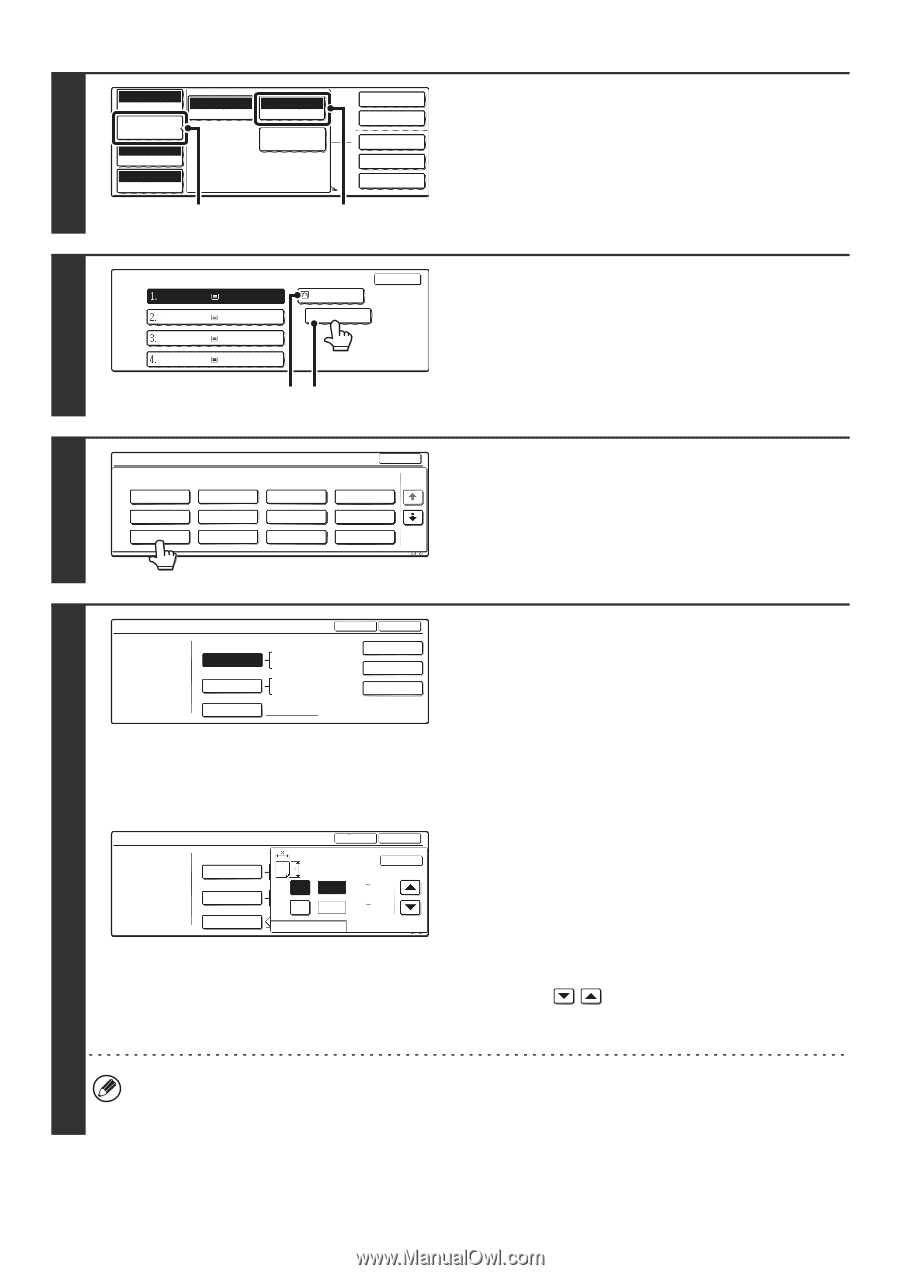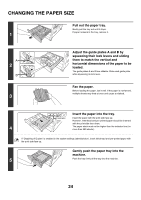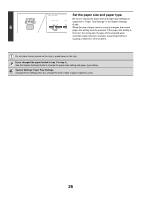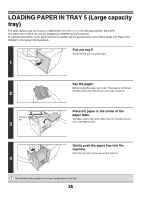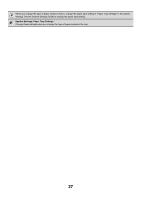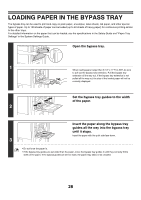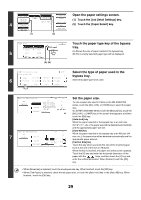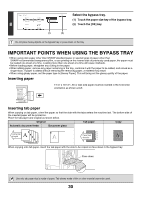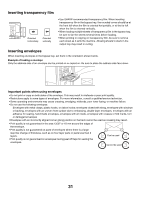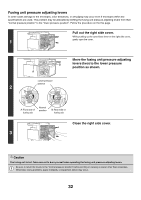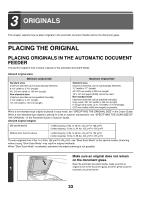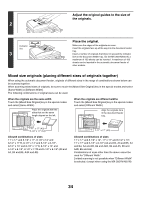Sharp MX 4501N MX-2300N MX-2700N MX-3500N MX-3501N MX-4500N MX-4501N - Page 804
Open the paper settings screen., Touch the paper type key of the bypass, tray.
 |
View all Sharp MX 4501N manuals
Add to My Manuals
Save this manual to your list of manuals |
Page 804 highlights
Full Color Color Mode Auto Auto 81/2x11 2-Sided Copy Open the paper settings screen. Original Paper Select Job Detail Settings Plain Output (1) Touch the [Job Detail Settings] key. Special Modes8 x11 Special Modes 4 Auto Exposure (2) Touch the [Paper Select] key. File 100% Copy Ratio Quick File (1) (2) Paper Select 81/2x11 81/2x11R 5 81/2x14 11x17 Plain Plain Plain Plain OK 81/2x11 Plain (A) (B) Touch the paper type key of the bypass tray. (A) Shows the size of paper loaded in the bypass tray. (B) The currently selected paper type will be displayed. 6 Bypass Tray Type/Size Setting Select the paper type. Plain Pre-Printed Letter Head Pre-Punched Thin Paper Heavy Paper Cancel 1/2 Transparency Tab Paper Select the type of paper used in the bypass tray. Select the paper type to be used. Recycled Color Labels Envelope 1/2 Bypass Tray Type/Size Setting Type OK Set the paper size. Type Recycled Auto-Inch Auto-AB Size Input Size 12x18,11x17,81/2x14 81/2x11,81/2x11R,51/2x81/2R 71/4x101/2R,A3,A4,B4,B5 A3W,A3,A4,A4R,A5R,B4 B5,B5R,216x330(81/2x13) 11x17,81/2x11 X17 Y11 8K 16K 16KR 2/2 To use a paper size used in China on the MX-2300/2700 series, touch the [8K], [16K], or [16KR] key to select the paper size. On the MX-3500/4500 series, touch the [Manual] key, touch the [8K], [16K], or [16KR] key in the screen that appears, and then touch the [OK] key. [Auto-Inch] key When the paper inserted in the bypass tray is an inch size (8-1/2" x 11", etc.), the paper size will be detected automatically and the appropriate paper size set. Bypass Tray Type/Size Setting Type 7 Recycled Auto-Inch Auto-AB Size Input Type OK OK X Y AB ((5 1/2 17) 17 inch (5 1/2 11 5/8) 11 inch Inch [Auto-AB] key When the paper inserted in the bypass tray is an AB size (A4 size, etc.), the paper size will be detected automatically and the appropriate paper size set. [Custom Size] key Touch this key when you know the size of the inserted paper but it is not one of the inch or AB sizes. When the key is touched, the paper size entry screen appears. Touch the [X] key and enter the horizontal dimension of the paper with the keys, and then touch the [Y] key and enter the vertical dimension. When finished, touch the [OK] key. • When [Envelope] is selected, touch the envelopes size key. When finished, touch the [OK] key. • When [Tab Paper] is selected, check the tab paper size, or touch the [Auto-Inch] key or the [Auto-AB] key. When finished , touch the [OK] key. 29