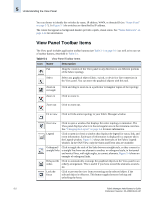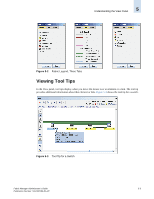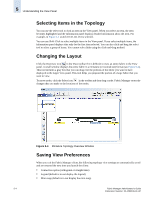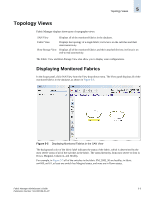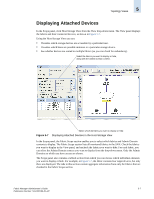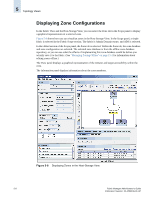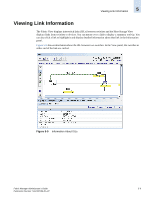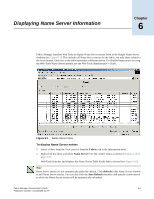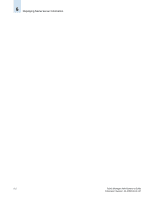HP StorageWorks 2/16V Brocade Fabric Manager Administrator's Guide (53-1000019 - Page 109
Displaying Attached Devices
 |
View all HP StorageWorks 2/16V manuals
Add to My Manuals
Save this manual to your list of manuals |
Page 109 highlights
Topology Views 5 Displaying Attached Devices In the Scope panel, click Host-Storage View from the View drop-down menu. The View panel displays the fabrics and their connected devices, as shown in Figure 5-7. Using the Host-Storage View you can: • Visualize which storage devices are accessible by a particular host. • Visualize which hosts are possible initiators to a particular storage device. • See whether devices are routed to multiple fabrics (so you can check for redundancy). Select the fabrics you want to display or hide, along with the Admin Domain context. Select which elements you want to display or hide. Figure 5-7 Displaying Attached Devices in the Host-Storage View In the Scope panel, the Fabric Scope section enables you to select which fabrics and Admin Domain contexts to display. The Fabric Scope section lists all monitored fabrics in the SAN. Check the fabrics you want to display in the View panel, and uncheck the fabrics you want to hide. For each fabric, you can select the Admin Domain context you want to display from the drop-down menu. Only the Admin Domains to which you have access are shown. The Scope panel also contains a tabbed section from which you can choose which individual elements you want to display or hide. For example, in Figure 5-7, the fabric contains four target devices, but only three are displayed. The tabs in this section contain aggregate information from only the fabrics that are checked in the Fabric Scope section. Fabric Manager Administrator's Guide 5-7 Publication Number: 53-1000196-01-HP