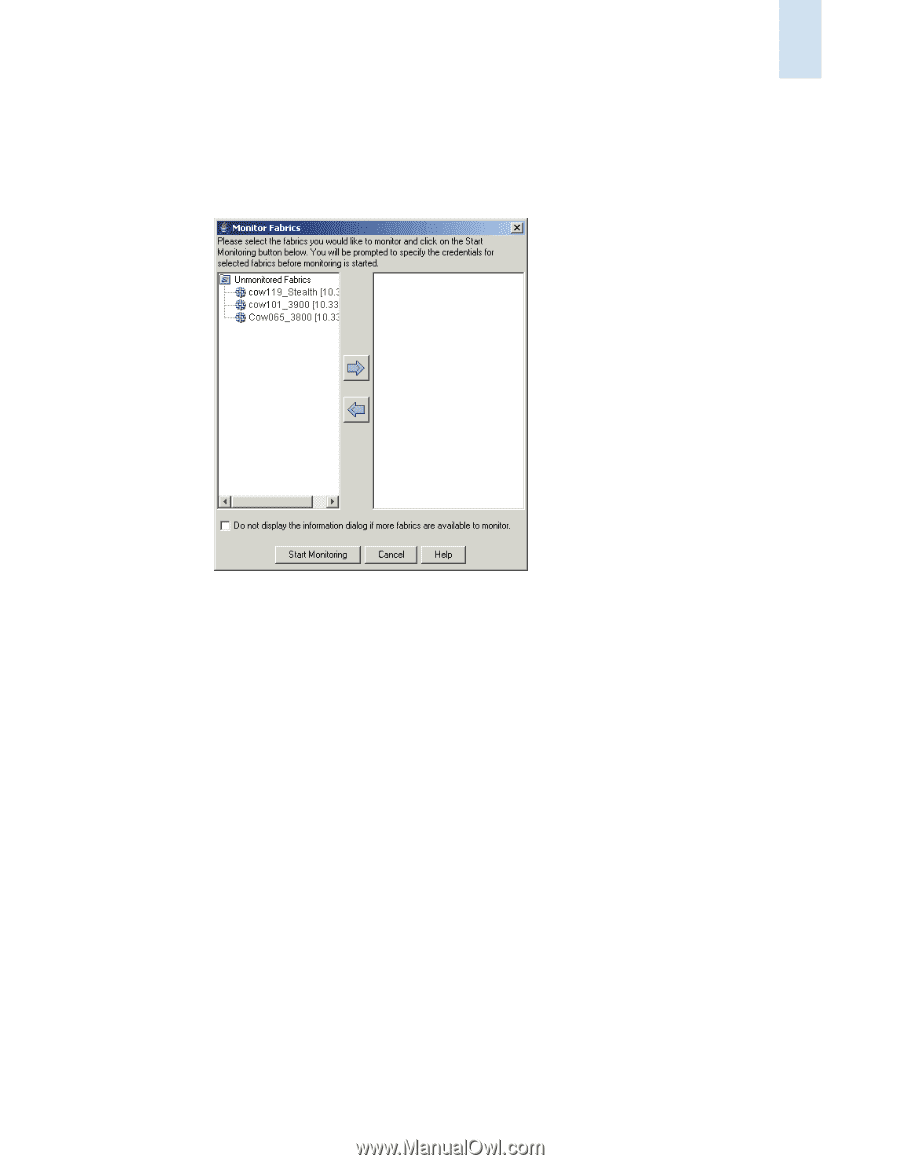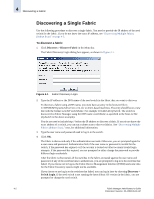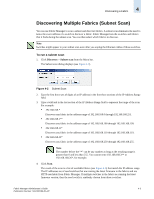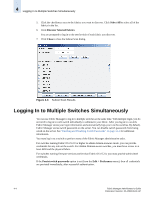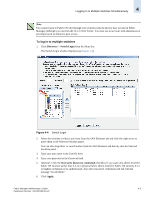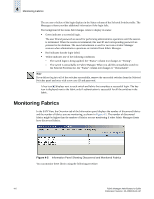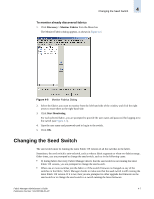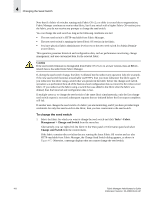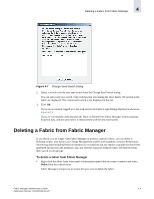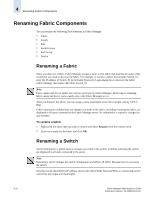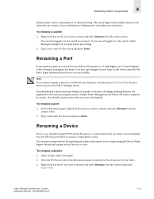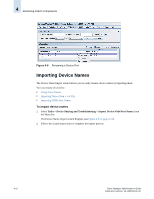HP StorageWorks 2/16V Brocade Fabric Manager Administrator's Guide (53-1000019 - Page 89
Changing the Seed Switch
 |
View all HP StorageWorks 2/16V manuals
Add to My Manuals
Save this manual to your list of manuals |
Page 89 highlights
Changing the Seed Switch 4 To monitor already discovered fabrics 1. Click Discovery > Monitor Fabrics from the Menu bar. The Monitor Fabrics dialog appears, as shown in Figure 4-6. Figure 4-6 Monitor Fabrics Dialog 2. Select the fabrics you want to monitor from the left-hand side of the window and click the right arrow to move them to the right-hand side. 3. Click Start Monitoring. For each selected fabric, you are prompted to provide the user name and password for logging in to the switch (see Figure 4-1). 4. Type the user name and password used to log in to the switch. 5. Click OK. Changing the Seed Switch The seed switch must be running the latest Fabric OS version of all the switches in the fabric. Sometimes, the seed switch is auto-selected, such as when a fabric segments or when two fabrics merge. Other times, you are prompted to change the seed switch, such as in the following cases: • If, during fabric discovery, Fabric Manager detects that the seed switch is not running the latest Fabric OS version, you are prompted to change the seed switch. • When one or more switches join the fabric or if the switch firmware is changed on any of the switches in the fabric, Fabric Manager checks to make sure that the seed switch is still running the latest Fabric OS version. If it is not, then you are prompted to either upgrade the firmware on the seed switch or to change the seed switch to a switch running the latest firmware. Fabric Manager Administrator's Guide 4-7 Publication Number: 53-1000196-01-HP