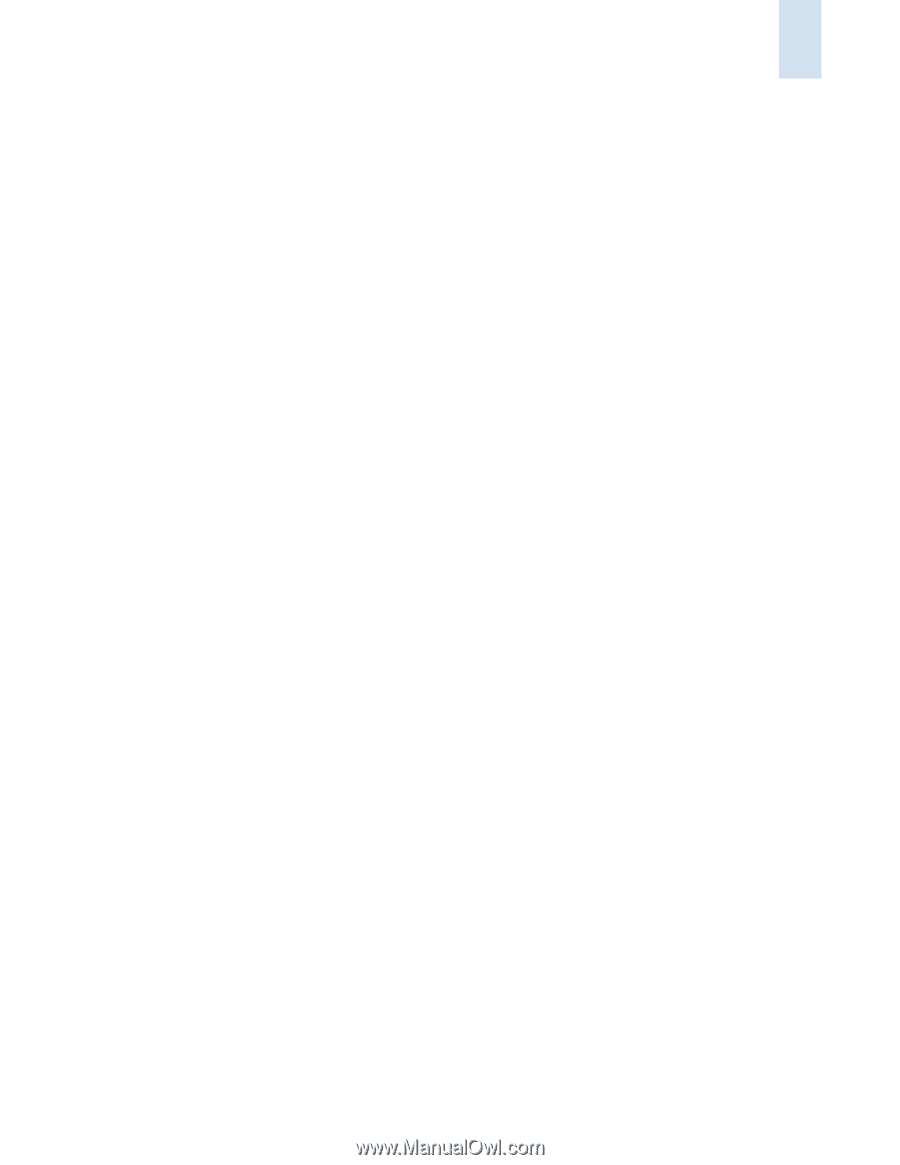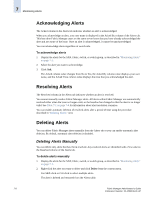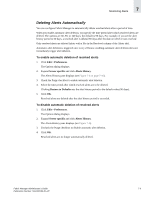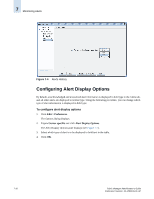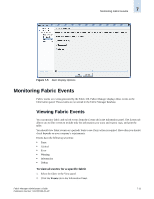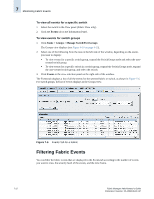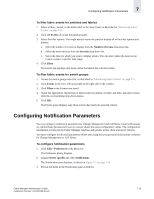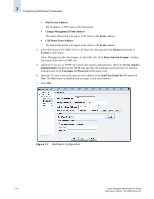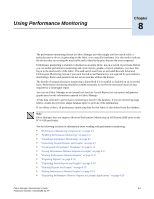HP StorageWorks 2/16V Brocade Fabric Manager Administrator's Guide (53-1000019 - Page 127
Configuring Notification Parameters
 |
View all HP StorageWorks 2/16V manuals
Add to My Manuals
Save this manual to your list of manuals |
Page 127 highlights
Configuring Notification Parameters 7 To filter fabric events for switches and fabrics 1. Select a fabric, switch, or the entire SAN in the View Panel, as described in "Monitoring Fabric Events" on page 7-11. 2. Click the Events tab in the Information panel. 3. Select the filter options. You might need to resize the panel to display all of the filter options and buttons. a. Select the number of events to display from the Number of events drop-down list. b. Select the event severity from the Severity drop-down list. c. Select the time for which you want to display events. You can select either the most recent events or select a specific time range. 4. Click Filter. The Events tab displays only those events that match the selected criteria. To filter fabric events for switch groups 1. Access the switch groups event list, as described in "Monitoring Fabric Events" on page 7-11. 2. Click Events in the view selection panel on the right side of the window. 3. Click Filter in the Events view panel. 4. Check the appropriate checkboxes to filter events by number, severity, and time, and select values from the corresponding drop-down menus. 5. Click OK. The Events panel displays only those events that match the selected criteria. Configuring Notification Parameters You can configure notification parameters for Change Management and Call Home email notifications on a global basis because each user on a server shares the same configuration values. The configuration information is stored in the Fabric Manager database and persists across client and server reboots. You must configure notification parameters before specifying that you get email notifications or reports for Change Management or Call Home. To configure notification parameters 1. Click Edit > Preferences in the Menu bar. The Preference dialog displays. 2. Expand Server specific and click Notifications. The Notification pane displays, as shown in Figure 7-7 on page 7-14. 3. Fill out the fields in the Notification pane as follows: Fabric Manager Administrator's Guide Publication Number: 53-1000196-01-HP 7-13