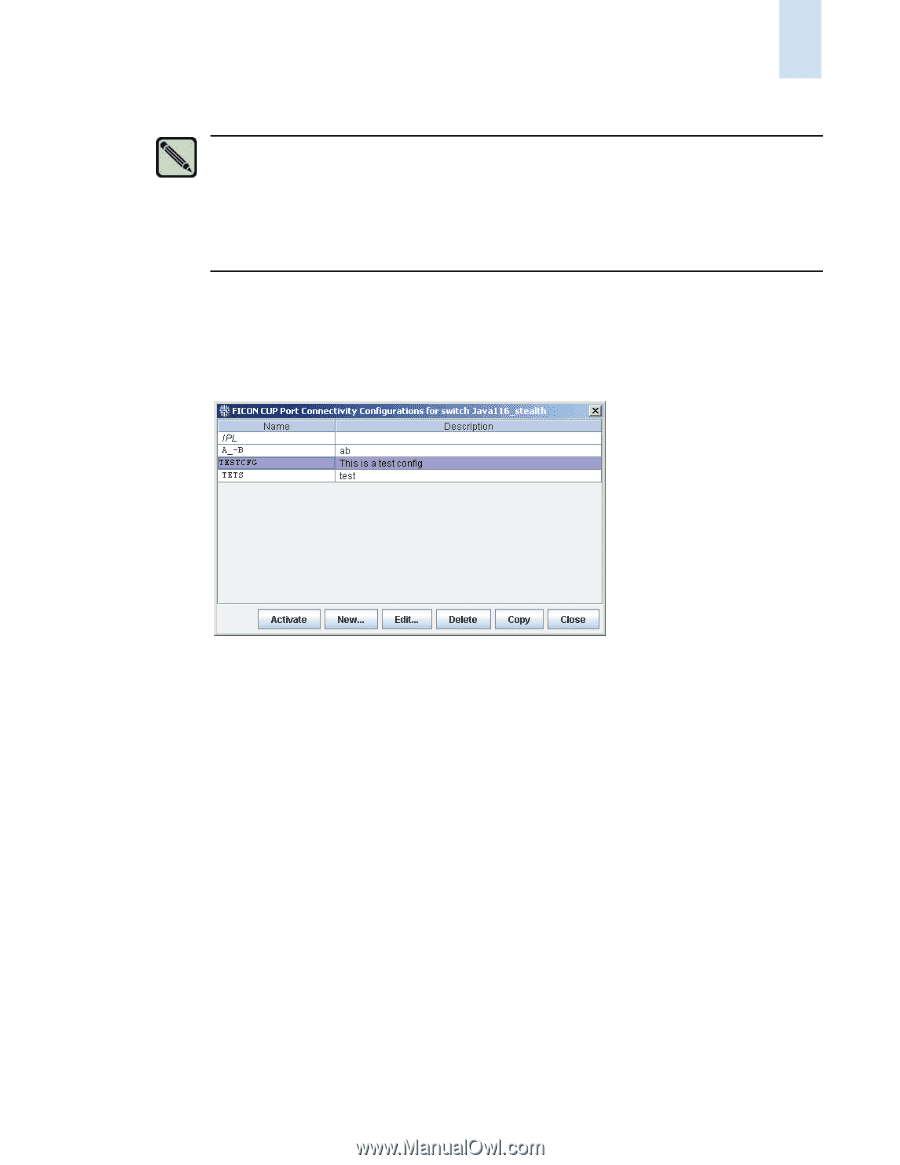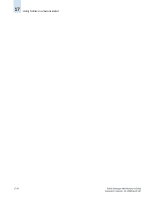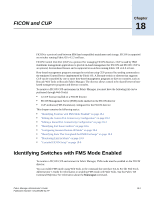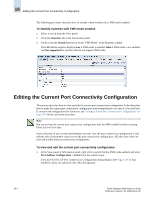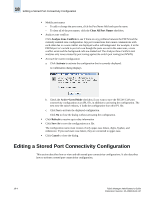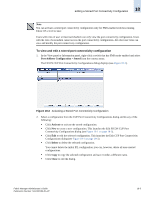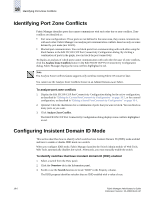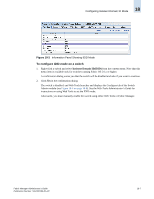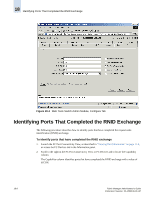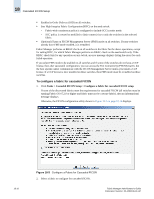HP StorageWorks 2/16V Brocade Fabric Manager Administrator's Guide (53-1000019 - Page 277
To view and edit a stored port connectivity configuration, Port Address Configuration > Stored
 |
View all HP StorageWorks 2/16V manuals
Add to My Manuals
Save this manual to your list of manuals |
Page 277 highlights
Editing a Stored Port Connectivity Configuration 18 Note You can activate a stored port connectivity configuration only for FMS-enabled switches running Fabric OS v4.4.0 or later. Users with roles of user or basicswitchadmin can only view the port connectivity configuration. Users with the role of zoneadmin cannot access the port connectivity configuration. All other user roles can view and modify the port connectivity configuration. To view and edit a stored port connectivity configuration 1. In the View panel or Information panel, right-click a switch that has FMS mode enabled and select Port Address Configuration > Stored from the context menu. The FICON CUP Port Connectivity Configurations dialog displays (see Figure 18-2). Figure 18-2 Activating a Stored Port Connectivity Configuration 2. Select a configuration from the CUP Port Connectivity Configurations dialog and do any of the following: • Click Activate to activate the stored configuration. • Click New to create a new configuration. This launches the Edit FICON CUP Port Connectivity Configurations dialog (see Figure 18-1 on page 18-3). • Click Edit to edit the selected configuration. This launches the Edit CUP Port Connectivity Configurations dialog (see Figure 18-1 on page 18-3). • Click Delete to delete the selected configuration. You cannot delete the initial IPL configuration; you can, however, delete all user-created configurations. • Click Copy to copy the selected configuration and save it under a different name. • Click Close to exit the dialog. Fabric Manager Administrator's Guide Publication Number: 53-1000196-01-HP 18-5